Service workflows
To view and configure service workflows, you must have the PROCESSADM access code.
A service workflow is a workflow that runs continuously in the environment where it is started. The service workflow can start any kind of workflow, based on the defined service parameters. One example of a service workflow is a workflow that monitors a mailbox, and starts workflows based on incoming mails.
For more detailed information on service workflows, see Service workflows in the WorkZone Process Administrator Guide.
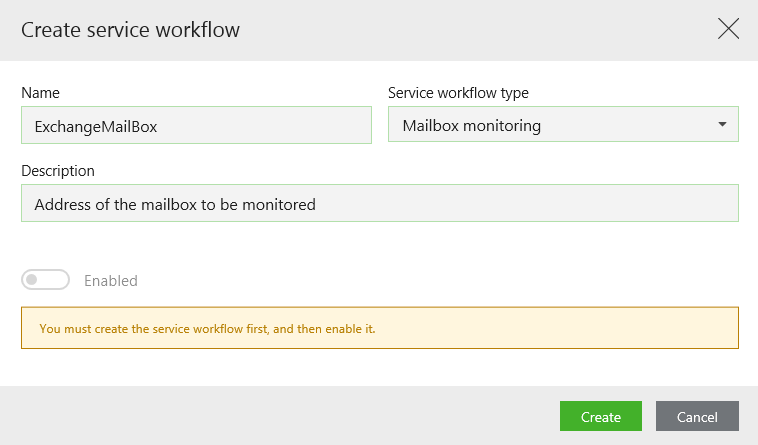
- On the main page, select Process.
- On the Service workflows tab, in the bottom right corner of the page, click
Create.
-
Fill in the following fields in the Create service workflow dialog box:
- Name – Specify name of the service workflow that is visible for administrators.
- Service workflow type – Select a relevant service workflow type.
- Description – Enter the description.
- Enabled – Enables that the service is started and monitored by the Process Service Agent.
- Click Create.
- Point to the service workflow that you want to update. A menu bar with action buttons appears.
- Click
Edit.
- Apply the required changes in the Edit service workflow dialog box.
- Click Save.
Note: You cannot edit the Service workflow type value.
You can enable or disable multiple service workflows at once.
Important: You can only mass edit service workflows where mandatory process parameters are defined.
- On the Service workflows tab, double-click all service workflows to select them for mass editing.
Select the checkbox above all service workflows icons to select all displayed workflows at once.
- In the bottom right corner of the page, click
Edit.
- In the Edit service workflow properties dialog box, select Enabled from the Select property to edit droplist.
- Turn the Enabled option under Define property value on or off, as needed.
- Click Save.
Service workflow parameters define service workflow behavior for specific actions and conditions. Consequently, each service workflow has own list of parameters relevant specifically to it.
- Point to the service workflow which parameters you want to update. A menu bar appears.
- Click
Edit service parameters.
- Apply the required changes in the Edit service parameters dialog box:
- Label stands for parameter's name in the database, for example, ExchangeMailBox.
- The question mark icon contains the parameter description. Point to it to view more information about the parameter.
- Red frames inform you that the parameter is mandatory and must be filled.
- Click Save.
- Point to the service workflow that you want to delete.
- Click
Delete, and then Delete.
