Configure Documents tab of the WorkZone 365 pane
Important: Only users with the CONFIGADM access code can configure the Documents tab of the WorkZone 365 pane.
To open the Edit configuration form, in the lower-right corner of the WorkZone 365 pane, click the ![]() icon>Configure
icon>Configure ![]() .
.

Edit the configuration of the Documents tab and then save your changes.
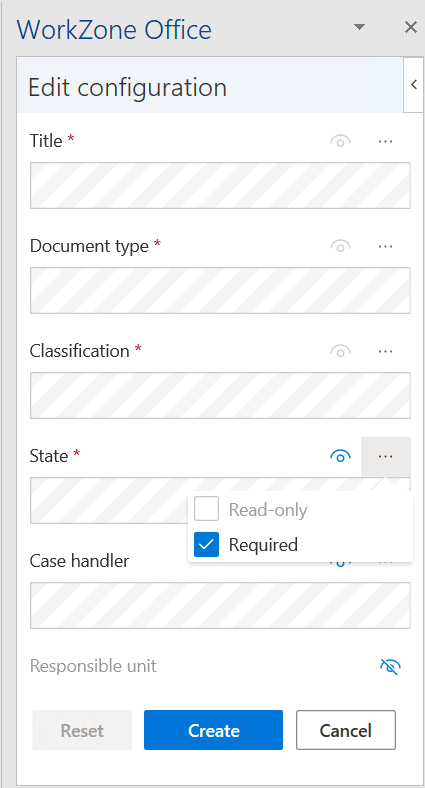
1. Edit configuration
Don’t forget to save your changes after editing.
Change order of the fields
To change the order of the fields, drag a field up or down.
Make fields visible or invisible
Title, Document type, Classification, State, and Case fields cannot be made invisible.
The fields can be visible (marked with the Visible icon ![]() ) or not visible (marked with the Not visible icon
) or not visible (marked with the Not visible icon ![]() ). Click the visibility icon to change the setting to the opposite.
). Click the visibility icon to change the setting to the opposite.
Manage field properties
- Select Field properties
 icon near the field.
icon near the field. - Select or clear the Read-only or Required check boxes.
Only one of these check boxes can be selected for the field. Clear one of the check boxes before selecting another.
2. Save or discard configuration changes
When saving changes in the configuration for the first time, select Create in the bottom of the Edit configuration form.
Next time you make changes in to the configuration, you will see Save instead of Create. Click Save to save the changes.
Select Cancel to discard the changes.
3. Reset the configuration to default
- Open the Edit configuration form.
- Select Reset in the bottom of the Edit configuration form.
- Select Save.
The Reset button is available only after some changes have been made to the default configuration.
