Remerging documents
If you convert a Word document to PDF, you can update values of its content controls just after the conversion and later on whenever you need them to be updated. To do this, first you need to prepare the document for remerging and then remerge it. Note that this is not the global functionality of WorkZone PDF Engine, so you have to define the specific information in the POST requests to WorkZone PDF Engine.
The POST request can be sent in the JSON or Multipart Streams format.
Step 1 — Preparation for remerging
To prepare a Word document for remerging, send the POST request to WorkZone PDF Engine with the following information:
- Word document for which you want to use the remerging functionality
- Titles of content controls whose values you want to update
Content control title in a regular mode:
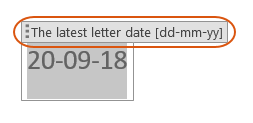
Content control title in a design mode:

You have to specify the exact title in the requests.
In these examples, the exact title is: The latest letter date [dd-mm-yy].
Once this information is sent, it is saved in the resulting PDF document's custom properties.
Important: For the correct work, ensure that content control value is not empty.
Step 2 — Remerging
To replace old values with the new ones, send another POST request with the following information:
- PDF document for which you want to use the remerging functionality
- Titles and new values of content controls
The WorkZone PDF service updates the values.
For more information about remerging documents, see WorkZone PDF API documentation.
Server side document merging
The PDF engine contains an API which enables you to perform document merging directly on the server using content controls and OData references.
WorkZone for Office must be installed in order to use the server-side document merging.
