Apply deadlines and delays to activities
You can apply deadlines and delays to activities in a DCR graph using relations, which means that you can execute an activity automatically after a certain amount of time has passed (a delay) or when a certain point in time is reached (a deadline). Users will see the date that is calculated on the basis of the deadline in the Due date column in the activities preview pane in WorkZone Client.

See Deadlines in the WorkZone Client User Guide.
Deadline
You can define a deadline for an activity to be executed. The deadline is relative and is calculated from the point in time that an activity is executed.
In the DCR graph, you can add deadlines to the Response relation type.
For more information about the Response relation type, see the DCR documentation.
Delay
In addition to deadlines you can define a delay which will enable an activity with a delay or execute it with a delay if the activity is of the type AUTO. The delay is calculated from the time that an activity is executed.
In the DCR graph, you can add delays to the Condition relation type.
For more information about the Condition relation type, see the DCR documentation.
Set a deadline or a delay on an activity
- In your DCR graph, insert a relation of the type Response if you want to apply a deadline or Condition if you want to apply a delay.
- In Options, enter a deadline in the Deadline field or a delay in the Delay field depending on the relation type and what you want the graph to do.
The notation for deadlines and delays is: days.hours:minutes:seconds
Example: 1.1:30:00 which indicates a deadline or a delay within one day, one hour, and 30 minutes from the activity was executed.
If you only specify, for example, 2 it means two whole days.
For more information about use of deadlines and delays in DCR graphs, see the DCR documentation.
A case handler sends a letter to a citizen with a reply deadline 10 days after the letter has been sent. If the citizen has not replied after 7 days, a reminder letter will be sent to the citizen's e-Boks automatically using SmartPost. When the reply from the citizen is received, a letter with information about the case being closed it is sent automatically to the citizen with a one minute delay using SmartPost.
The DCR graph may look like this:
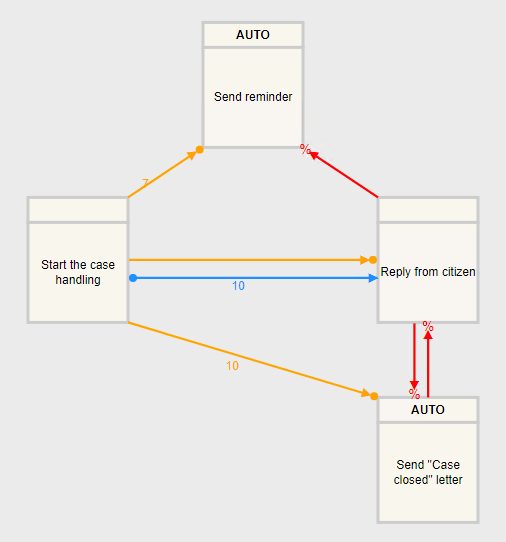
- A deadline of 10 days is specified on the Response relation type for the Reply from citizen activity.
- A delay of 7 days is specified on the Condition relation type, which ensures that the Send reminder activity is executed if a reply has not been received.
- A delay of 10 days is specified on the Condition relation type that sends the Send "Case closed" letter when the deadline has passed and no reply has been received.
