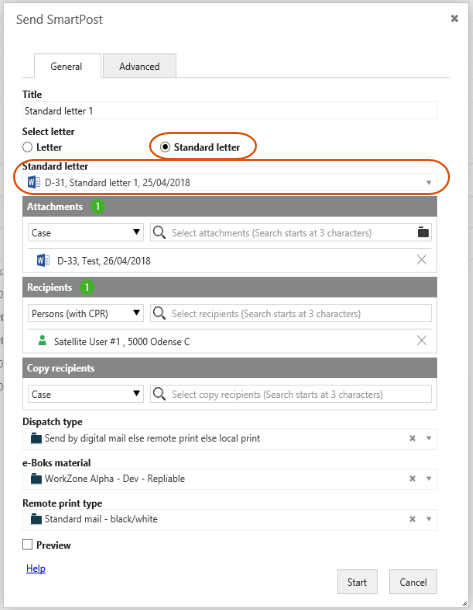Configure standard letters
An organization may have standard letters that they want users to be able to include in SmartPost messages. A standard letter is a letter with predefined content that the user does not need to change before sending a message. The standard letter must be a Word document (docx or docm) or a Word template (dotx or dotm).
To make standard letters available to users in the Send SmartPost dialog box, you need to complete the following steps:
- Make sure that you have the TEMPLATEADM access code assigned.
- Create a specific case to hold the standard letter documents and assign the case group named TEMPLATES to it.
- Enter the case number of the case in the SmartPost process settings.
Create a case for standard letters
The TEMPLATEADM access code.
- In WorkZone Client, create a case to hold the standard letters.
- Assign the case group named TEMPLATES to the case.
- Add the standard letter documents to the case.
Configure standard letters
- In WorkZone Configurator, click Process.
- Click Processes.
- Point to the SmartPost process. A menu bar appears.
- Click
Edit process parameters .
- In the Edit process parameters dialog box, select the case that contains the standard letters in the StandardLetterFileNo parameter.
When the setup is complete, the users will see a Standard letter option and a list of standard letters in the Send SmartPost dialog box.