Respond to a submission
When you receive a submission task, you have the following options of responding:
You must open the task to be able to use the response buttons.
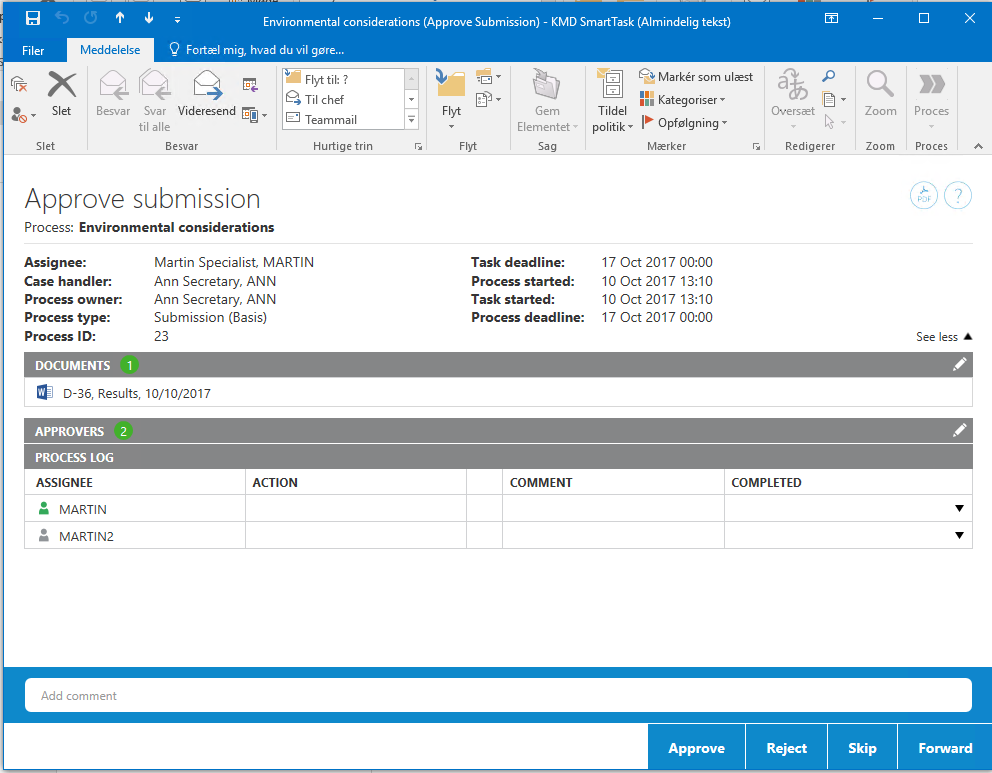
You can write a comment to, for example, explain your decision. If you respond by using the Reject button, you must add a comment.
For more information on working with tasks, see Work with tasks.
If you approve a submission, and there are more approvers, a task is sent to the next approver. If you are the last approver, then the employee who created the submission is notified that the submission has been approved.
Use Reject, if you want the first case handler to change the case and you want to see the case again. If you reject a submission, the task is sent back to the case handler who created the submission mail. This case handler will then typically edit the submission document and restart the submission process with the new version of the document. The submission is then started over again with the first case handler. The approval process is resumed when you send the submission mail again.
If you don't think that you will need to approve a case, you can skip the submission. The task is sent to the next approver (if any). If there are no more approvers, the submission is approved.
You can forward a submission task to someone else, if this other person should carry out the submission task instead of you. The remainder of the approval sequence remains the same.
