Respond to a submission
When you receive an extended submission task, you have the following options of responding: Approve, Conditional, Reject, Reject to, Skip, or Forward.
If the deadline is approaching and you have not yet responded, you will receive a reminder. See About reminders.
You must open the task to be able to use the response buttons. You can write a comment to, for example, explain your decision.
For more information on working with tasks, see Work with tasks.
Before you respond to the task, you can edit the documents for approval, supplementary documents, and approvers. For more information, see Manage documents and actors on a task.
This is an example of a submission task. Your response options are described below.
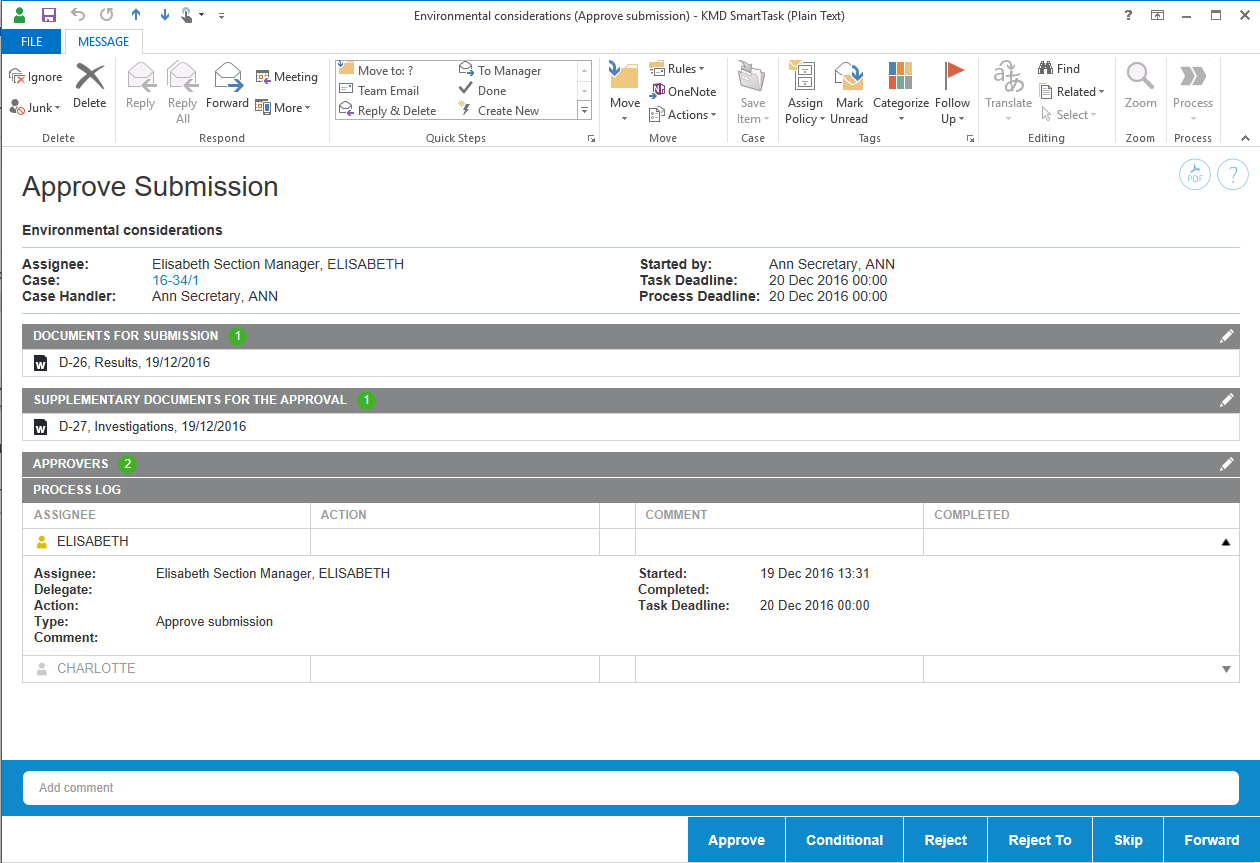
If you approve a submission, and there are more approvers, a task is sent to the next approver. If you are the last approver, then the employee who created the submission is notified that the submission has been approved.
You should approve conditionally when you expect your changes to a case to be accommodated and you don't want to see the submission again.
With a conditional approval, you can request a change to a document from an employee in the approval sequence. You can choose randomly among the approvers who have been involve in the approval process before you. When you select a previous approver and request a change, the selected approver becomes the next approver in the approval sequence. When the change is completed, the approval sequence is resumed. However, approvers who have already approved the submission are skipped in the approval sequence.
Use Reject, if you want the first case handler to change the case and you want to see the case again. If you reject a submission, the task is sent back to the case handler who created the submission. This case handler will then typically edit the submission document and restart the submission process with the new version of the document. The submission is then started over again with the first case handler.
Use Reject to, if you want someone different from the first case handler to make changes to the case and you want to see the submission again.
If you want a specific person in the approval sequence, such as the head of office rather than the case handler, to make a change, you should reject the submission to this person. When the approver has completed the change, subsequent approvers, including the approver who requested the change, will receive the submission for approval in the same sequence as before.
If you don't think that you will need to approve a case, you can skip the submission. The task is sent to the next approver (if any). If there are no more approvers, the submission is approved.
You can forward a submission task to someone else, if this other person should carry out the submission task instead of you. The remainder of the approval sequence remains the same.
As an approver you will receive a reminder when a task that is assigned to you has reached its reminder date. The reminder date is by default 24 hours before the response deadline, but your organization can define it differently.
