Start a basis submission process
You can start a new basis submission process from an email or from the Cases & Documents folder in Outlook, or from WorkZone Client. For more information, see Start a new process.
Start submission process
- Open, for example, a case from the Cases & Documents pane in WorkZone for Office.
- Click Process on the ribbon.
- Click Submission (Basis).
- The Start Submission dialog box opens. Automatically the case title is inserted in the Submission of field.
- Optionally, select a Deadline.
- Type a description in the Description field.
- Select documents. Click in the Documents field and select one or more documents from the list, for example, a case document and the saved email.
- Select one or more actors. Click in the Actor field and select from the list of contacts.
- Click Start.
Note: If the email has been saved on multiple cases, then a list of these cases is displayed. Select a case.
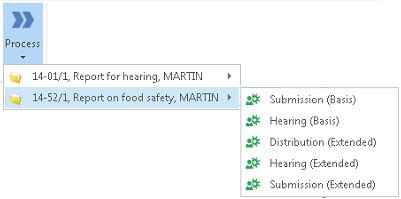
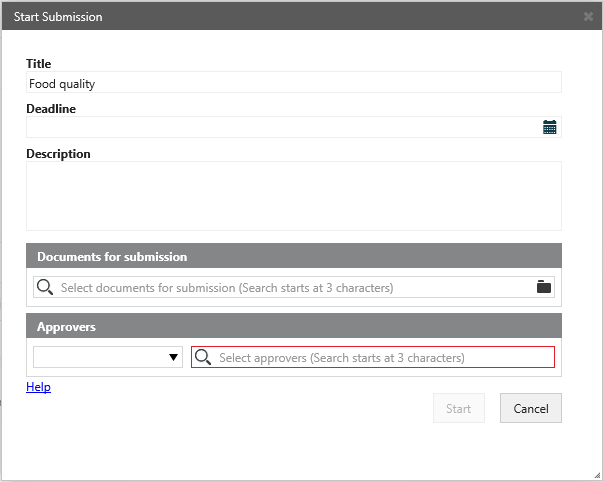
Start typing a name to narrow down the list.
The process is started and is now visible in the Processes overview - see About the Processes Overview.
