Create an organizational unit
Create an Organizational unit
Perform the following steps to create an Organizational unit in Active Directory.
- Open Active directory Users and computers. In the Active Directory tree, right-click the domain name at the top of the tree and click New > Organizational unit. The New Object – Organizational dialog box appears.
- In the Name field, enter the full name of the Organizational unit, for example,
Library.
Create an Organizational unit at the top of your organization, for example, <name of the top of your organization> with each sub entry inside the top Organizational unit. In this example, Library is the top one. Circulation, Reading Room, and Administration are child Organizational units to Library.
- Click OK to add the entry. Right-click the created Organizational unit and click Properties.
- The <name of the top of your organization> Properties dialog box appears, in this example
Library. In the Description text box, enter the abbreviation of the library, for example,LIBR. Click OK. - Create the additional Organizational units of your organization's hierarchy one by one.
- Right-click <name of the top of your organization> for example,
Libraryand select New > Organizational unit to create the next Organizational unit. - Perform the steps 2 and 3 again.
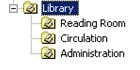
The abbreviation is name code of the library and a part of its ID in the Units register in WorkZone Content Server.
Important: There are some restrictions regarding characters and length apply. For more information, see Organizational unit name restrictions.
For more details about the transfer of additional information from Organizational units, see section Field data concerning Organizational units.
