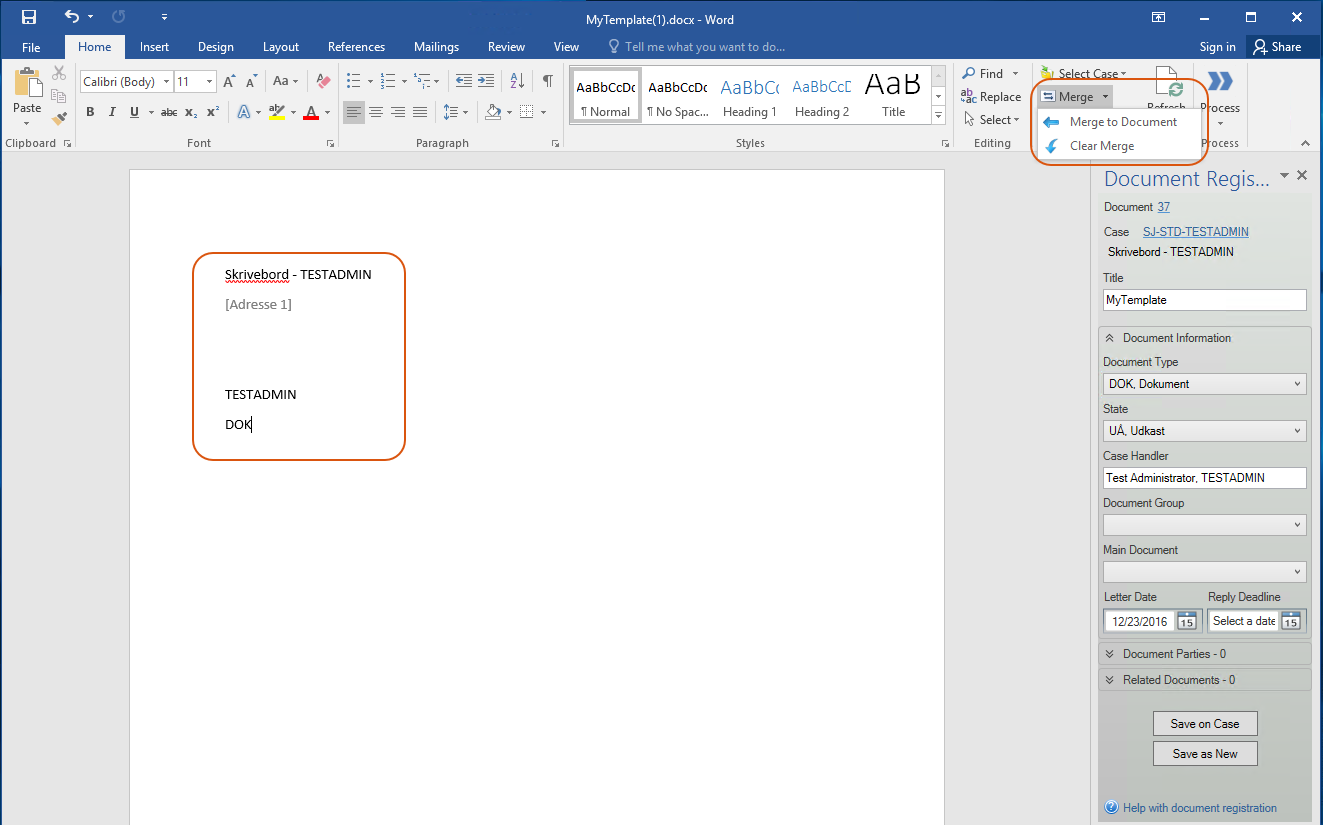Getting started
Learn about the basics in WorkZone for Office.
Use lists of cases and documents in Outlook
You can add lists of cases and documents to your Cases & Documents folder in Microsoft Outlook. To do this, click the Add List button on the Case tab, select the desired lists, and click Add. You can now view a desired list in Microsoft Outlook with a single mouse click.
The lists are defined in WorkZone Client.
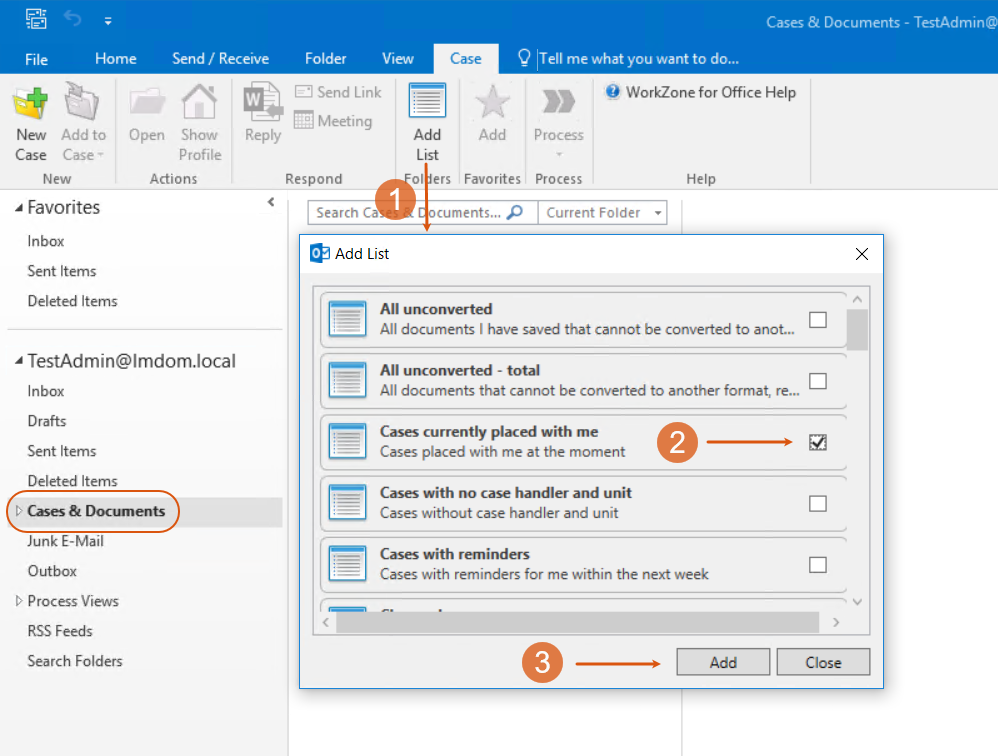
Open and edit case documents from the overview
In the case or document overview in Microsoft Outlook, you can open a document in, for example, Word to edit the contents. Or you can open the case or document profile in WorkZone Client.
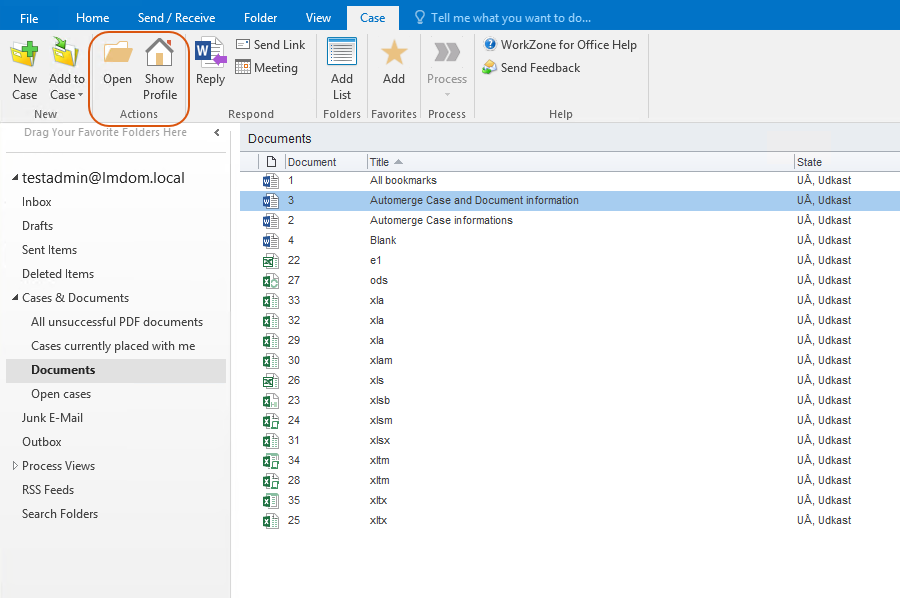
Share a link to a document or a case
You can insert a link to a case or document in a new email or meeting request. If you share a link to a document, two links are inserted: The first one opens the document in WorkZone Client, and the second one is a download link.
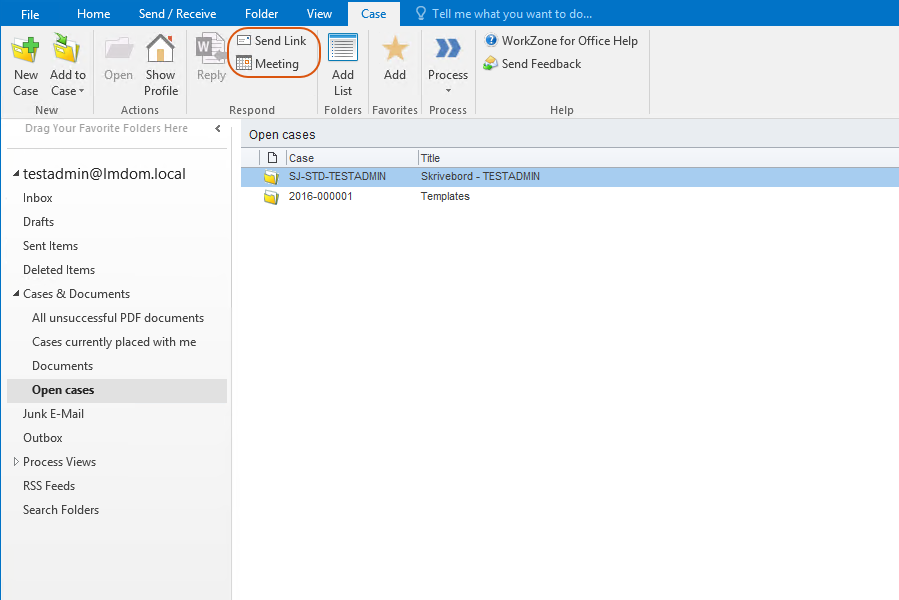
Save document on a case
To save a document on a case, you first need to select a case or create a new one. You then register information on the document in the Document Registration pane.
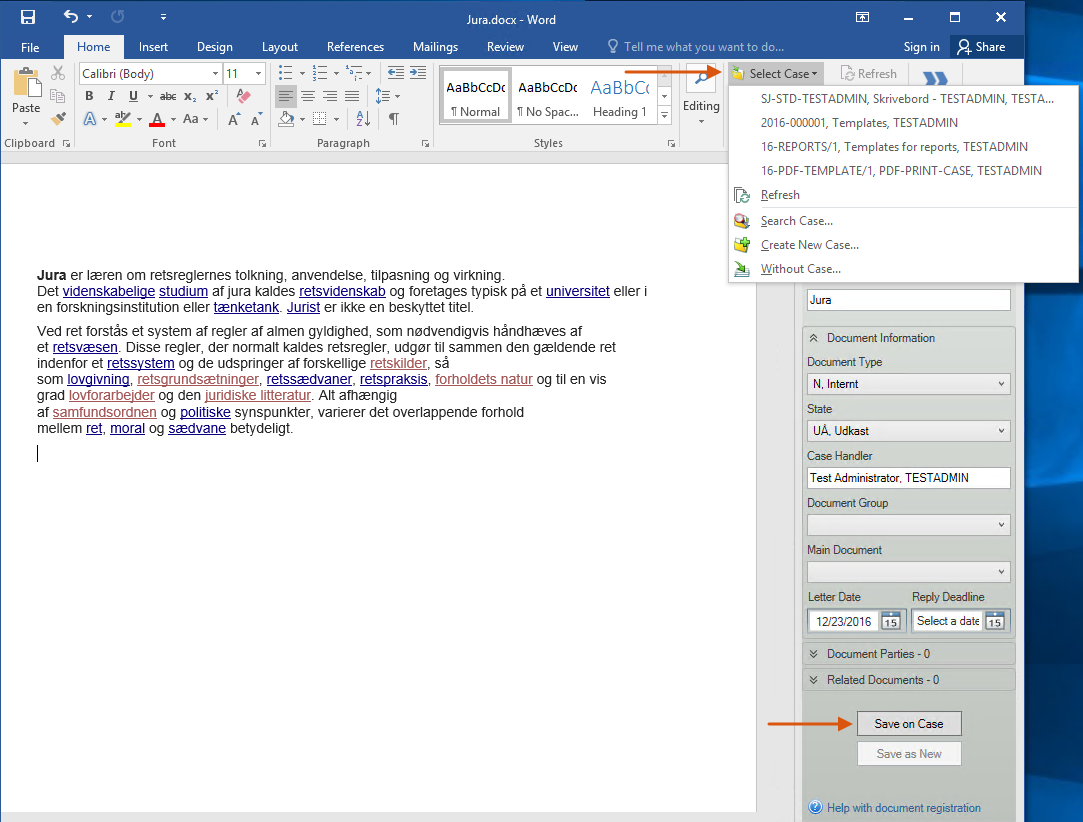
Create document templates in Word
Use content controls to build your document templates. This allows you to merge information about cases, documents, and contacts into the template. In addition, you can enable the template to automatically set default values, perform a merge, and show dialog boxes using VBA macros.
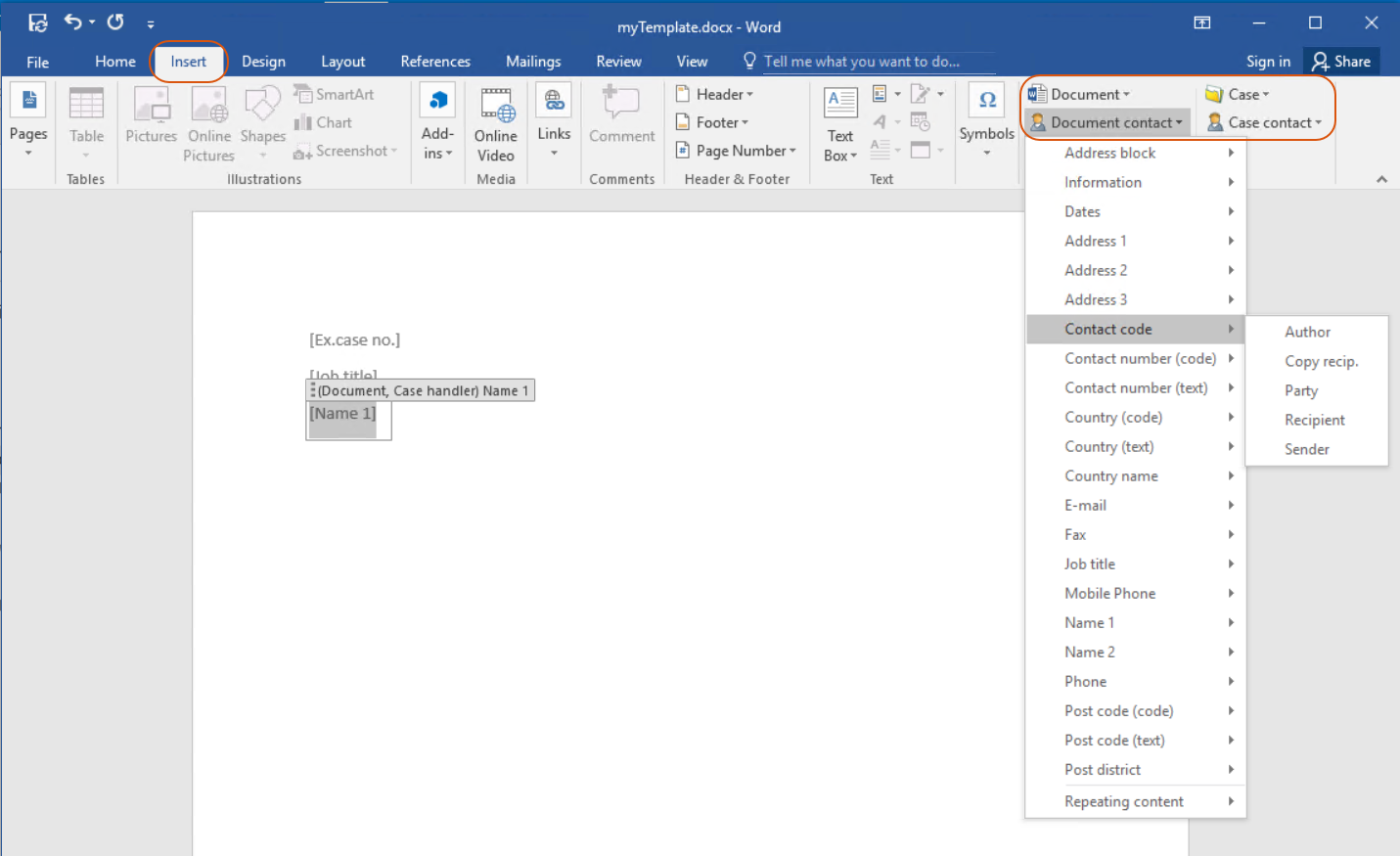
Merge information about cases, documents, and contacts into your documents
In Microsoft Word, you can use the merge function to insert information into the content controls that are inserted into the document, for example, about the case selected for your document.