Configure print types
A print type is a predefined configuration of how Strålfors or OneTooX print and handle a dispatch. For example, a print type defines the size of the page and envelope, A or B mail, single-sided or double-sided, and so on.
Print types in the SmartPost package
By default, the SmartPost package includes 9 print types as shown below. The print types are ordered according to the values in the Order column, and they are displayed in this order in the Send SmartPost dialog box. You can use the print types as they are, modify the naming and the configurations to match your organization, or you can create new print types.
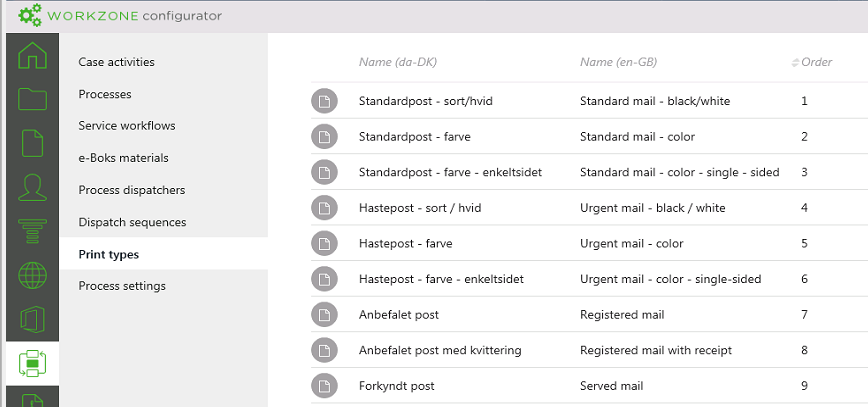
Create or modify print types
You create and configure print types in WorkZone Configurator. The print types that you create are listed in thePrint type field in the Send SmartPost dialog box.
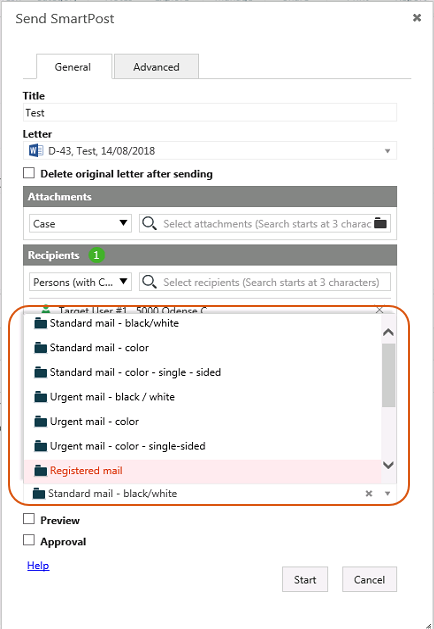
- In WorkZone Configurator, click Process
- Click Print types.
- Point to
 next to the print type that you want to use, for example, Standard mail - color, and click
next to the print type that you want to use, for example, Standard mail - color, and click Edit. Change the values so that they match your organization. For example, you can change the names you want to display to the users in the Localize name fields, and you can change the order in the Order field.
- Or -
Click  to create a new print type. In the Create print type dialog box, enter a name for the print type, and fill in other settings that are relevant for your organization. See Create print types in the WorkZone Configurator Administrator Guide for a description of each setting.
to create a new print type. In the Create print type dialog box, enter a name for the print type, and fill in other settings that are relevant for your organization. See Create print types in the WorkZone Configurator Administrator Guide for a description of each setting.
If you created a new dispatcher, the next step is to set up the print type parameters.
Edit print type parameters
- Point to
 and click
and click Edit print type parameters.
- Fill in the values for the parameters. The table below describes the parameters and the dispatcher type they apply to.
| Name | Description | Dispatcher type |
|---|---|---|
| PortoCategoryKey |
Specify the postage category. |
Strålfors |
| ReturnedLetter HandlingKey |
Specifies how Strålfors handles letters that are returned to Strålfors in case PostNord has not been able to deliver the letter. If you select true, Strålfors destroys the letter. If you select false, Strålfors performs no action. |
Strålfors |
| UrgencyLevelkey |
Specify the level of urgency. |
Strålfors |
| Simple/DuplexKey |
Specify whether to print the letter single-sided or double-sided. |
Strålfors |
| PrintColorOptionKey |
Specify black/white or color print. |
Strålfors |
| EnvelopeTypeKey |
Specify the size of the envelope. |
Strålfors |
| DocumentType | Enter the name of the OneTooX document type that you have received from KMD Printcenter. | OneTooX |
| AddReturnAddress | Select if you want to add a return address to the document before sending it. The return address is taken from the OneTooX system key that you have received from KMD Printcenter | OneTooX |
| MailPriority | Select the mail priority, Quick letter (A Prioritaire) or Ordinary letter (B Economique). | OneTooX |
Set up a default print type
You can specify a default print type that will be preselected in the Send SmartPost dialog box.
- Open WorkZone Configurator, and click Process > Processes.
- Point to the SmartPost process, and click
Edit process parameters.
- In the DefaultRemotePrintypelID field, select the print type you want to display as default in the Send SmartPost dialog box.
