Install and configure WorkZone e-Boks Push Service
As of the 2020.1 release, SmartPost supports Digital Post 2. The biggest difference between Digital Post 1 and Digital Post 2 is that the polling for new messages is replaced by a push. For information about Digital Post, see Vejledninger Digital Post and Kom godt igang - for virksomheder, Digital Post 2.
To use SmartPost with e-Boks using Digital Post 2, you need to install WorkZone e-Boks Push Service. WorkZone e-Boks Push Service is a web service that makes it possible to receive e-Boks messages using the Digital Post 2. e-Boks requires an end point that can receive messages. The WorkZone e-Boks push service exposes the required interface to e-Boks.
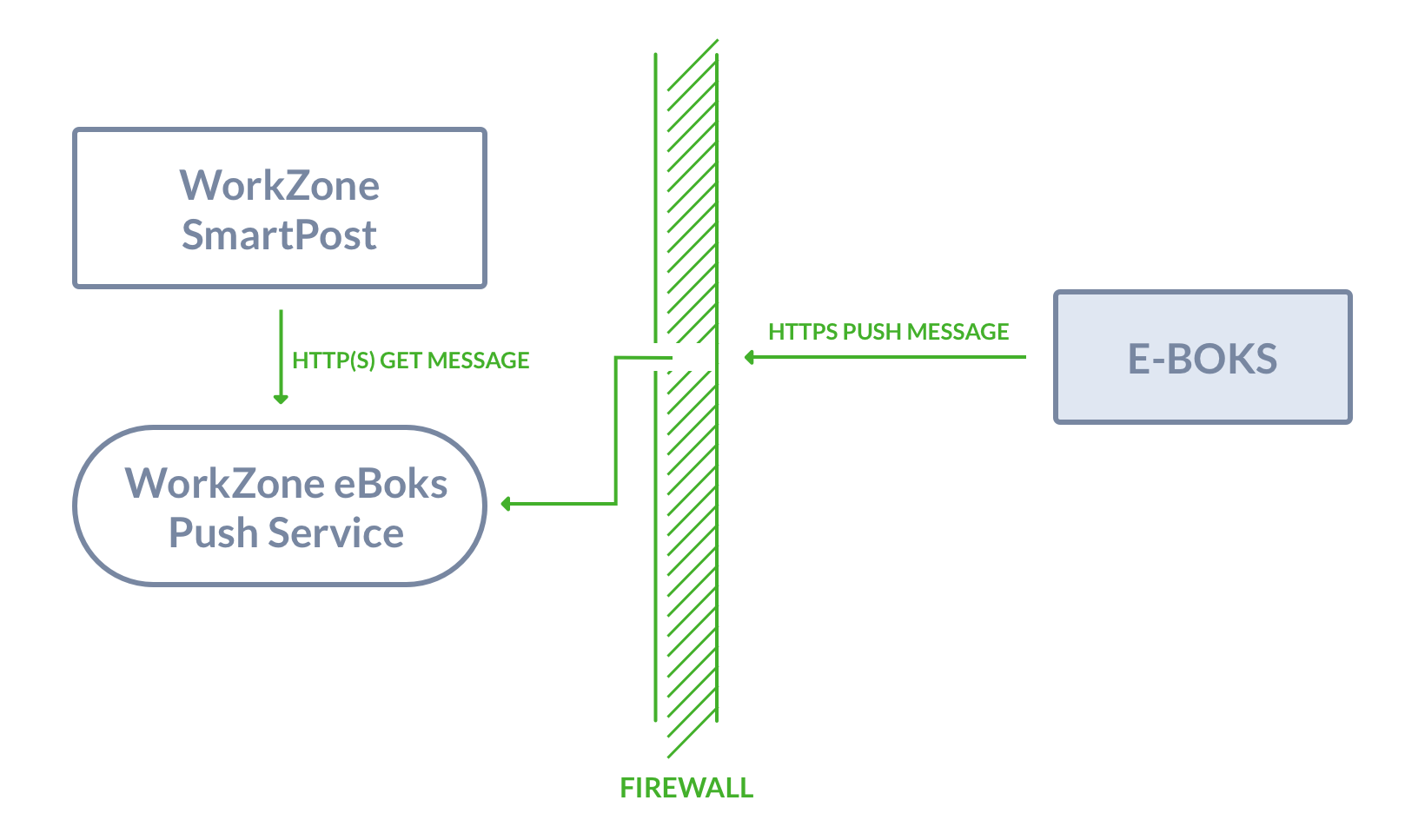
You can install the push service behind or in front of the firewall or in a DMZ at a separate location, for example in Azure. By default, the push service is installed behind the firewall, and then you need a hole in the firewall to allow access to the push service as illustrated in the diagram. This means that you must open port 443 on the server you have installed the push server on.
You can only install one instance of the push service for each retrieval system. The push service is self-contained with a data store. By default, the data store is placed in the same location as the push service. If you want the data store in a different location, for example in the location where you have your backup or where you have more space, you can change the location. You change the location of the data store as well as other settings in the app config file named Appsettings.json, which is placed in the same location as the push service. To change the location of the data store, change the configuration of the ConnectionStrings parameter.
Install and configure WorkZonee-Boks Push Service
To install and configure the push service, you need to complete the following steps:
- Run the installer that sets the site for the push service. This step also involves configuring the service for the retrieval and dispatch systems in use.
- Configure WorkZone Process to use the push service.
- Set up the e-Boks Administrationsportal to send messages to the push service.
Install WorkZone e-Boks Push Service
Prerequisites:
- WorkZone Process including SmartPost must be release 2018.0 or later.
- The WorkZone site must be configured to be able to run in https mode.
- .NET Core Windows Hosting Bundle (dotnet-hosting-3.0.0-win.exe) must be installed.
- Microsoft Visual C++ 2015 Redistributable (vc_redist.x64.exe) must be installed.
Install .NET Core Windows Hosting Bundle using a PowerShell scrip
- Run Windows PowerShell as administrator.
- Run the script:
powershell -NoProfile -ExecutionPolicy unrestricted -Command "[Net.ServicePointManager]::SecurityProtocol = [Net.SecurityProtocolType]::Tls12; &([scriptblock]::Create((Invoke-WebRequest -UseBasicParsing 'https://dot.net/v1/dotnet-install.ps1'))) -channel 3.0 -Runtime aspnetcore"
Install WorkZone e-Boks Push Service using the WorkZone e-Boks Push Service Setup wizard
- Run the WorkZone e-Boks Push Service Setup wizard, WorkZone.Dispatcher.Eboks.PushService.Setup.msi.
- Click Next through the wizard until you get to the Complete the WorkZone e-Boks Push Service Setup page. If you see this page, the service has been installed successfully.
- Click Finish to close the wizard.
After the installation, the EboksPushService web application is created under the WorkZone site as shown in IIS Manager.

Install using Olympus
You can deploy the push service automatically using Olympus by setting the InstallEboksPushService setting to True.

Verify the installation
You can verify that the e-Boks push service responds by invoking the URL:
https://<database>/EboksPushService/api/MeddelelseV2/afhentningssystem/0000/meddelelser
It should result in the following XML:
<MeddelelseReferenceSamling xmlns="urn:oio:dkal:2.0.0" />
Configure WorkZone Process to use the push service
To use the push service in SmartPost, the e-Boks end point must be changed for the e-Boks dispatcher to use the push service.
- In WorkZone Configurator, click Process
- Click Process dispatchers.
- Point to next to the e-Boks dispatcher you want to use and click
Edit.
- Change the values for the ReceiverUrl and DP2Url parameters.
| Parameter | Description | Example |
|---|---|---|
|
ReceiverUrl |
The URL for receiving messages using Digital Post 2. If the parameter is left empty, the default URL in the Url parameter is used. |
https://<host-or-database>/EboksPushService/api/MeddelelseV2 |
|
DP2Url |
The URL for sending messages using Digital Post 2 API methods. If the parameter is left empty, the Digital Post 1 API methods will be used. | https://demo-api.e-boks.com/oio/rest/srv.svc/2 |
Configure the e-Boks Administrationsportal to use Digital Post 2
You create or update a e-Boks dispatch systems and retrieval systems in the e-Boks Administrationsportal.
Set up the dispatch system to use Digital Post 2
- In the e-Boks Administrationsportal, go Tilmeldingsmuligheder > Vis afsendersystemer (View dispatch systems).
- Click the dispatch system you want to configure and set up the API version to use v2 in the API Version field.
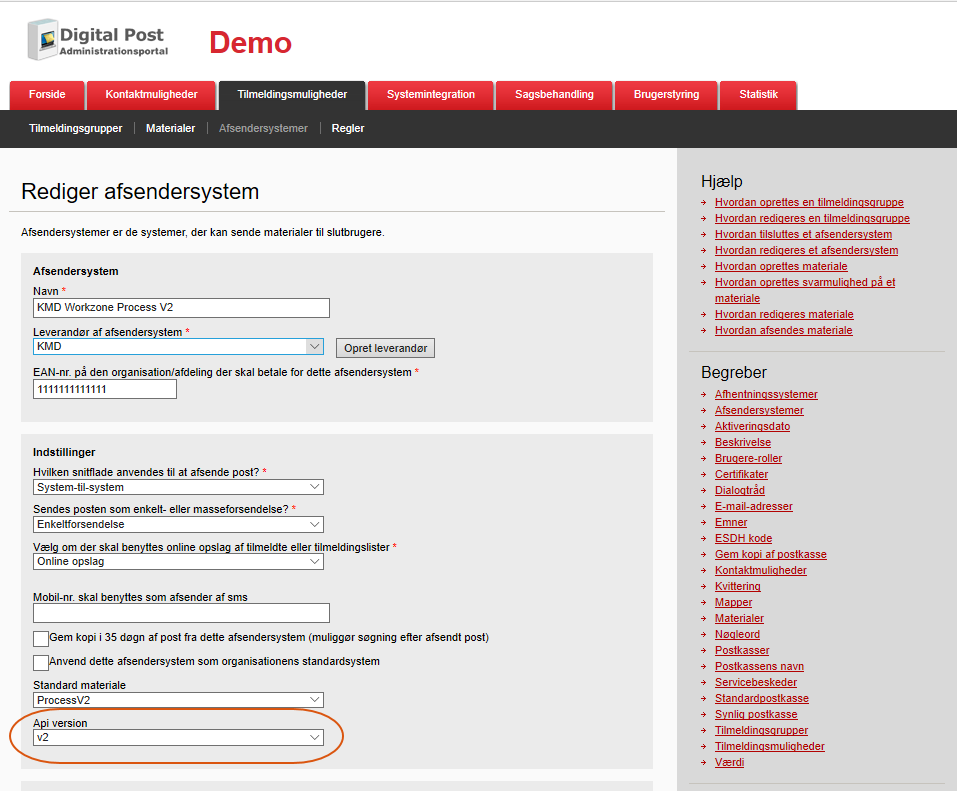
Set up the retrival system to use Digital Post 2
- In the e-Boks Administrationsportal, go to Kontaktmuligheder > Vis afhentningssystemer (View retrieval systems).
- Click the retrieval system you want to configure and set up the URL to use the v2 end point of the push service:
- Set up the API version to use v2 in the API Version field.
- To verify the whole setup, click the Test button.
https://<database>/EboksPushService/api/MeddelelseV2/afhentningssystem/<systemid>
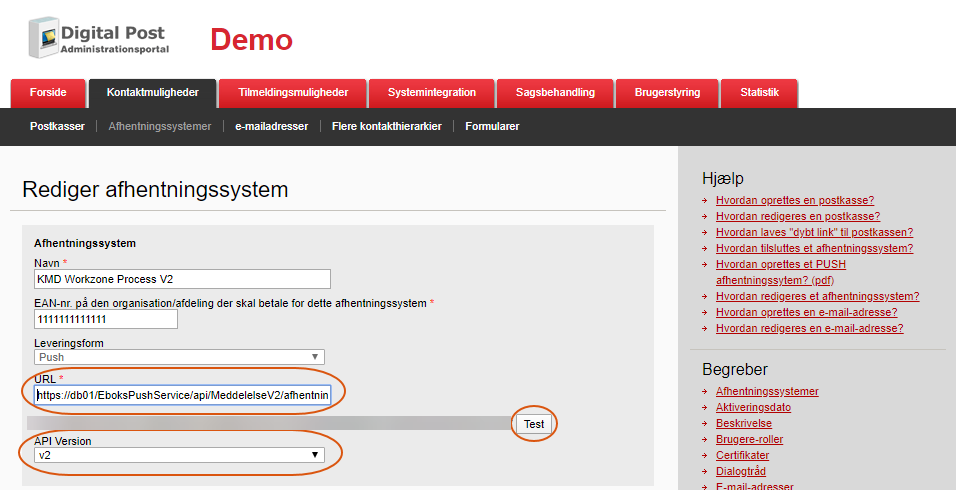
If the call to the push service does not return OK (http 200), the http error message is shown in the top of the page in the Administrationportal. If the configuration is correct, the test letter should be received in WorkZone.
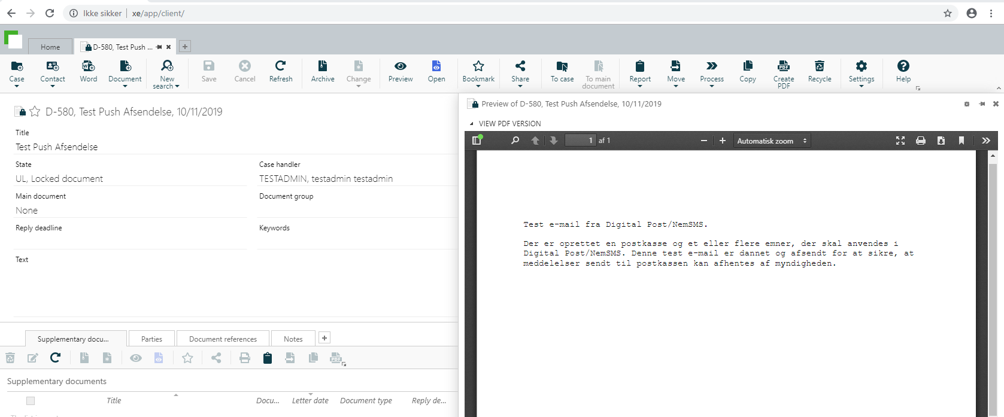
The table below provides descriptions of parameters in the Appsettings.json file.
| Name | Description |
|---|---|
| Logging |
Configuration log levels for different components. Logging is done in the eventlog. |
| AllowedHosts |
Configuration of hosts that are allowed to call the service. It should only be allowed to call the service from e-Boks and the servers that are running WorkZone Process.
|
|
Configuration of where the temporary store of the messages should be done. The connect string |
|
| TransformMessageV2ToV1XsltFile |
Reference to an xslt file that can transform e-Boks from V2 to V1. |
| TransformMessageV1ToV2XsltFile | Reference to an xslt file that can transform e-Boks from V1 to V2. |
| UrlTransformXsltFile |
Reference to a xslt file that can transform e-Boks entities that contains URL references. |
|
EBoksUrlV1Demo |
The e-Boks demo v1 endpoint. By default it is |
|
EBoksUrlV2Demo |
The e-Boks demo v2 endpoint. By default |
|
EBoksUrlV1Prod |
The e-Boks production v1 endpoint. By default it is |
|
EBoksUrlV2Prod |
The e-Boks production v2 endpiont. By default it is |
|
EBoksUrlV1Custom |
Can be used to setup a custom v1 endpoint for the RelayMessageCallsToCustomEndpoint setting on e-Boks systems. |
|
EBoksUrlV2Custom |
Can be used to setup a custom v2 endpoint for the RelayMessageCallsToCustomEndpoint setting on e-Boks systems. |
|
ServiceUserName |
The user name of the process user used for impersonation. It is filled out automatically during installation. |
|
ServiceUserDomain |
The domain of the process user. It is filled out automatically during installation. |
|
ServiceUserPassword |
The password of the process user encrypted. It is filled out automatically during installation. |
|
ImpersonateProcessUserForDatabaseAccess |
True or false. If True, the process user is impersonated when database calls are made. |
Configuration per system in the array “EBoks”:”Systems”[]
| Name | Description | Example |
|---|---|---|
| SystemId | SystemId of the e-Boks system | 4259 |
| EBoksSystemType | "AfsenderSystem" or “AfsenderSystem”. It must match the configuration in the e-Boks Administrationsportal. | AfsenderSystem |
| EBoksApiVersion | The API version of the configuration at e-Boks must match the API version set in the e-BoksAdministrationsportal .Only ‘1’ and ‘2’ are legal values that correspond to v1 and v2 in the e-Boks Administrationsportal. | 1 |
| UseEboksProduction | This can be either True or False. This value is used to resolve the URL for the endpoint of the e-Boksservice using the settings EBoksUrlVxProd and EBoksUrlVxCustom. |
False |
|
ClientCertificateStore |
Configuration of where the certificate used for communicating with e-Boks is stored. The legal values are |
LocalMachine |
|
ClientCertificateThumbPrint |
The thumbprint of the certificate used for communicating with e-Boks. |
F63A18100F5AA0454E17D25AD85082362D96AFC2 |
|
ClientCertificateFile |
File name that contains the client certificate. Storing the certificate in a file is an alternative to storing it in the certificate store. If the setting |
/home/cert.pfx |
|
ClientCertificatePassword |
Contains the password that protects the |
Secret |
|
RelayMessageCalls-ToCustomEndpoint |
This setting can be used to redirect calls to a remote installation of the EBoksProxy service that receives the messages from e-Boks. |
False |
|
RelatedSystem |
The Id of the ‘reverse’ system. For SenderSystem it should be the ID of the reciversystem and vice versa. |
4259 |

