Create and edit Word, Excel, and PowerPoint documents
To edit new or existing Word, Excel, and PowerPoint documents, proceed with the following steps:
- Open a Word, Excel, or PowerPoint document.
- Go to the Home tab and click WorkZone in the main ribbon. The WorkZone 365 pane then opens.
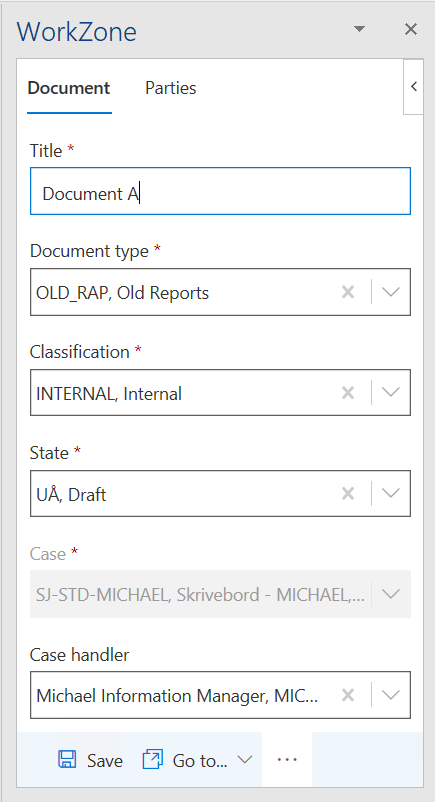
- If you want to work with a new Word, Excel, and PowerPoint document, you should save it to WorkZone. Click Save on the WorkZone 365 pane to save the document to WorkZone. After this, the fields in the pane will be disabled and the Action required alert is shown. In the alert dialog, select Open document. A new window opens where you can edit your document. You can close the window that contains the original document.
- Change document content and/or WorkZone information such as title, document type, and other fields.
- Click Save on the WorkZone 365 pane to save WorkZone information.
- Type Ctrl+S to save the changed content.
You can skip this step for the Word and Excel documents—content is saved once you click the Save button in step 5.
