Respond to a hearing
When you receive a hearing task, you can respond to, skip, or forward the hearing using the response buttons. See Respond, Skip, or Forward.
For all response options, you can add a response document.
Before you click a response button, click ![]() to search and filter for documents to be added. For more information, see Manage documents and actors on a task.
to search and filter for documents to be added. For more information, see Manage documents and actors on a task.
You must open the task to be able to use the response buttons.
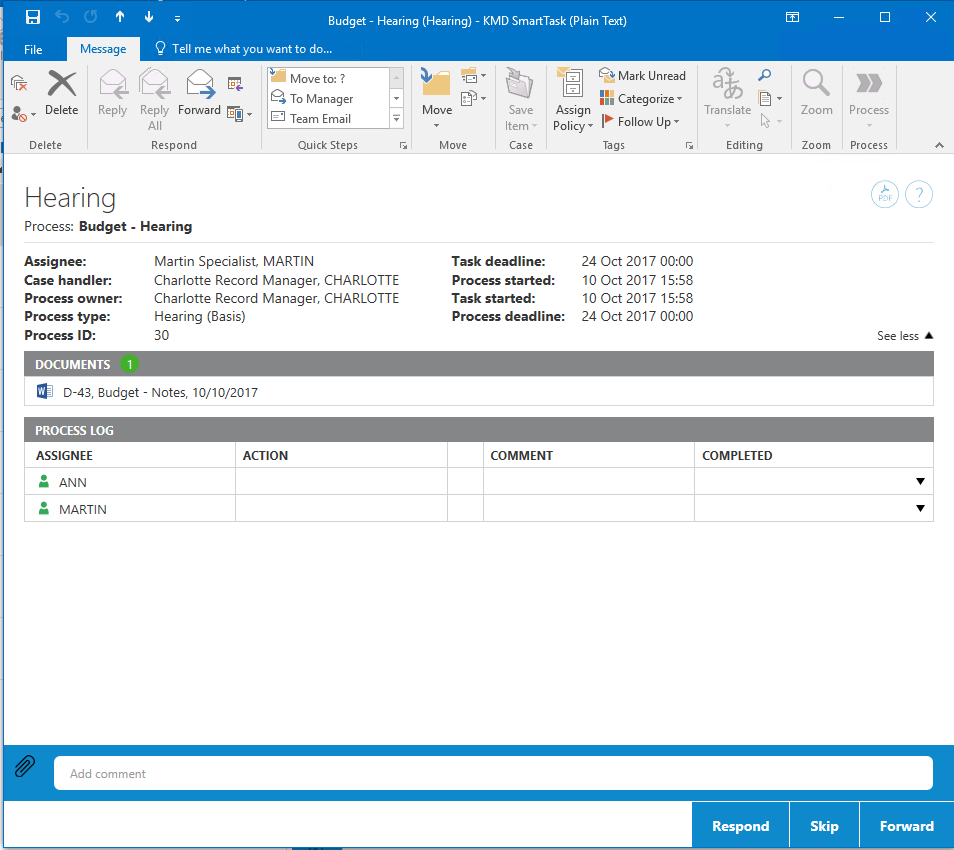
For more information on working with tasks, see Work with tasks.
To respond to a hearing, just click Respond or enter a comment in the Add comment field, and then click Respond.
If you do not want to respond to a hearing, you can skip it. Click Skip.
You can forward a task to another employee in your department, organizational unit, or authority, if another person should carry out the task instead of you. Select a name in the Forward to list and click Forward. See also Forward a task.
