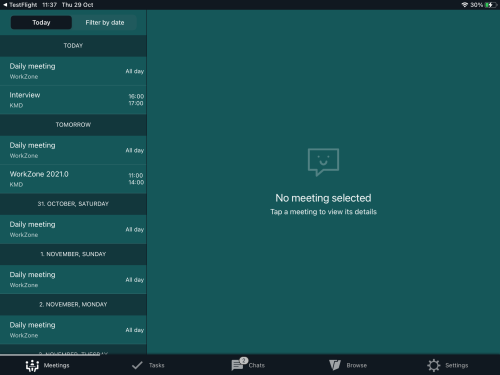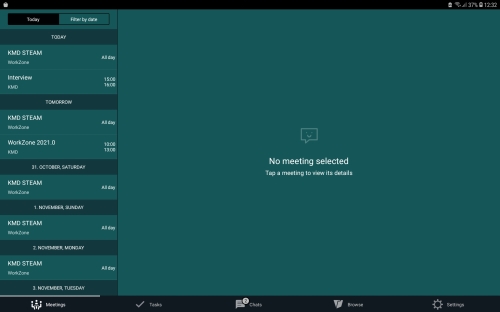You can choose to receive notifications about the new tasks assigned to you or changes made to your existing tasks, for example, about changes to task deadlines or priorities. The notifications that you receive depend on your role in the process. For examples of notifications, see About task notifications in the WorkZone Process online help.
To turn on notifications on your device, go to Settings > Notifications > WorkZone, and then tap Allow Notifications.
Prerequisite:
- Push notifications must first be enabled by your administrator in WorkZone Configurator. See Process notifications in the WorkZone Process Administrator Guide.
- To make your task list and task content synchronize and refresh automatically, you need to turn on notifications. If you have not turned on notifications, you will have to refresh the task list manually. Pull the task list to refresh.
Note: Notifications are not available for the WorkZone Meeting module.