What's new
Work with WorkZone from Microsoft Teams
You can now add WorkZone cases as custom tabs to Microsoft Teams and collaborate on them directly from your Teams channels or private chats. See Work with WorkZone from Microsoft Teams.
User experience improvements
- The Parties tab has been added to the WorkZone 365 pane. See Manage email parties.
- Improved logic for the Document type that is automatically assigned to new emails when they are saved in WorkZone. See Work with emails in WorkZone.
- Improved search logic. See Work with emails in WorkZone.
- Improved contact resolution, when an email has multiple WorkZone contacts registered with the same email address. See Work with emails in WorkZone.
- The Case field for the new emails is left empty by default, so that you can select the needed case yourself.
WorkZone Mail is now supported
- In Microsoft Outlook, users can save emails to WorkZone and edit email information in the WorkZone 365 pane.
- Senders and recipients of the email are automatically added to it as parties with Sender and Recipient roles. Users can also add other WorkZone contacts as parties.
- WorkZone 365 pane can be pinned in Outlook, so that it will not disappear when users switch between emails.
- Users with the administrative rights can configure the WorkZone 365 pane in Outlook.
WorkZone Office renamed to WorkZone 365
- We have changed the name of WorkZone Office to WorkZone 365. To be ready for the future and Microsoft 365, we will handle all integrations to Microsoft under our new name.
New functionality
- New Word, Excel, and PowerPoint documents can be saved to WorkZone.
- Users can change document state and manage parties for Word, Excel, and PowerPoint.
- Users can merge case, document, and contact information into a Microsoft Word template.
- Users with the administrative rights can configure the WorkZone 365 pane in Microsoft Word, Excel, and PowerPoint. See Configure Documents tab of the WorkZone 365 pane.
- From an opened Word, Excel, and PowerPoint document, users can open the document and case on which it is saved in the WorkZone Client.
- For users with no write access to particular Word, Excel, and PowerPoint documents, the WorkZone 365 pane will be disabled, and a warning "User does not have update rights for this record in register: record" will be displayed.
Design improvements
- WorkZone 365 Add-ins are represented with a new icon.
You can work with WorkZone 365, Microsoft Outlook meetings on macOS.
- The language of the WorkZone Add-ins for Microsoft Outlook, Word, Excel, and PowerPoint now depends on the user settings in WorkZone.
- WorkZone for Office for Microsoft Word, Excel, and PowerPoint has been released. This is the experimental version with limited functionality where you can only edit existing documents. See Word, Excel, and PowerPoint.
User experience improvements
- To easily assign yourself as a case handler or as another role, select
@Mefrom the very top of the WorkZone users list. - To easily assign your organizational unit to a relevant field, select
@MyUnitfrom the very top of the unit list. - To quickly set a date, you can specify a time period in relation to the current time. See How to set a date.
Videos tutorials
- The video tutorial on how to work with WorkZone meetings and agenda items has been added. The video on Meeting reports has been complemented with audio narration and translated to Danish. See Video tutorials.
New in WorkZone meetings
- Meeting organizers can cancel WorkZone meetings. See Cancel WorkZone meeting.
- Attendees can decline WorkZone meetings. See Decline WorkZone meeting.
- Only meeting organizer can now create the WorkZone meeting.
- If you save a meeting on a case and the meeting contains an email address that is linked to multiple contacts, you must select one contact to be associated with the email address for this particular case.
- When you create a new meeting, it now contains a link to WorkZone Client in the meeting body.
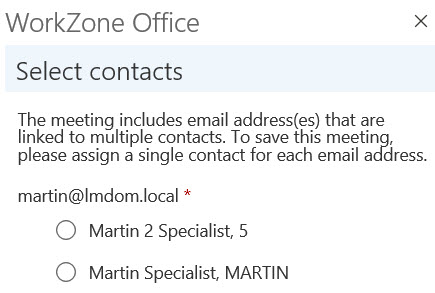
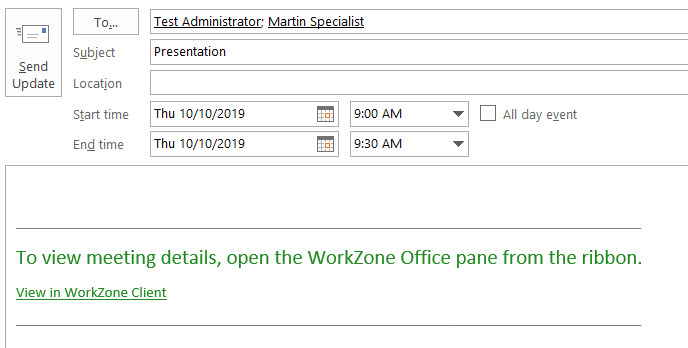
New in agenda items
- The search for documents via a case has been simplified. The filter now contains a single field Case where you can start typing a case number, case title, or expand the field to see the full list of cases.
- You can open a document that is added to an agenda item in a relevant program. To do this, click the document's name.
- When you generate a meeting report, you can turn on the Download toggle to save the report on the local machine. Otherwise, it will only be saved on the WorkZone meeting. Use this feature to view the report and share it with non-WorkZone users. See Meeting reports.
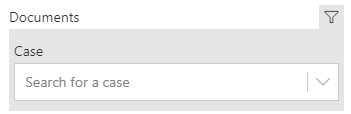
Video tutorials
- Visit our new page Video tutorials for a video instruction on how to work with WorkZone meeting reports.
New functionality:
- You can add attendees to the meetings.
- You can attach documents from the WorkZone server to agenda items.
- You can generate meeting reports.
User guide usability:
You can work in WorkZone Outlook by using a desktop application or on the web. Please be aware that user interface of the desktop and web applications have minor differences. To see only relevant information in the documentation, please select your application:
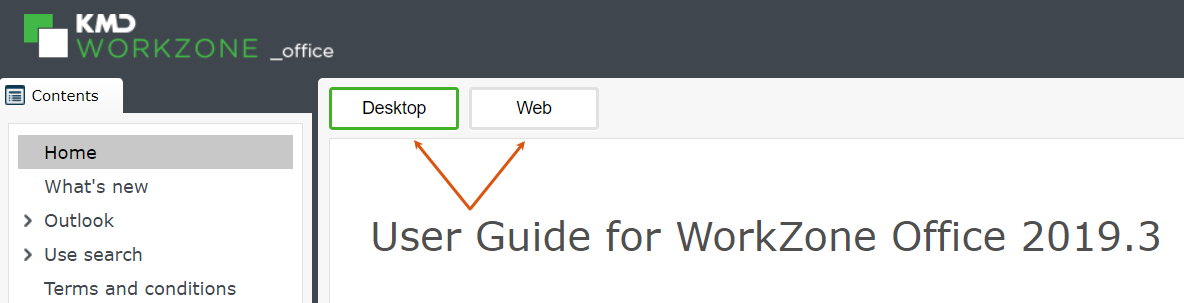
By default, you see documentation for the desktop Outlook.
This is the first version of the WorkZone 365 User Guide
