What's new
WorkZone Explorer 2021.3
No changes in this release.
No changes in this release.
No changes in this release.
No changes in this release.
If your organization is using OAuth2 for user authentication
Performing case and document searches directly from File Explorer is not supported in a cloud setup as OAuth2 authentication is not supported by Windows Federated Search. See Supported Authentication Protocols (External link)
No changes in this release.
No changes in this release.
WorkZone Explorer can now be activated and deactivated from WorkZone Configurator > Global > Feature settings > Client > Explorer.
- If WorkZone Explorer is activated, the Explore button in the main ribbon in WorkZone Client will be displayed and the WorkZone Explorer feature will be accessible.
- If WorkZone Explorer is deactivated, the Explore button in the main ribbon in WorkZone Client will not be displayed and the WorkZone Explorer feature will be inaccessible.
No changes in this release.
No changes in this release.
No changes in this release.
No changes in this release.
No changes in this release.
No changes in this release.
- You can configure the WorkZone Explorer from the WorkZone Configurator instead of the Web.config file. The configuration settings are stored in the WorkZone database instead of the WorkZone Explorer Web.config file.
For this reason, the Web.Config file should not be used to configure the WorkZone Explorer.
Note that you still need to move documents with content to the Recycle Bin first and then delete them. See Delete and restore documents.
No changes in this release.
- The Search for cases and documents topic has been extended to include more examples.
Flat case folder hierarchy
You can now change the setup of WorkZone Explorer to display child cases in lists as in WorkZone Client and Captia Web Client. Parent and child cases are now displayed in a flat hierarchy in the lists. By default, WorkZone Explorer does not display child case folders in lists in File Explorer.
For information on changing the setup, see Configuring WorkZone Explorer in the WorkZone Content Server Installation Guide.
Shortcut to immediate parent case in search results
When you perform a free text search on cases using the WorkZone Cases search connection, and you double-click on a case in the search results, you can see whether the case is a child case if the folder contains this shortcut:  . Next to the shortcut, the name of the immediate parent case is shown. Double-click the shortcut to open the immediate parent case in File Explorer.
. Next to the shortcut, the name of the immediate parent case is shown. Double-click the shortcut to open the immediate parent case in File Explorer.
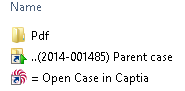
See Search for cases and documents.
Danish search tags
You can now filter search results using Danish search tags in the Danish version of Microsoft Windows. See Filter search results using search tags.
New folders
The following folders are new:
![]() Changed cases
Changed cases
![]() Changed documents
Changed documents
![]() Shared lists
Shared lists
![]() Unanswered documents
Unanswered documents
![]() Unclassified cases
Unclassified cases
See Folder types.
Child cases inherit the case class and access code of the parent case
When you create a new folder in a case folder, the new folder becomes a child case, and the child case inherits the case class and access code of the parent case. See Create child cases.
PDF sub folder in case folders
A new PDF sub folder in the Case folders has been added. The PDF sub-folder contains PDF versions of documents on the case. See PDF versions of documents.
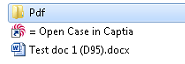
Letter date is displayed as Date Modified in File Explorer
The letter date entered in WorkZone Client or Captia Web Client is now shown in the Date Modified column in File Explorer.
Shortcut to next child case folder appears when the path in File Explorer is very long
If your case folder hierarchy is deep, the path in File Explorer becomes very long, and at some point the maximum limit set by Microsoft Windows is met. This means that you cannot browse to the next child case folder using the arrow buttons in File Explorer. In this case, a shortcut to the next child case folder in the hierarchy appears. Double-click the shortcut to open the next child case folder, and you can then continue using the arrow keys to browse further through the folder hierarchy.

Shorter case folder names
The consecutive case number has been removed from the case folder names to shorten the name. An example of a case folder is: (2014-000005) Test case.
