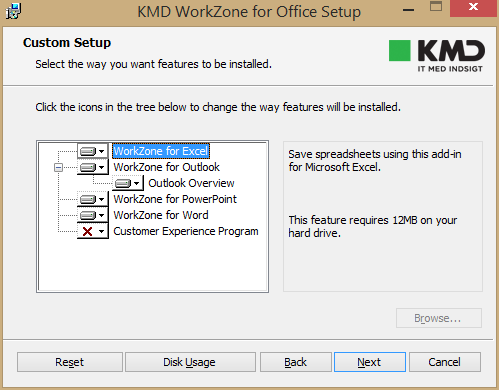Install WorkZone for Office client
The WorkZone for Office installation wizard contains the following modules:
- WorkZone for Excel
- WorkZone for Outlook
- WorkZone for PowerPoint
- WorkZone for Word
Install manually
To install WorkZone for Office, you must perform the following steps:
- Double-click the KMD WorkZone for Office.msi file. If you are installing on a x64 bit version of Microsoft Office, then choose the KMD WorkZone for Office x64.msi file.
KMDWorkZone for Office x64 is only supported by Microsoft Office 2016. - The KMD WorkZone for Office Setup wizard is displayed. Click Next.
- The End-User License Agreement page is displayed. Read the terms and conditions, and select the I accept the terms in the License Agreement check box. Click Next.
- On the Service Address page, enter the Web Services host. Optionally, select the Use Net.TCP protocol check box to use Net.TCP instead of https for data transfer. Click Next.
- If your users upload documents with a size of around 50 MB and more, it makes sense to use Net.TCP.
- By using Net.TCP, the size of documents can be increased up to 100 MB. Possibility to use documents of a bigger size depends on different parameters such as server settings, limitations at user PCs, etc. and must be tested individually.
- The Custom Setup page is displayed. By default, all Office modules are selected.
- The Ready to install page is displayed. Click Install.
- After installation, the Completed Setup Wizard window is displayed. Click Finish.
If you do not want to install all modules, you can deselect one or more of the modules (for example, WorkZone for Excel) by clicking the icon next to their names. Then they will not be installed. Click Next.
Tip: By default, all settings are written to the HKEY_LOCAL_MACHINE registry during the installation. To enable user custom settings for a user who works on the same PC/Terminal Server together with other users, enter all data into HKEY_CURRENT_USER.
Install silently
You can perform automated deployment of WorkZone for Office in a scripted approach using msiexec where arguments are passed in via command line parameters, or in any other way suitable to you.
Use command line parameters
If you use the msiexec utility, set the below parameters to execute the installer.
64-bit Office
If you are installing on a x64 bit version of Office, then choose the KMD WorkZone for Office x64.msi file
Msiexec /i "KMD WorkZone for Office.msi" CMD_UI_SERVERWS=<protocol>://<hostname> CMD_UI_SERVERURL=<protocol>://<hostname> ADDLOCAL=ALL CMD_UI_NETTCP=#<use_nettcp> /qn /lv*x c:\log\log.txt
Where:
<protocol>is https. WorkZone Content Server must be configured to run on https. See Configuring https.<hostname>is the name of the WorkZone Content Server server.<log_file>is a file which contains the installation log. If the installation fails, you can find a related error message in this file.<use_nettcp>is a flag of the Net.TCP protocol usage. 0 – the Net.TCP protocol is disabled, and 1 – the protocol is enabled.
Msiexec /i "KMD WorkZone for Office.msi" CMD_UI_SERVERWS=https://demo.captialive.com CMD_UI_SERVERURL=https://demo.captialive.com ADDLOCAL=ALL CMD_UI_NETTCP=#0 /qn /lv*x c:\log\log.txt
Selectable installation using command line
You can select which modules of WorkZone for Office to install by specifying them in the ADDLOCAL parameter (for more information, see Microsoft library). Multiple values must be separated by commas.
| Value | Module |
|---|---|
Scanjour.Office.ExcelAddIn
|
WorkZone for Excel |
Scanjour.Office.OutlookAddIns
|
Parent feature to select both WorkZone for Outlook and WorkZone Process for Outlook modules |
Scanjour.Office.OutlookAddIn
|
WorkZone for Outlook |
Scanjour.Office.Overview
|
WorkZone Outlook Overview |
Scanjour.Office.PowerPointAddIn
|
WorkZone for PowerPoint |
Scanjour.Office.WordAddIn
|
WorkZone for Word |