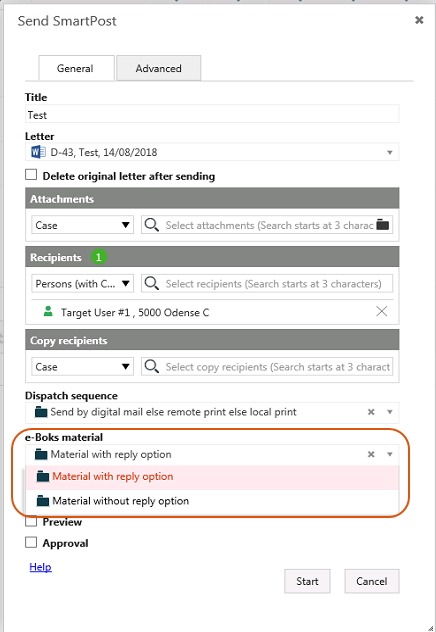Opdateret: 12-03-2025
Configure e-Boks materials
An e-Boks material is a configurable item in e-Boks that describes what to be communicated to the e-Boks user. SmartPost needs to know the materials in order to send messages though e-Boks.
The material determines if the user can reply to a message. Before you configure SmartPost, the organization needs to configure both the materials and the connection with registration groups the e-Boks Administration Portal. Registration groups use either a material that is enabled or disabled for replies. Several registration groups can use the same material at the same time, which means that a registration group can share materials with other registration groups. The organization decides if materials will be shared across registration groups.
When the organization creates a material in the e-Boks administration portal, the material is assigned a unique ID. You need this ID to set up materials in SmartPost. Please refer to the e-Boks brugersupport (e-Boks user support) for information about how to set up e-Boks materials in the e-Boks Administration Portal.
Configure e-Boks materials
You create and configure e-Boks materials in WorkZone Configurator. The e-Boks materials that you create are listed in the e-Boks material field in the Send SmartPost dialog box.
With the installation of SmartPost, two e-Boks materials are created by default in WorkZone Configurator:
- Material without reply option
- Material with reply option
You can edit the default materials to suit your organization's setup or create your own materials.
- In WorkZone Configurator, click Process.
- Click e-Boks materials.
- Point to
 next to the default material, Material without reply option or Material with reply option, you want to use. Click
next to the default material, Material without reply option or Material with reply option, you want to use. Click Edit, and enter the e-Boks material ID that corresponds to the material you have created in the e-Boks Administration Portal.
- Fill in other settings that are relevant for your organization. See Create an e-Boks material in the WorkZone Configurator Administrator Guide for a description of each settings.
- Click Save to save changes you made to existing materials or Create to create a new material.
- Or -
Click  to create a new e-Boks material, enter a name for the material and the e-Boks material ID that corresponds to the material you have created in the e-Boks Administration Portal.
to create a new e-Boks material, enter a name for the material and the e-Boks material ID that corresponds to the material you have created in the e-Boks Administration Portal.
Set up a default e-Boks material
You can specify a default material that will be preselected in the Send SmartPost dialog box.
- Open WorkZone Configurator, and click Process > Processes.
- Point to the SmartPost process, and click
Edit process parameters.
- In the DefaultMaterialID field, select the material you want to display as default in the Send SmartPost dialog box.