Updated: 12/03/2025
About case activities
General overview
Sometimes complex workflows are required in order to adhere to legal, organizational, or practical procedures for case management. The Case activities feature assists you in conducting and registering these complex workflows on a case. The steps in such a workflow are called (case) activities and are organized in a Case activity list. A Case activities list is therefore a list of required or optional activities that can be performed for the case and multiple case activities can be assigned to a case.
Some activities must be executed in a specific order, while others can be executed freely, depending on the rules for the specific activity. Additionally, some activities are executed automatically and some activities can be conducted multiple times.
The activity lists are accessed through the Activities case detail tab, where you can start and delete activity lists. You must execute activities in the activities preview pane which is opened by double-clicking the activity list you want to work with.
This picture presents an activity list with seven activities:
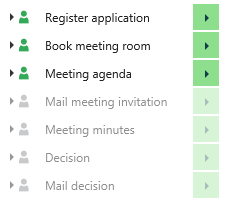
Activity lists are created based on common case workflows in an organization. Users with administrative rights create the activity lists and make them available for use throughout the organization.
An activity list may consist of activities that are dependent of each other and thus must be carried out in a specific order. An activity list may also consist of activities that are unordered and independent of each other, for example, a check list with items that need to be followed up on, in no particular order.
Activity history
A list of all actions performed on an activity can also be displayed, allowing users to filter the list to gain an overview of past actions on the activity.
Deadlines
When you start a new case activity, you can set a deadline that defines by what date all activities must be completed. WorkZone Client defines three types of deadlines and each of them has its own color. This helps you see how much time is left to finish an activity:
-
 Green – the deadline is due in more than 24 hours, or a deadline is not set.
Green – the deadline is due in more than 24 hours, or a deadline is not set. -
 Yellow – the deadline is due in less than 24 hours.
Yellow – the deadline is due in less than 24 hours. -
 Red – the deadline is overdue.
Red – the deadline is overdue.
Icons in the activities preview pane
Execute activities and see the status of all activities in the activities preview pane. To view an activity description and comments, click Expand  next to an activity.
next to an activity.
Activity actions
The actions you can perform for each activity in the activities preview pane are displayed in the far right column of the pane.
| Icon | Description |
|---|---|

|
The activity can be executed. Click the icon to execute the activity. Non-recurring activities are displayed as Done when completed. Recurring activities are displayed as open activities until they are completed the first time. After that, the icon changes to |

|
The activity can be executed later when certain activities have been executed. |

|
The activity is a recurring activity and can be executed multiple times. The activity has already been executed at least once. Click the icon to execute the activity again. |

|
The activity has been completed and cannot be executed or completed again. |
|
|
Each activity on the case activities list contains a light-blue counter which displays the total number of comments registered on the activity. If no comments have been saved, the counter is not displayed. |
|
|
Click the check box to execute the activity without opening the Confirmation dialog. The check box is displayed to the left of the activity icon ( |
|
|
Click the check box to execute the recurring activity again without opening the Confirmation dialog. The check box is displayed to the left of the activity icon ( |
|
|
The activity has been completed and cannot be executed or completed again. The check box is displayed to the left of the activity icon ( |
Activity status
The status of each activity in the activities preview pane is displayed in the far left column of the pane.
| Icon | Status | Description |
|---|---|---|
|
|
Open |
The activity can be executed. |
|
|
Pending |
The activity can be executed later after other activities have been executed. |
|
|
Executed and closed |
The activity has been executed and closed. |
|
|
Executed |
The recurring activity has been executed and can be executed again if required. |
|
|
Excluded |
The activity has been excluded from the activity list and cannot be executed. |
|
|
Closed |
If an activity list has been deleted, the Closed status is assigned to all non-executed activities. |
|
|
Required |
The activity must be executed before the activity list can be completed. |
 Executed.
Executed.





