Updated: 12/03/2025
What's new in WorkZone Configurator 2022.0
Default Read and Write access codes when creating Contacts
System administrators can define a default Read access code and default Writing access code when configuring a Contact type. The default Read and Write access code will be displayed in the Read access field and the new Write access field on the Contact detail page in WorkZone Client when creating a new contact.
During contact creation, clearing the access code fields in WorkZone Client will result in the default access code from WorkZone Configurator being applied to the contact again when the contact is saved. After contact creation, the access code fields can be cleared and the contact saved without the default access code values from WorkZone Configurator being applied.
No changes in this release.
Custom types can inherit the referenced case or contact’s access rights
Custom types that reference a case or contact can be protected by the access codes of the referencing case or contact. If a custom type contains multiple custom type fields that reference a case or contact, the custom type will inherit the access codes of all the referenced cases and contacts that inheritance has been enabled for, similar to WorkZone access code functionality.
Select the Protect by option on the custom type field parameters form to enable Access code inheritances for the custom type. The Protected by option is only accessible for custom type fields that reference cases or contacts.
Only custom type fields referencing cases and contacts can inherit the referenced case or contact’s access right. Custom type fields referencing document cannot not inherit the referenced document’s access rights.
Manually assign access rights to custom types
WorkZone users can also manually assign apply access codes to custom type records.
A system administrator must select the R/W Access code option in the properties of the custom type to enable users to set access rights on the custom type.
Access rights inherited by or assigned to custom types are applied throughout WorkZone, for example to search results performed in WorkZone QueryBuilder.
Advanced PDF feature settings and search rules
Feature settings for Advanced PDF have been added to Global > Feature Settings > Client.
The feature settings are used to enable Advanced PDF editing in WorkZone Client after purchase and configuration of Advanced PDF.
Feature settings
- Advanced PDF: Enables the free version of Advanced PDF which displays the document with a PDFTron watermark. This feature setting is enabled by default and cannot be disabled.
- Advanced editing: Enables editing options in Advanced PDF in WorkZone Client.
This feature setting requires a separate PDF Advanced Editing license. - Annotations: Enables annotation options in Advanced PDF in WorkZone Client.
This feature setting requires a separate PDF Annotations and Redaction license. - Redaction: Select this feature setting to enable the Advanced PDF annotation functions.
This feature setting requires a separate PDF Annotations and Redaction license.
The Preview pane in WorkZone Client must be configured to display the Advanced PDF pane.
Advanced PDF redaction search rules
Search rules make it easier for users to search for and mark specific text snippets for redaction, for example email addresses or web addresses (the two search rules provided by default)
In WorkZone Configurator > PDF > Search rules, system administrators can create a set of customized search rules which users can apply to their searches when using the redaction options in Advanced PDF. Creating customized own search rules helps users search for other types of specific text snippets that are relevant to their organization, workflows or legislation such as social security numbers, titles, specific addresses, phone numbers or other texts that are to be redacted.
Search rules are formulated using regular expressions and can be used by all users once a rule has been saved and WorkZone Client refreshed.
Hidden custom properties in the WorkZone Client user interface
You can now make custom properties invisible and unsearchable in the WorkZone Client user interface (disregarding their start and end dates). This can be used, for example, for storing data that is not relevant to the WorkZone Client user interface. See Create a custom field.
Expiration date for global or departmental access
You can now define the expiration date for a global or departmental access granted to a user, to automatically revoke granted access at specified time and date. See Global and departmental access.
Security group rights
You can now configure security rights (that is, enable or disable user permissions to create, read, update, and delete entities and their information) for each security group (assigned security codes from 1-10). See Security group rights.
OAuth2 client mapping
When creating an OAuth2 client, you can now select a username to map to this client (this step is required, if Grant type is CLNTCRED, Client credentials). See OAuth2 settings.
Custom icons for WorkZone Client
You can store and assign custom SVG icons to items and entities in WorkZone Client. After adding an icon to the icons collection in WorkZone Configurator, you can define where and when this icon will be used by creating an icon assignment with specific conditions. Using custom icons, you can visually group, emphasize, or differentiate your WorkZone items according to your needs. See Icons collection and Custom icons assignments.
Postcode format improvements
Postcodes can now contain not only numbers, but also letters, spaces, hyphens, and similar characters, because these symbols can be part of postcodes in some countries. See Create a postcode.
System messages for WorkZone applications
You can create system messages that will be displayed to the end users in the user interface of the WorkZone applications. For example, you can create a system message about planned maintenance hours during which your system will be down or communicate any other information. You can select to display your system message to all or specific users based on their assigned access code. See System messages.
Improved PDF conversion settings for review information in PDF documents
- PDF forms: You can now select whether to include PDF forms as regular content or to show them as review edits when converting PDF documents.
- Annotations: You can now select whether to include annotations as regular content, show as edits, or hide completely, when converting PDF documents.
Information on WorkZone users
- The number of active users in your WorkZone system is now displayed on the start page of WorkZone Configurator. See Start page.
- On the new Users page, you can view a list of all users in your WorkZone system and their details (including user ID, full name, authority, user number, security code, UPN, and employee end date), and export this information to Excel for further processing. See Users.
- You can check access codes for a specific user. See View access codes for a user.
Process logs
You can view process logs for a specific workflow instance to track additional information about it (for example, to troubleshoot a failed process). See Process logs.
Create, edit, and update contact types
You can now create, fully edit, and delete contact types directly from WorkZone Configurator. See Contact types.
Mass edit service workflows
You can now enable or disable multiple service workflows at once. See Mass edit service workflows.
Mass Dispatch settings
Specify the Mass Dispatch service URL (located under Process > Process settings > Mass Dispatch settings) to use for the Mass Dispatch module. See Process settings.
e-Boks mail mapping
If your organization receives e-Boks messages that are sent to subunits (for example, to different authorities or subdivisions), you can map these messages to specific WorkZone cases and units. See e-Boks mail mapping.
Custom type improvements
- You can add descriptive text to a custom type entity, and have this text displayed in WorkZone Client when users look up this custom type field value in a drop-down list, or when users analyze relevant custom type data displayed in the dashboard widgets. See Add descriptive label to a custom type.
- You can now create custom type fields of the type Unique, and set validation rules for them. See Custom type fields and Validation rules.
Custom fields improvements
- A new data type, Custom type, has been added for custom field values. Custom fields of this type will become selectable from relevant droplists in WorkZone Client. See Custom fields.
- You can now create validation rules for custom fields of the type Unique. See Validation rules.
Define custom domain values as selectable or non-selectable
You can define whether specific custom domain droplist values will be selectable or non-selectable to users in WorkZone Client or WorkZone 365. The Selectable option is added for custom domain droplist values and properties for cases (Case categories, Case types, Case states), documents (Document groups, Document types, Document classification), taxonomies (subnumber type), retentions (reason for deletion), system droplists, and custom droplists. See Properties, Custom droplists, System droplists, Subnumber types, Reasons for deletion.
Case number format improvements
Case number components are now not case-sensitive (except for l and L). See Components and syntax of case number mask.
Customize labels for your copied processes
You can easily view, add, and edit labels for your copied processes (including labels in the process forms and user tasks) displayed in WorkZone Client to adjust them per your needs and context of your copied process. See Customize process labels.
Improved PDF conversion settings for review information
You can select to show, hide, accept, or reject review information (such as annotations, comments, notes, and tracked revisions) in the PDF, Word, Excel, and PowerPoint documents during the PDF conversion. See PDF Crawler and Engine configuration.
New settings for retention policies
- Purge period: Define the purge period, after which the soft deleted cases and documents will be automatically purged (permanently deleted) from the system.
- Automatic purging: You can enable automatic purging (permanent deletion) of cases and documents after the specified purge period.
- Automatic soft deletion: You can enable automatic soft deletion of cases and documents after the specified retention period.
See Retention policies.
Define retention period for chats
You can define the retention period after which unretained inactive chats will be automatically deleted. See Chat settings.
Configure Templafy connection
If your organization uses Templafy to store and manage its Microsoft Office templates, you can configure settings for the Templafy connection and be able to create documents (Word, Excel, or Powerpoint) in WorkZone Client based on the Templafy templates. See Templafy settings.
Deletion log improvements
- You can define whether to include text values, such as case, document, or contact title/number, in the deletion logs. See Deletion log settings.
- You can see in the deletion logs who has soft-deleted the item (in addition to information who has hard-deleted the item). See Deletion logs.
Improved validation for custom droplist values to delete
Validation of the custom droplist values selected for deletion is improved.
Use logs
You can now view the use logs for WorkZone items to track who has accessed an item, when and how. You can also export the use logs to Excel for further processing. See Use logs.
Use log settings
You can set up the use logs settings for your organization: start or stop recording the use logs in your organization, minimize the use logs level, and consolidate your most recent use logs. See Use log settings.
Deletion logs
You can view the deletion logs for WorkZone items to track who has deleted an item, when and why. You can also export the deletion logs to Excel for further processing. See Deletion logs.
Date and time format for different languages
For systems with multiple language settings, you can define the date and time format to be displayed for each language in WorkZone Client. See Set date and time format for selected language.
Custom types
You can now create and configure custom types (previously known as custom lists) and enable them for cases, documents, or contacts to allow your WorkZone users register and maintain all information related to a custom type directly from a case, document, or contact they are working with. See Custom types.
Import/export configuration
The import/export configuration functionality now supports exporting/importing custom types. See Export and import WorkZone configurations.
Resizable columns in the lists
You can now resize the columns displayed in the lists. See Working with lists.
Process settings
The Processes overview section is removed from Process settings. You can configure process settings directly from Processes overview. See WorkZone Process User guide for more information about the Processes overview and how to use it.
Language configuration
For systems with multiple language settings, you can activate and deactivate available language packs and set the default language. See Language settings.
Global and departmental access
You can grant specific users global or departmental access to allow them access and edit items protected by security access codes that the user is not a part of. See Global and departmental access.
Custom fields
- You can now configure custom fields for addresses.
- New custom field types have been introduced for cases, documents and contacts: Unique, Address, Contact, Employee, Unit, Case, and Document.
See Custom fields.
Sorting by rank
You can now sort all droplists in custom domain by Rank. Ranking is assigned to entries in WorkZone Client. Sorting the droplist entries by Rank will order them according to their rank instead of alphabetical order.
Mass email registration
The new Mass registration of emails setting is added for Outlook configuration. Enable this option to edit common metadata for multiple Outlook emails saved at the same time.
Process notification settings
You can define notification settings for smarttasks sent as emails, push notifications and email notifications. See WorkZone Process settings.
Import/export configuration
The import / export configuration functionality now supports exporting/importing custom case lists, case categories, contact configuration (including custom fields) and address configuration (including custom fields). See Export and import WorkZone configurations.
Lock access rights inheritance
WorkZone can be set up to lock access rights inheritance, preventing users from removing inheritance of access codes. Inherited access rights are still displayed.
Lock access rights inheritance by enabling the Enforce Access Code Inheritance setting under WorkZone Configurator > Global > Feature settings > Content Server.
WorkZone module and feature activation
When installing WorkZone 2019.2, all modules are now installed collectively. This means that all features and functionality are included in the initial installation of WorkZone and do not require individual installation. Some modules and features are made available by default while others require individual activation in order access, configure and become available to users. You can activate modules and features in the Feature settings page on the Global tab of the WorkZone Configurator.
Custom lists and fields
A new way of storing case information has been introduced in WorkZone 2019.2 called custom lists and custom list fields.
Custom lists are case lists you can create and make available to WorkZone users. Custom lists must consist of at least one custom list field, which also must be created and set up.
Once you have created a custom list and its custom list fields, a user can include the list in the detail tabs of the case detail page and start entering data.
Custom list fields resemble customized fields, but are data fields that can contain multiple data values per case as opposed to custom fields which only can contain one data value per case. Like custom fields, you can attach a validation rule to a field and if it is a Droplist, define which droplist to use in the field.
You can define an activation period to a custom list as well as to each individual custom list field, enabling you to activate and deactivate lists and fields. Deactivated lists and fields are not displayed in the WorkZone Client user interface but retain any data they may contain.
Custom lists and custom list fields can be deleted but only if they do not contain any data. You can deactivate the custom list or field instead.
For more information, see Custom case lists
DateTime date type in Custom fields
Custom fields in WorkZone have been updated to include the DateTime data type. DataTime custom fields can contain a date and time.
OAuth2 framework
If the OAuth2 framework is to be utilized in your organization, a system administrator can create and set up the OAuth2 connections in WorkZone Configurator > Global > OAuth2 settings.
AGM Settings
As an experimental version, WorkZone Client can integrate with the Ditmer Agenda Management Module, allowing users to access the meetings, committees, meeting agendas and other elements of the Agenda Management Module.
The Agenda Management Module is part of the initial WorkZone installation, but must be set up correctly in order to be available to the user.
The Agenda Management Module is set up in WorkZone Configurator > Global > AGM Settings where a system administrator can configure OAuth2 settings for integration with the Agenda Management OAuth2 framework.
This is not the same as using the WorkZone Content Server OAuth2 authentication framework for validation of WorkZone clients or other external devices when integrating to WorkZone.
Installation information moved
You can now find information about installing WorkZone Configurator in a common WorkZone Installation Guide that covers installation of all WorkZone products.
No new features in the release.
WorkZone Process:
- Create, edit, and delete PDF conversion policies.
- Create, edit, and delete case monitoring rules sets and their rules.
- Define which documents are permitted to be sent via SmartPosts by using new fields in SmartPosts settings – ValidationProperty and ValidationValues. You can define values for these fields in custom document properties.
Global settings:
- Add, edit, and delete external (historical) databases.
- System droplists are now defined in a separate tab. There you can add and edit their values.
- It is now possible to define a rank for custom and system droplist values.
- Create, edit, and delete validation rules and associate them with the text custom fields. The validation rules define required text format (pattern) for custom fields.
- The System property is now displayed on the most of Case, Document, and Contact pages. It notifies you whether a list item is used by the system. If it is used, you cannot delete it as well as edit start and end dates.
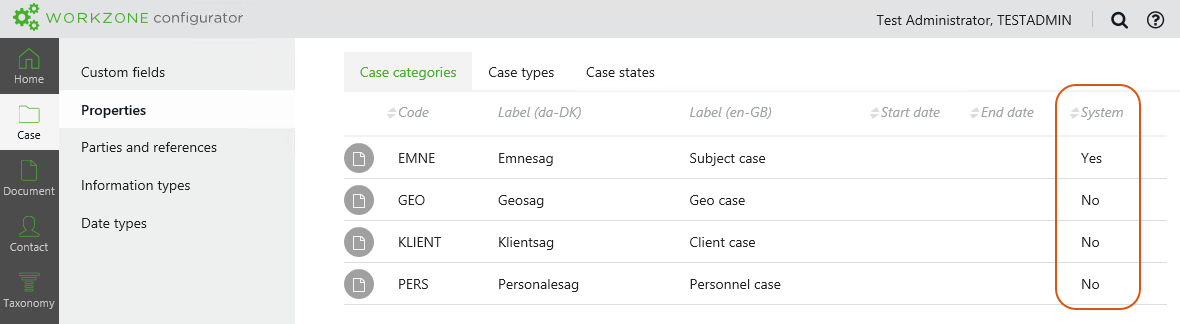
Other changes:
- In WorkZone Client, any custom field or an information field can now display a list of countries. To configure this, select the FLAND, Countries droplist for the custom field in WorkZone Configurator.
- Define a text extraction method for all or selected file extensions.
New functionality:
- Configure Office Online Server to edit Word, Excel, and PowerPoint documents in a browser.
- Edit Contact types.
WorkZone Process:
- Create and edit e-Boks materials.
- Create and edit Process dispatchers and their parameters.
- Create, edit, and configure Dispatch sequences.
- Create and edit Print types and their parameters.
- Configure general WorkZone Process settings.
User interface changes:
- The Draft versioning tab has been moved from Office to Documents. The reason for this is that the draft versioning functionality is, additionally to WorkZone 365, now also supported by WorkZone Client and WorkZone PDF.
New functionality:
- Export and import WorkZone configurations. A configuration includes a number of settings to be applied for WorkZone products. Now you can test any changes before applying them to real environments.
- New types for the custom fields – decimal and integer – are now available.
- Manage access code filters. If there is no need to show all access codes in Read access and Write access fields, you can display only organizational units or individual user access codes.
- Version format has been changed. Now it is unified among all WorkZone products.
- Search is no longer case-sensitive.
WorkZone Process:
- View, edit, and copy WorkZone Process processes, their parameters and labels.WorkZone Process allows you to manage WorkZone documents in a workflow and have your work process documented automatically.
- Configure service workflows and their parameters. A service workflow runs continuously in the environment and can start any kind of defined workflow.
WorkZone Explorer:
- Define whether the document's letter date must inherit the created date. You need the setting Use letter date as document creation date for this.
EU GDPR requirements
GDPR (General Data Protection Regulation) is the primary law on personal data protection in the EU. It unifies data protection, so that each EU member state no longer needs to write its own laws concerning data security. GDPR becomes effective on May 25, 2018. With this release, WorkZone introduces the following functionality to meet the GDPR requirements:
- Document classification aims to order and prioritize data based on its sensitivity. For example, some documents can be available to everybody, while other documents might contain information that cannot be shared with a wide audience. Starting with this release, document classification code is a required field for each document and it defines its sensitivity level. In WorkZone Configurator, you can add, edit, and delete classification codes. You can also define default classification codes on the case group level and globally for the entire organization.
- Reason for case deletion is a new mandatory requirement. You can add, edit, and delete pre-defined reasons for case deletion, so that users can select them from the drop-down list.
- Retention policies define time and conditions for when cases and documents can be deleted. For example, some cases must be retained for 10 years after closure, while some cases can be deleted at any time. All these rules are defined and automated in the retention policies. Each retention policy has a retention code associated with it, and this retention code can be assigned to a case or to a document. You can create, edit, and delete retention policies and define the default retention policy for the whole organization in WorkZone Configurator.
New functionality
- Add, edit, and delete case groups in the classification scheme of your organization. You can also define default values and default references for a particular case group.
- Add, edit, and delete facets. Facets are used as a complimentary method to classify cases in addition to the classification scheme WorkZone Client.
- Add, edit, or delete note types.
- Add, edit, or delete countries and postcodes. Countries and postcodes are used as the contacts' meta data.
- Add and edit supported file types for your organization. By defining supported file types for your organization, you ensure that only documents with the permitted file types exist in your WorkZone system. Therefore, other file types must be detected as erroneous.
- Define the default settings for WorkZone Explorer.
- Define the default settings for WorkZone PDF Crawler and WorkZone PDF Engine.
- Define the default path to a folder with Office templates. When WorkZone 365 users create a new document, they can easily access the proper template.
User interface changes
- Two sections have been moved to make navigation in WorkZone Configurator more intuitive:
- Case number format has been moved to Taxonomy
- Draft versioning has been moved to Office settings
