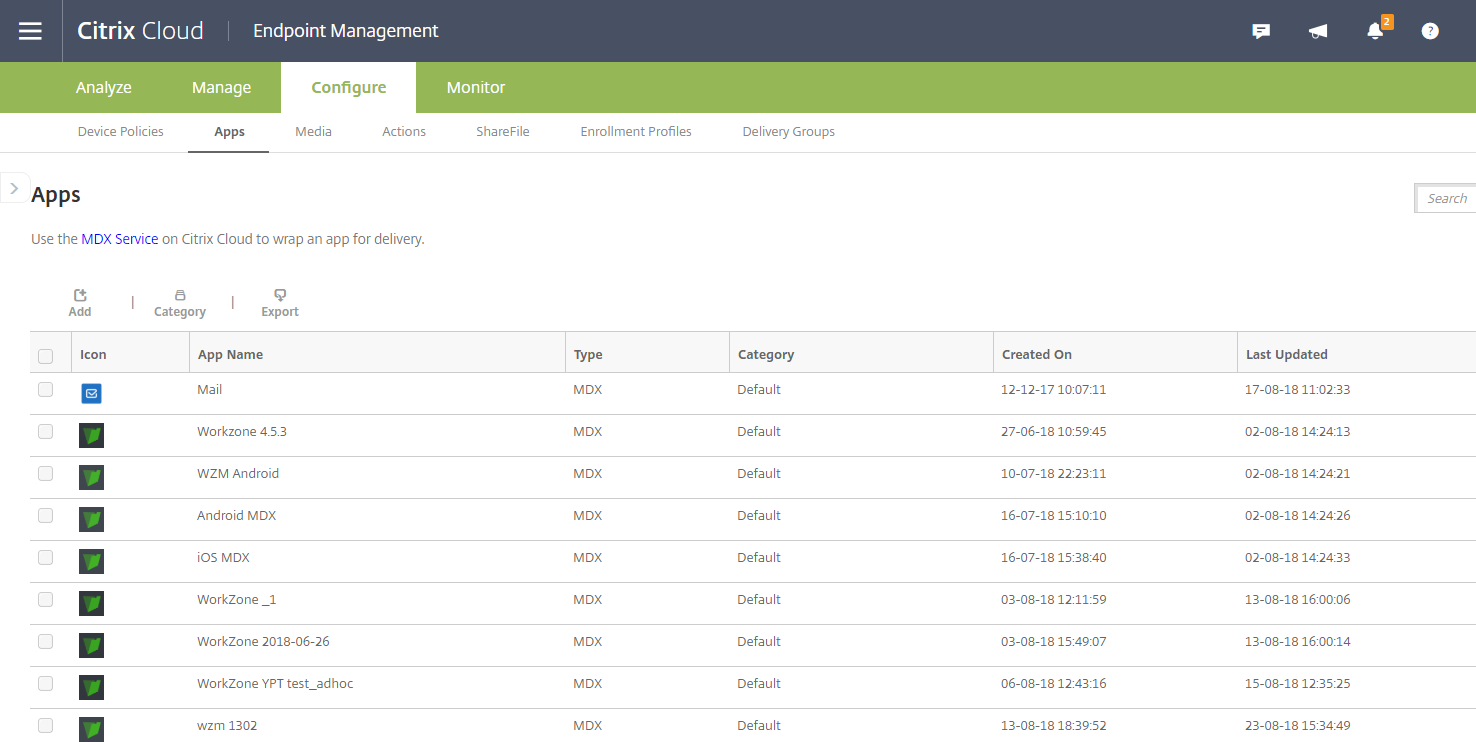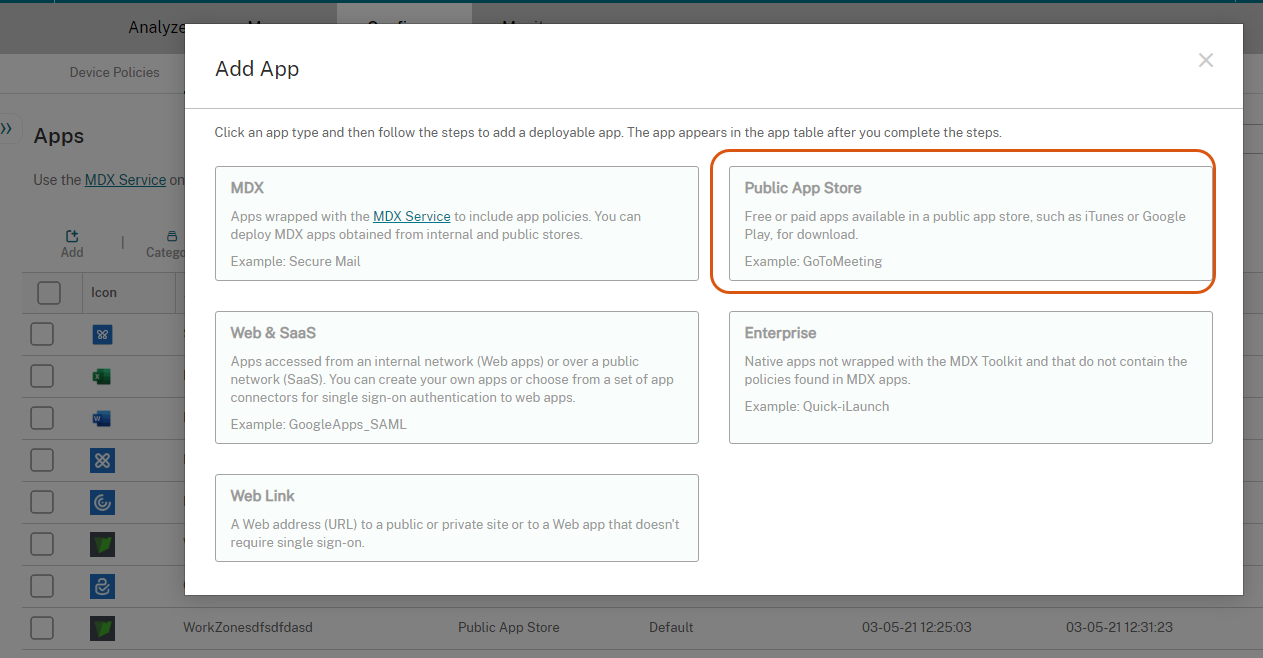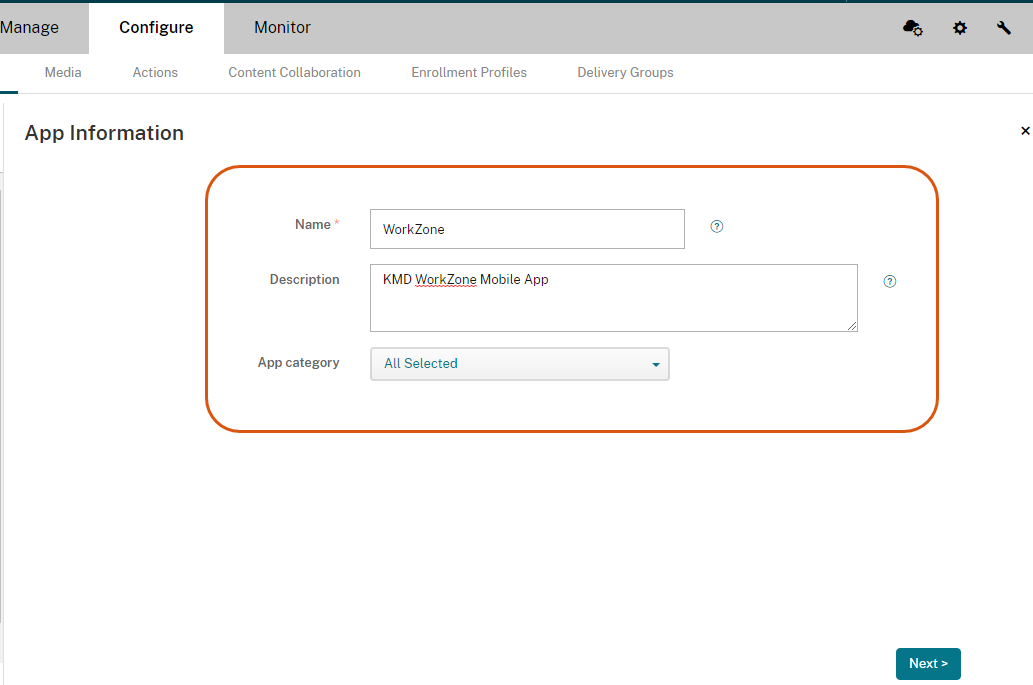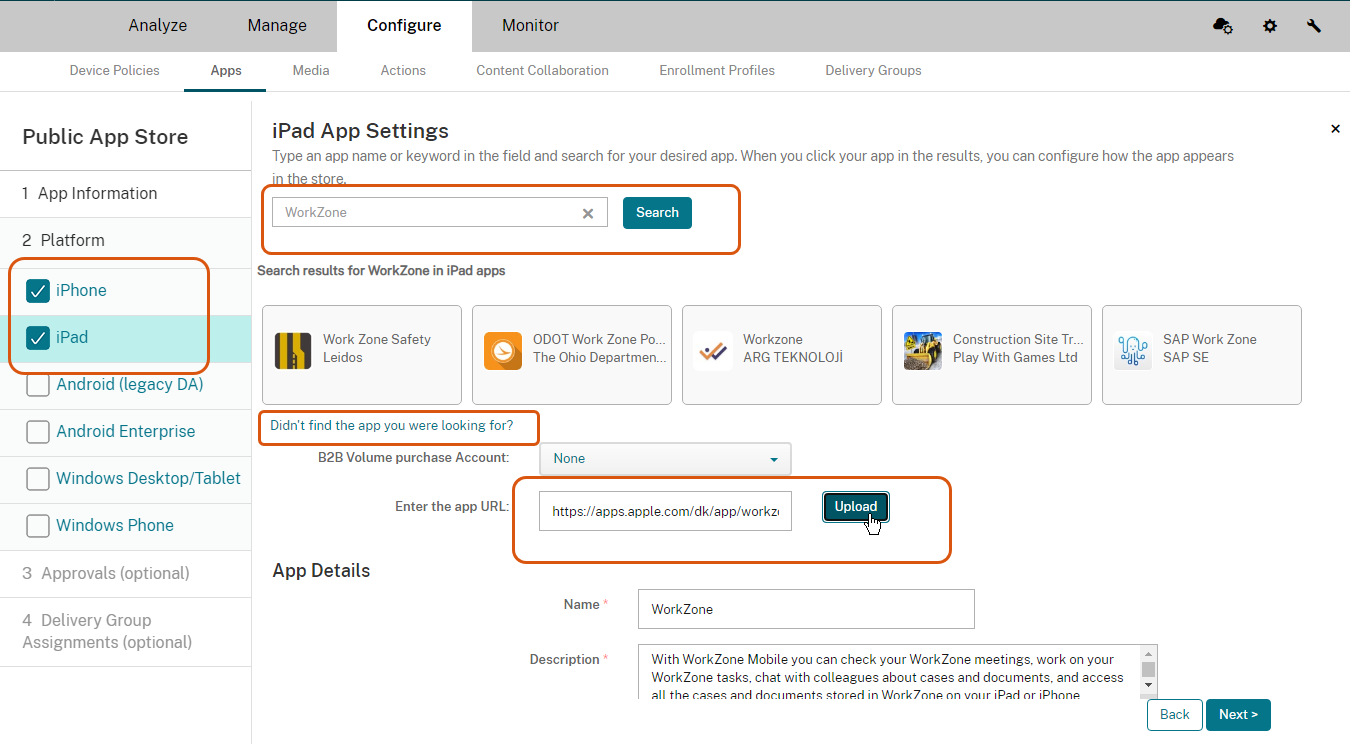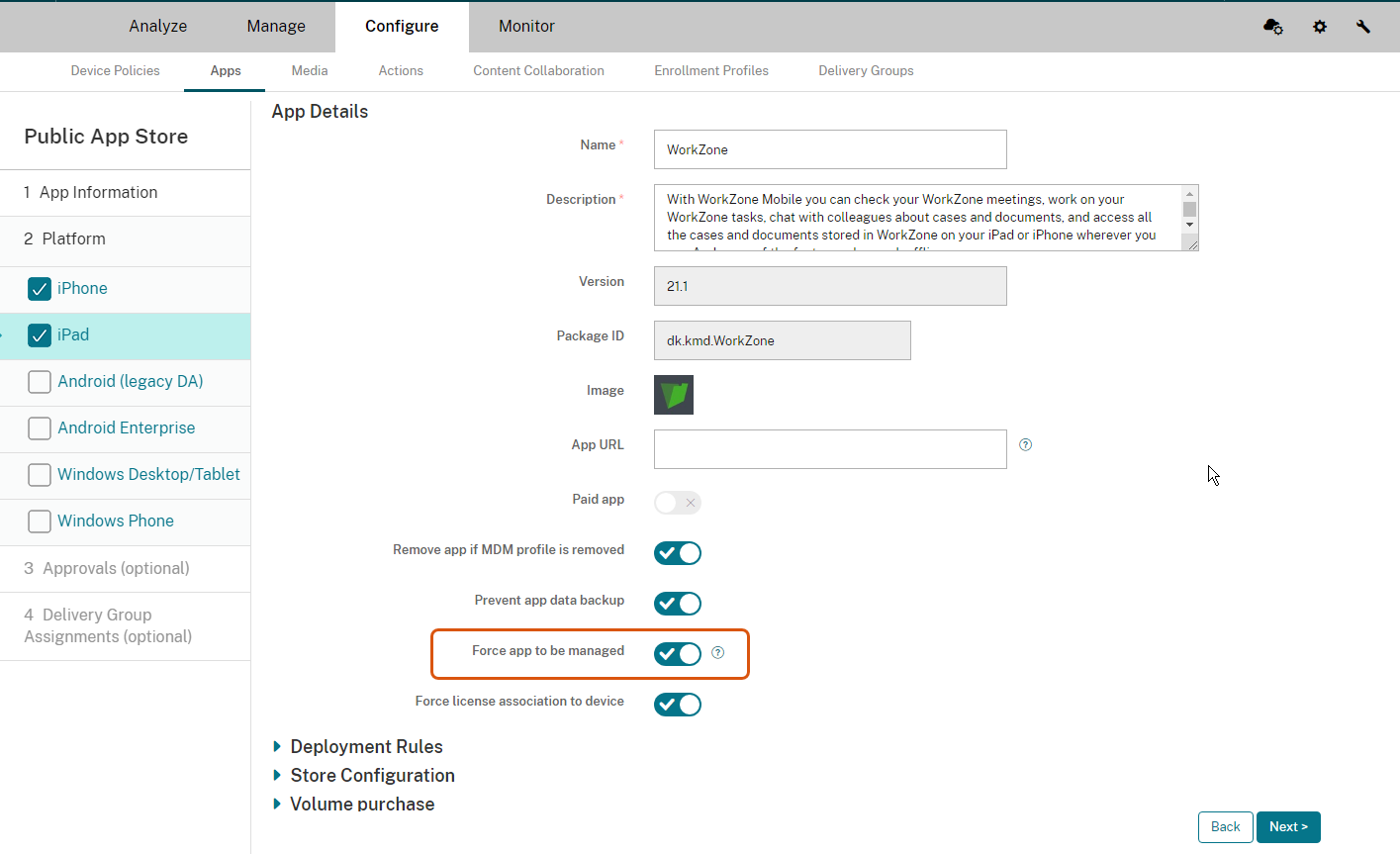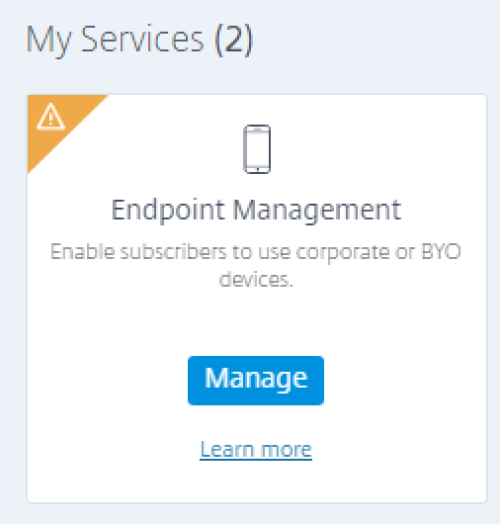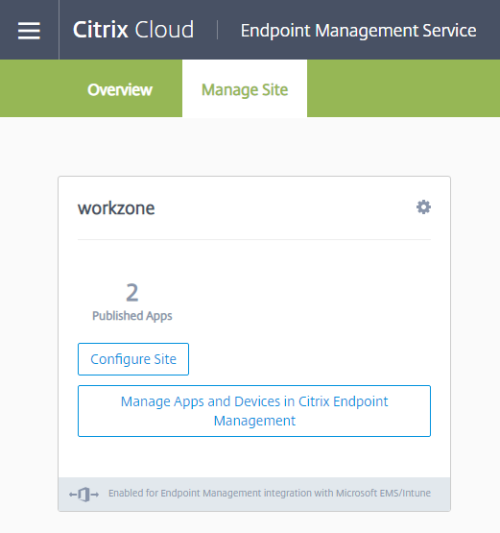Updated: 12/03/2025
Publish WorkZone Mobile in Citrix XenMobile
The procedure below walks you through the basic steps of how to publish the WorkZone Mobile app through Citrix XenMobile. Depending on your organization's setup, you may need to specify more XenMobile settings than are described below. Please refer to the Citrix documentation for more information.
- In Citrix XenMobile, click Manage under Endpoint Management.
- Click Manage Apps and Devices in Citrix Endpoint Management.
- Click Configure > Apps.
- Click Add > Public App Store.
- Fill in the app information, and click Next. The information that you enter here is only for internal use in XenMobile.
- Select the needed platform, and search for the WorkZone app. If it is not found:
- Click Didn't find the app you were looking for?
- Paste the WorkZone app store link:
https://apps.apple.com/dk/app/workzone/id1017626550
- Click Upload.
- Review the app settings, and ensure that Force the app to be managed option is selected. Click Next.
- Optionally, apply an approval workflow on the Approvals (Optional) page, and then click Next.
- Optionally, select the delivery group that you want to deploy the app to on the Delivery Group Assignment (Optional) page.
- Click Save to publish the WorkZone Mobile app.