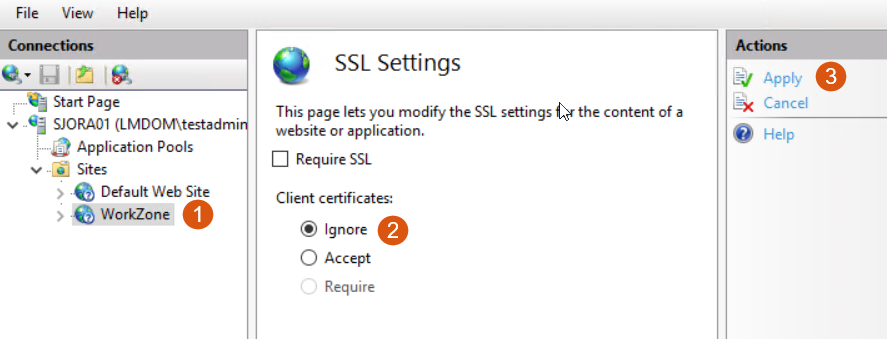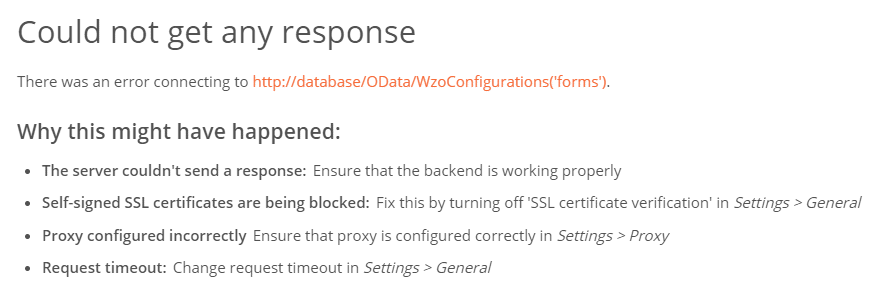Updated: 12/03/2025
Postman is a powerful tool for development and testing API.
In WorkZone, use Postman to configure WorkZone 365 forms such as Document registration. The custom configuration you specify in Postman will be taken from OData and applied to the existing form.
WorkZone 365 standard forms are stored in the configuration file, which is located in the installation folder. If you want to adjust a form, you must create a new request. Please be aware that you must only specify the delta (difference) of the configuration in this request. In other words, there is no need to define the entire form from scratch – you only need to specify the desired change.
Install Postman
- Go to https://www.getpostman.com/downloads.
- Expand the Download button and select Windows 32-bit or 64-bit version.
- Double-click the downloaded file and then click Run.
- Run the Postman application.
- Sign up or click Skip signing in and take me straight to the app in the bottom of the screen. The application opens.
Configure authorization access
To configure authorization access, proceed with the following steps:
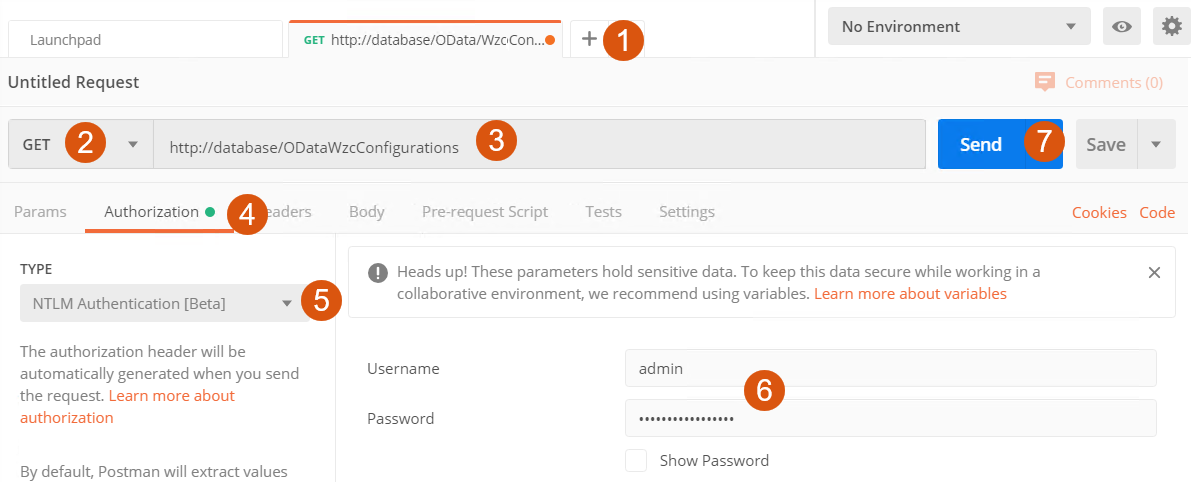
- On the main page, click
 .
. - Ensure that you have the GET method selected.
- Specify the URL to OData. The URL must have the following format:
htts://<host>/OData/WzсConfigurations. - Click Authorization on the ribbon.
- Select the NTLM Authentication [Beta] type.
- Enter your credentials.
- Click Send and you will get the current configuration.
Possible issues and workarounds
Disable SSL certificates verification
Your SSL certificates are most probably being blocked if you sent the request and got the following message:
To proceed, turn off the SSL certificate verification:
- Click File > Settings.
- Turn off the SSL certificate verification toggle button.
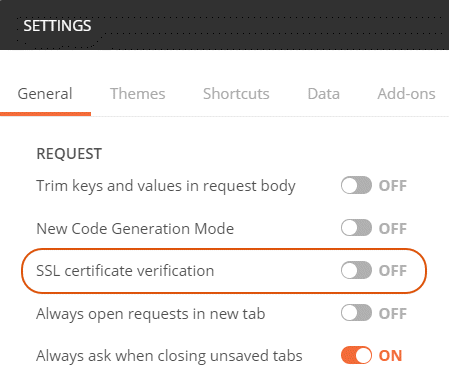
Set an unsecured connection
In some cases, even this may not be sufficient. If this is the case, the only way is to temporarily switch from https to http connection.
- Log in to the database machine using administrator rights.
- Open Internet Information Services (IIS) Manager
- Find WorkZone under Sites and select Ignore Client certificates.
- Click Apply.