Updated: 12/03/2025
When you create a meeting, or when you open an existing WorkZone meeting, you can add agenda items with additional information to it. You can attach documents from the WorkZone server only.
Select your version below:
You can manage agenda items on the WorkZone 365 pane. To open the pane, click  > Calendar. On the meeting page, click WorkZone for Office on the main ribbon:
> Calendar. On the meeting page, click WorkZone for Office on the main ribbon:

You can manage agenda items on the WorkZone 365 pane. To open the pane, click the WorkZone 365 button on the main ribbon.

Add an agenda item
- In the top part of a meeting, click
 Add item.
Add item. - Enter the title of your agenda item and, if needed, provide a description.
- If needed, attach one or more documents to your agenda item. See Work with documents.
- Click Save.
- Repeat steps 1-4 until you have added all needed agenda items.
Edit an agenda item
You can edit agenda items existing on your WorkZone meeting at any time.
- Open a meeting where you want to edit an agenda item.
- Point to the agenda item you need, and click
 Edit.
Edit. - Make your changes. See Work with documents.
- Click Save.
Delete an agenda item
- Open a meeting where you want to delete an agenda item.
- Point to the agenda item that you want to delete.
- Click
 Delete, and then click Yes in the confirmation message.
Delete, and then click Yes in the confirmation message.
Work with documents
You can add or remove WorkZone documents from an agenda item.
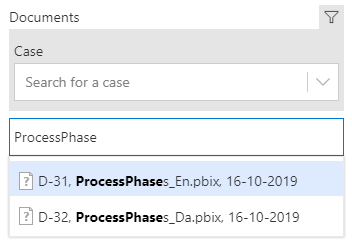
Add a document
- Click
 to search by case title or case number.
to search by case title or case number. - You can use operators *, ^ in Documents search but not in Case search. See Search operators.
- When documents are attached, you can reorder them by dragging.
View a document
When the document is saved on an agenda item, you can view it in the corresponding program. To do this, click its icon that is located prior to the title.
- Ask your administrators to add WorkZone for Office add-in host to the trusted sites. Then you will get the link to download the document.
- Switch to Edge or Chrome and proceed.
Remove a document
 next to the document that you want to remove.
next to the document that you want to remove.