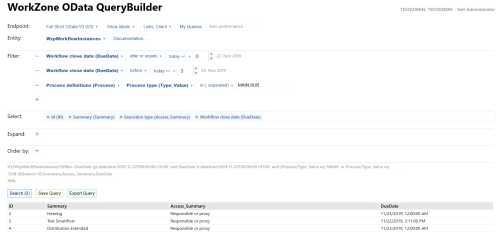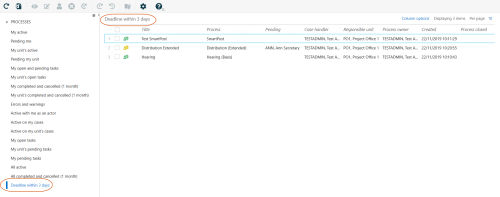Updated: 12/03/2025
Create and share lists
If you have some knowledge of the WorkZone Process data model, you can create lists that are based on queries that you create using WorkZone QueryBuilder. When you save the queries, they appear under My lists in the Processes Overview and in the navigation pane of WorkZone Client.
You can share this type of lists with other users across your organization. Shared lists appear under Shared lists in the Processes overview and in the navigation pane of WorkZone Client.
In the WorkZone Client navigation pane, click OTHER > My lists or Shared lists.
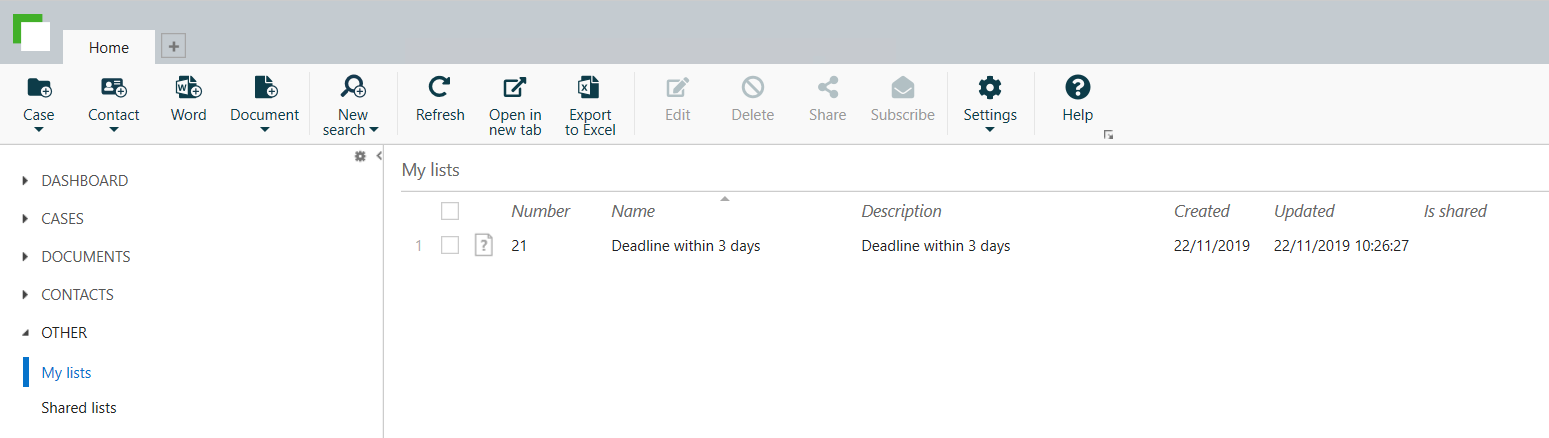
Create and save queries in WorkZone QueryBuilder
- Open WorkZone QueryBuilder.
- Select an entity from the list, for example WzpWorkflowInstances.
- Apply a filter.
- Click Save Query when your query is complete.
- Enter a name and a description. The name of the query will be the name of the list that is shown on under My lists in the Processes Overview and under My lists in the navigation pane of WorkZone Client.
 to open the Available lists pane, and then double-click the list to add it to the navigation pane.
to open the Available lists pane, and then double-click the list to add it to the navigation pane.You can edit, share, and delete saved queries in WorkZone Client. The actions will be reflected in the Processes Overview. See Save and reuse search lists in the WorkZone Client User Guide. Note that when you edit a saved query in WorkZone Client, the query opens in WorkZone QueryBuilder for editing.

Share a list
You can share lists that you have created with WorkZone QueryBuilder with other users, groups of users, or an entire organization. Sharing a list takes places in WorkZone Client. Once you have shared a list, it appears under Shared list in the Processes Overview and in the navigation pane of WorkZone Client.
See Share a saved search list in the WorkZone Client User Guide.