Updated: 12/03/2025
Configure SmartPost and GDPR classification
You can configure SmartPost so that it supports the European Union's General Data Protection Regulation (GDPR). For SmartPost, it means that you can define which documents are allowed to send through SmartPost based on the classification of the documents. If GDPR support is configured, users will only be able to select documents in the Send SmartPost dialog box that comply with a maximum classification level.
You define classification levels by specifying a rank for each document classification in WorkZone, and then configure a maximum document classification rank that defines that only documents with the specified maximum rank or lower can be sent. Documents with higher classification ranks than specified for this parameter are not available for selection in the Send SmartPost dialog box.
If users start the SmartPost process from a document, which does not comply with the defined maximum rank, the document will not be preselected in the Letter field in the Send SmartPost dialog box.
When SmartPost merges the documents into the message that will be sent to the recipients, the merged PDF document gets the classification that corresponds to the aggregated classification based on the ranks of the selected documents (the letter and attachments). It means that the message gets the same classification as the document with the highest confidentiality level (the highest rank). The history document gets the same classification as the message.
An organization has created five document classifications with the ranks 1-5 where documents with the highest confidentiality level have the highest classification Confidential which has the rank 5. The maximum classification rank (the threshold) is set to 3.
The document classifications as configured in WorkZone Configurator:
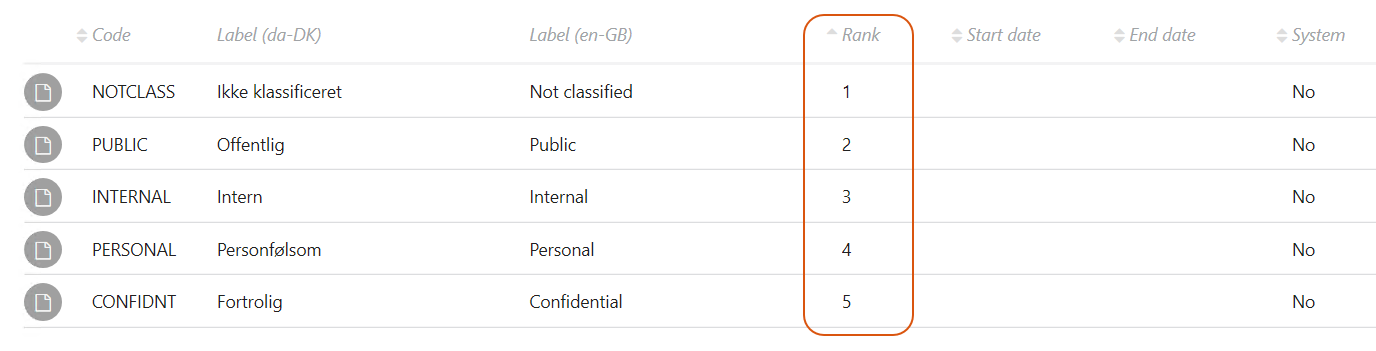
A user has a case with 6 documents with different classifications:
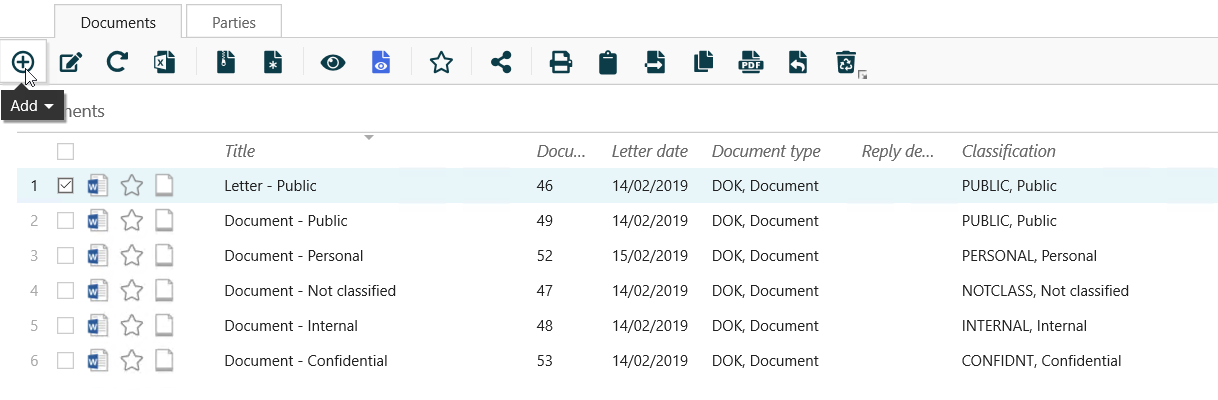
When the user starts a SmartPost process, only the documents with classification ranks below or equal to 3 (Internal) will be available for selection:
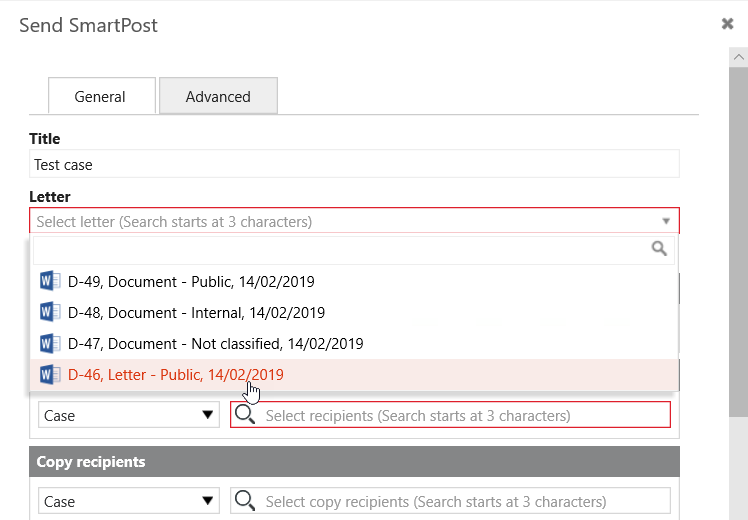
The user adds all 4 documents to the SmartPost message, a letter document and three attachments. The SmartPost message and the history document get the classification Internal with rank 3.
Configure GDPR classification support
To configure GDPR support for SmartPost, make sure that:
- Documents have a classification.
As of WorkZone Client 2017 SP1 this is a required field for all documents. For documents that are created with earlier releases, the documentation classification must be set manually. See Document classification in the WorkZone Configurator Administrator Guide.
- Document classifications are ranked.
- A document classification threshold is defined.
You configure the ranking and threshold in WorkZone Configurator.
Rank document classifications
- In WorkZone Configurator, go to Document > Document classification.
- Click
Edit.
- Enter a rank for each classification.
If a document classification does not have a rank, users will not be able to select documents with this classification in the Send SmartPost dialog box.
Define a document classification threshold
- In WorkZone Configurator, go to Process > Processes.
- Point to the SmartPost process.
- Click
Edit process parameters.
- In the DocClassificationThreshold field, enter the document classification rank corresponding to the maximum classification level you want to use with SmartPost. See DocClassificationThresHold.
Use SmartPost without GDPR support
If you want to use SmartPost without the GDPR support, which means that all documents will be available for selection in the Send SmartPost dialog box, do not specify a classification rank in DocClassificationThreshold field.
