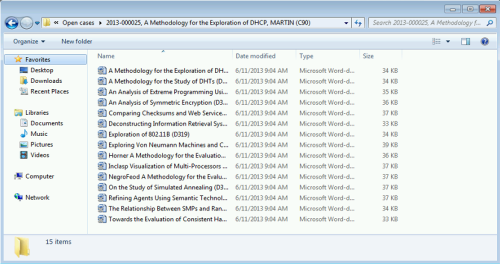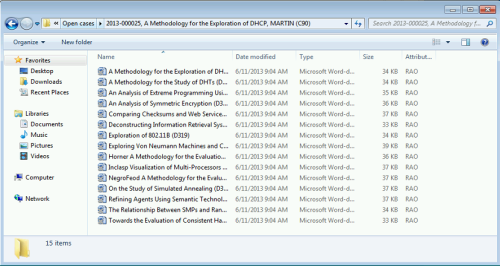Updated: 12/03/2025
About documents
You can open and edit all documents from any type of folder provided that you have the corresponding application installed. Note that the same document may appear in several folders. For example, a draft document is located in both the Drafts folder and in the case folder where it belongs. You can open and edit the document from either folder. The changes you make are updated in both locations. If you open a document from the Recycle Bin, the document opens in read-only mode.
The example below shows the documents on a specific case:
Note: The WorkZone Explorer server does not expose cases with the state “O” (so-called "information cases"), as they represent metadata without a document, which is not relevant for WorkZone Explorer.
Read-only documents
Read-only documents are documents that have the states UL (Locked ), ARK (Archived), or AFS (Closed). Documents with these states cannot be edited. Microsoft Office products recognize the state and open the documents in read-only mode.
| Document state | Possible actions |
|---|---|
| UL (Locked) | It is a read-only document. You can move and rename the document. |
| ARK (Archived) or AFS (Closed) | It is a read-only document. You can rename the document. |
You can change a non-read-only document to read-only in the File Properties dialog box. If you do so, you change the document state to UL, a locked draft. You cannot remove the read-only attribute as the system does not allow this. If you try to change the attribute, it will have no effect.
See also Document attributes and document states.
Check-out
Microsoft Office products automatically lock editable documents when they are opened, for example documents check out in WorkZone. This prevents two users from editing the same document at the same time, or the same user from editing the same document from different folders at the same time. Additionally, Microsoft Office has a feature that notifies the second user who opens a document when the document becomes available for editing. Microsoft Office can also allow editing from both users at the same time and automatically merge the changes. This feature works automatically with WorkZone Explorer.
The Microsoft Office dialog box below is displayed when a second (or third) user opens a document already being edited by someone else:
Note: Some documentation editors, for example Notepad, only locks (checks out) the document when saving. This means that the last edit is always applied.
Document identifier
All documents have a document identifier (Dxxxx) as part of the file name.
Draft Versioning
If Draft Versioning is enabled in WorkZone Configuration Management, new versions of a document are created automatically. Draft Versioning applies to documents with the state UÅ (Draft) or UP (Personal draft).
Document attributes and document states
In the example below, the Attributes column is added to the folder view in File Explorer. In this column, you can see the different file attribute combinations that can be exposed from the system.
| Attribute | Document state and possible actions |
|---|---|
| A | An editable document with the state UÅ (Draft) or UP (Personal draft). You can edit, move, rename, and change the document to read-only. |
| RAO | A read-only document with the state UL (Locked). You can move and rename the document. |
| RO | A read-only document with the state ARK (Archived) or AFS (Closed). You can rename the document. |