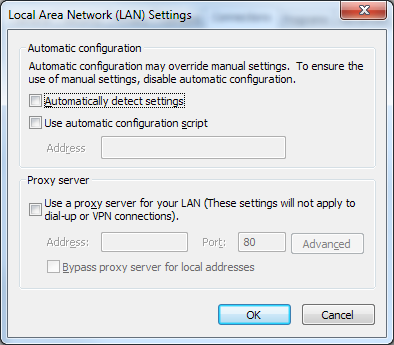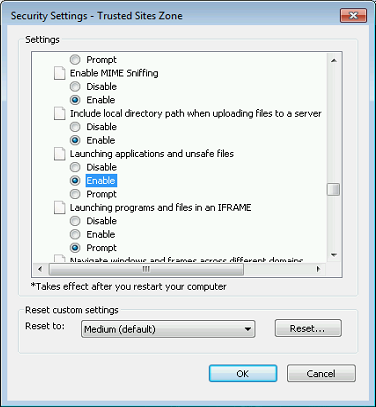Updated: 12/03/2025
Optimizing performance and user experience
To ensure optimal performance and user experience of WorkZone Explorer, you can apply specific configurations to clients and/or to the network/domain.
LAN Automatically detect settings
If navigating the WorkZone Explorer folders is slow, make sure that the Automatically detect settings check box in the Local Area Network (LAN) Settings dialog box is cleared on the client.
To open the Network (KAN) Settings dialog box in Internet Explorer, click Tools > Internet options > Connections tab > LAN Settings.
Internet security zones
The WebDAV protocol is based on http, can run over https, and Internet Security zones therefore apply to WorkZone Explorer. To ensure the best user experience and optimal performance, the WorkZone Explorer host name must be configured correctly in the Internet Security Zones.
- In Internet Explorer, click Tools > Internet options > Security tab.
- Add
https://webdavhostto either the Trusted sites zone or the Local intranet zone.
The Local intranet zone must be selected in order to have automatic integrated user authentication performed by Windows without Log on dialog boxes. - Add
file://webdavhostto the Trusted sites zone.
If the file protocol is added to the Local intranet zone, poor search performance or display of search results may result when using the search connectors for searches. In some cases, you might receive a security warning when opening a document folder location from a search result or when moving documents from the Recycle Bin to the Restore folder. If you want to avoid these security prompts, enable Launching applications and unsafe files for Trusted Sites zone.