Updated: 12/03/2025
Upgrade WorkZone for Office server
Upgrade
Prerequisite: Before you upgrade the WorkZone for Office server, it is recommended you remove from the database the data installed as a part of the current installation.
- Run
dbconnect.exewith the/uoption to remove previously installed data from the database. - Uninstall the old WorkZone for Office server package from Programs and Features.
- Install the new WorkZone for Office server package.
- Run
dbconnect.exewithout the/uoption to update the database.
Update the database
The Office Server installer installs all configuration files and tools into the file system under C:\Program Files (x86)\KMD\WorkZone\Modules\Office.
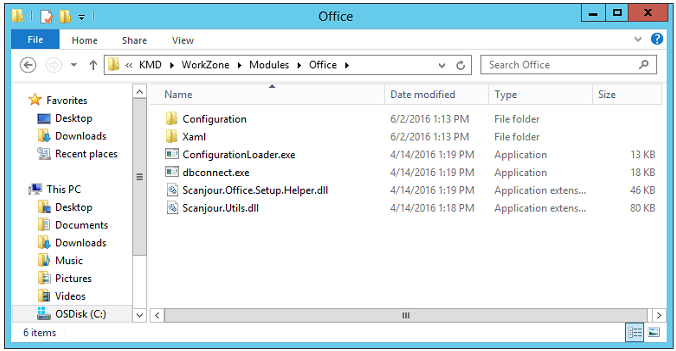
When you have completed the installation, you can load the configuration into the database via the dbconnect.exe command line tool. It is located in the Office folder.
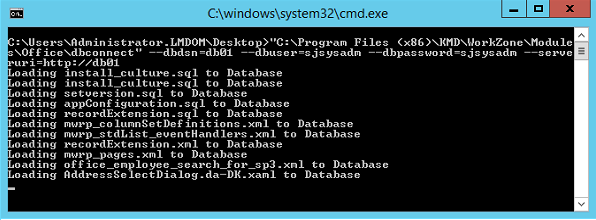
dbconnect.exe is a command line tool which enables you to load and unload database configuration files, SQL scripts, and XAMLs (dialog boxes).
This tool has the following options:
/dbdsn=<dsn>– The name of the database to be updated (required)./dbuser=<user>– The name of the database user (required)./dbpassword=<password>– The password of the database user./serveruri=<protocol>://<hostname>– Protocol and hostname for the oData service./u– Unloads installed data from the database (optional)./log=<path>– Writes log to the file at the specified address (optional).
Example:
c:\Program Files (x86)\KMD\WorkZone\Modules\Office\dbconnect.exe /dbdsn=demo /dbuser=sjsysadm /dbpassword=xyzz /serveruri=https://demo.captialive.com /u
Note: dbconnect.exe updates only one database at a time. If you want to update multiple databases, run it several times with a different /dbdsn option.
Important: Restart IIS (Internet Information Services) for the configuration changes to take effect on the server.
Upgrade
Prerequisite: Before you upgrade the WorkZone for Office Server, it is recommended you remove from the database the data installed as a part of the current installation.
- Run
dbconnect.exewith the/uoption to remove previously installed data from the database. - Uninstall the old WorkZone for Office Server package from Programs and Features.
- Install the new WorkZone for Office Server package.
- Run
dbconnect.exewithout the/uoption to update the database.
Repair
You can restore damaged installation files by repairing the installation. If the database is damaged, you need to rerun dbconnect.exe as described in Update the database.
To repair a damaged WorkZone for Office Server installation, do one of the following:
- Right-click the.msi file and then select Repair.
- Go to Programs and Features and select Repair.
-Or-
