Updated: 12/03/2025
WorkZone agent status
The majority of WorkZone agent jobs are defined in the SERVICE_QUEUE table in the database. The SERVICE_QUEUE table contains information on the following WorkZone agent jobs currently queued for execution as well as any failed or paused jobs:
- AgentSUB
- AgentFIX
- AgentOCR
- Process service
- Active Directory Writer
Successfully executed FIX and OCR jobs are removed from the SERVICE QUEUE table but successfully executed SUB jobs are not removed.
The SERVICE_QUEUE table
| Field | Description |
|---|---|
|
AGENTTYPE |
The WorkZone agent of the job. |
|
STATUS |
Displays the status of the agent job.
This status can only be set manually and can therefore be used to pause a job, removing it from the queue without deleting it. |
|
KEY |
The unique identifier of the job. The KEY is also used to identify the job in the alert in the event log. |
The WorkZone agent jobs are:
| Job | WorkZone name | Description |
|---|---|---|
|
SUB |
AgentSUB |
Used to manage subscriptions in WorkZone. The AgentSUB job will trigger sending an email to the WorkZone Client user who created a subscription when the conditions of the subscription are fulfilled. |
|
FIX |
AgentFIX |
Used to build and maintain the free text indexes used for free text searches in WorkZone items. When a case is updated in WorkZone Client, the AgentFIX job is triggered and the updated case and its attached documents are traversed, adding the texts found to the free text indexes. |
|
OCR |
AgentOCR |
Used to create text versions of images in WorkZone through Optical Character Recognition. Text versions of images can then be indexed by the Agent FIX for later free text searches of the text in the images. The AgentOCR job is triggered when a document without a text version is created in WorkZone. When a text version of the document is generated by the AgentOCR job, the AgentFIX job will automatically be triggered to update the free text index, enabling free text searches of the document's text. |
|
WZP |
Process service |
Used to send emails to actors of work flow activities when a specific activity is performed. |
|
|
PDF Crawler |
Used to trigger creation of temporary PDF versions of WorkZone documents and to trigger creation PDF versions of all documents in WorkZone. The PDF Crawler job can be started manually by a user who requests a PDF version of a document in WorkZone Client or WorkZone for Office. The PDF Crawler will use the WorkZone PDF Engine to perform the PDF conversion for the selected document only. If PDF Crawler policies have been set up, these policies will also trigger the WorkZone PDF Crawler to start. The PDF Crawler will still use the PDF Engine to convert all documents in the database to PDF. You can see a list of all conversion errors by querying the DVS_RENDER_INFO table. |
|
ADW |
Active Directory Writer |
Used for replication of the active directory structure in an Azure environment where the active directory from the on-site domain controller is replicated to the installation in an Azure environment. The Active Directory Writer is only installed if the OAuth2 authentication framework was selected during the initial installation of WorkZone Content Server. A log of the replication is saved a log file placed in a folder named after the database in the C:> ProgramData > ScanJour >Logs > wzAdWriter folder on the machine.The log can also be seen in the ad_log field in the AD_REPLICATION table of the database. The agent is started by the Scanjour Service COM ADW <Database name> service. |
Using ScanSQL
You can gain an overview of the status of the agents by querying the SERVICE_QUEUE table and analyzing the results in the ScanSql program.
Use the following SELECT statement in the Scan SQL form to create a list of the different agent jobs:
SELECT AGENT_TYPE, STATUS, COUNT(*) FROM SERVICE_QUEUE GROUP BY AGENT_TYPE, STATUS
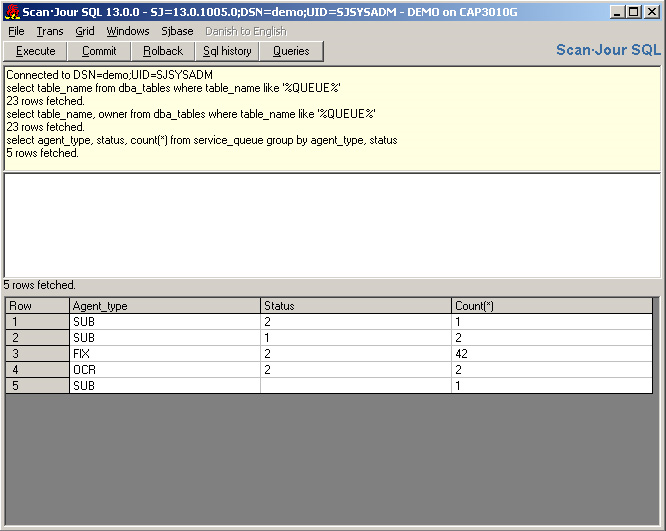
The image above displays the results of the SQL statement on a database used for demonstration purposes.
There are three jobs for the SUB, FIX and OCR agents with different status.
Some of the jobs are at status 2, which means they have failed in some way. There is one SUB, FIX and OCR job that each has failed. Two SUB jobs are currently queued and waiting to be run. One has a status value of 1 and the other has an empty status value.
Using the Event Viewer
Use the event log to identify which agent job has failed as the event log contains a reference to the KEY field in the SERVICE_QUEUE table.
