Dictionary and keywords
About keywords and dictionary
Keywords are tags that users can assign to a desired case, document or contact. By assigning keywords, users classify cases, documents, and contacts in a convenient way, and users can then easily find the needed items. See Search using text fields.
There are two ways to define a new keyword:
- An administrator creates the default organizational keywords. See Create a keyword.
- A user creates his or her own keyword in WorkZone Client. See Add or remove keywords.
The Dictionary is a set of keywords that is relevant to your organization.
In WorkZone Configurator, you can perform the following actions:
- Activate or deactivate the possibility for users to add their own keywords.
- Set prohibited characters for the users' keywords.
- Set the minimum length for a keyword. See Configure dictionary settings.
You can see the list of all available keywords from the dictionary on the Dictionary tab. The list represents keyword names and shows whether the keywords are currently available for users. The list also specifies who has created the keywords, and when the keywords were created.

Create a keyword
Create a keyword to make it available for the WorkZone Client users.
- On the main page, select Taxonomy.
- On the Dictionary tab, in the right bottom corner, click
Create. The Create dictionary keyword dialog box opens.
- Specify the keyword, and enable the In use toggle bar if you want to make it available for the WorkZone Client users. If you disable the toggle bar, users will not see this keyword.
- Click Save. Your name and the current date will be added to the database automatically.
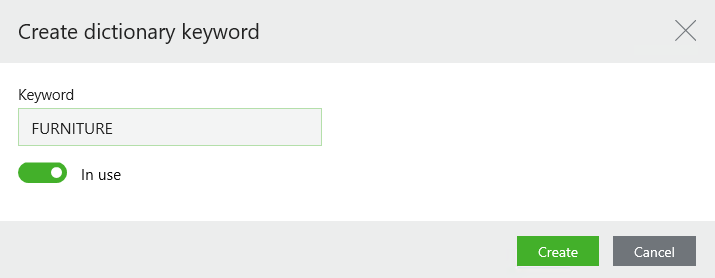
Edit a keyword
You can only change the In use value.
- Open a list of keywords from the dictionary. A menu bar with action buttons appears.
- Click
Edit.
- Apply the required changes in the Edit dictionary keyword dialog box.
- Click Save.
Delete a keyword
You can only delete keywords that have not been used by users yet.
- Open a list with the custom field that you want to delete, and point to the field. A menu bar with action buttons appears.
- Click
Delete, and then click Delete.
Configure dictionary settings
- On the start page, click Taxonomy.
- On the Taxonomy page, select the Dictionary settings tab.
- Configure the dictionary:
- Keywords from the dictionary are only permitted – Activate this toggle button to allow users to use only the default organizational keywords from the dictionary. In other words, users cannot add their own keywords. If you deactivate this toggle button, users will be able to use both organizational keywords and their own keywords.
- Illegal characters – Add prohibited characters that users cannot use in their keywords. Enter the characters without spaces and commas, unless you want to prohibit usage of spaces or commas.
- Minimum length – Specify the least number of characters for creating a new keyword. If a user enters a keyword with a fewer number of characters, the keyword will be rejected.
When you make a change, it is saved automatically.
