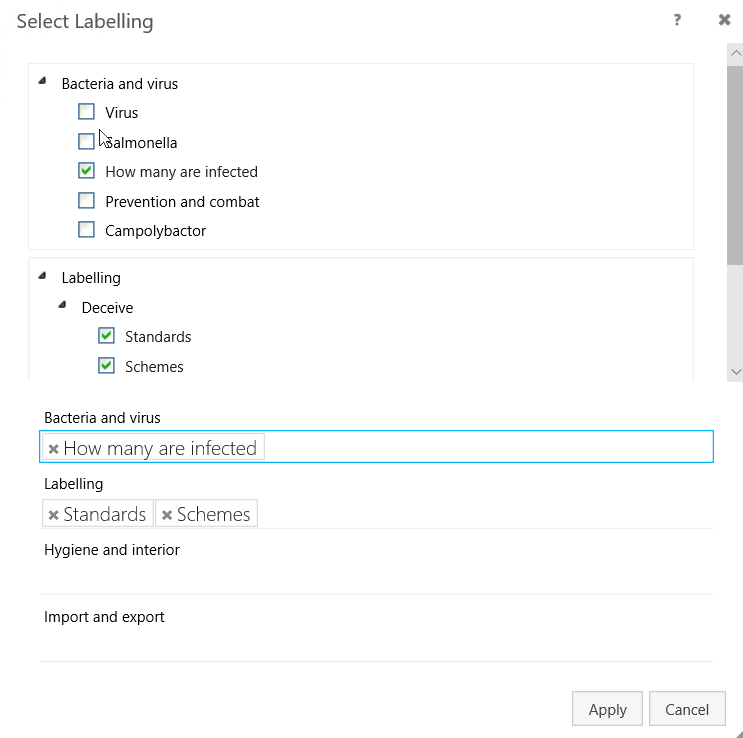Facets
About facets
Facets represent case properties that are specific for an organization. Facets are used as a complimentary way to the Classification scheme to classify cases in WorkZone Client or WorkZone for Office. In contrast with case groups, users can select multiple facets for a case. Facets are defined by an administrator and then available on a case detail page.
Create a facet
- On the main page, select Taxonomy.
- On the Taxonomy page, select the Facets tab.
- To create a new facet, click
Create at the desired level.
- Double-click facets (1);
- Click View the whole facet scheme to view its tree structure (2);
- Use a breadcrumbs trail (3).
-
Fill in the following fields in the Create facet dialog box:
- Title – The default name that is visible for administrators and users.
- Code – The code of the facet in the database. The facet code must be unique across the case groups and other facet codes.
- Localize labels – Optionally, specify names in other languages.
- Priority – Define the order of facets in the facet classification. You can enter an integer number starting from 1. A facet with priority 1 will be shown above other facets in the facet classification.Note: Priorities do not affect each other. For example, if you have five facets with priorities 1, 2, 3, 4, 5 and then you add a new facet with priority 1, then facet priorities will be 1, 1, 2, 3, 4, 5 (not 1, 2, 3, 4, 5, 6).
- Case creation – Enable this toggle button to make this facet selectable during case creation.
- Start date – The date when the facet becomes active.
- End date – The date when the facet is deactivated.
- Access code – Click
 and list access codes that grant users to see and select this facet. If you leave the field empty, everyone who creates a case can select this facet.
and list access codes that grant users to see and select this facet. If you leave the field empty, everyone who creates a case can select this facet.
- Click Create.
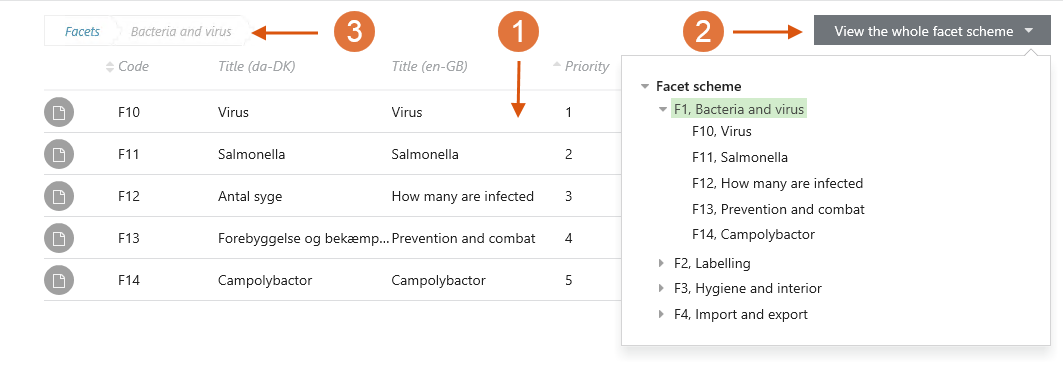
Edit a facet
- Open facet scheme and select a facet that you want to edit.
- Point to it. A menu bar with action buttons then appears.
- Click
Edit.
- Apply the required changes in the Edit facet dialog box.
Note: You cannot edit the Title and Facet code values.
- Click Save.
Delete a facet
You can only delete a facet if it meets these conditions:
- It does not have any records in the database.
- It is not a parent facet for facets of lower levels.
- Open facet scheme and select a facet that you want to delete.
- Point to it. A menu bar with action buttons appears.
- Click
Delete, and then click Delete.