Configure the Exchange server
Recommendations
According to recommendations by Microsoft – see Set Message Size Limits for Exchange Web Services – a message size limit can be calculated by the following formula:
Message Size Limit = Original Message Size * 4/3
where 4/3 represents a message that is approximately 33 percent larger than the original. However, message size increase may be much larger, depending on the type of attachment that is sent, the attachment size, whether the attachment is already compressed, and the messaging client from which the message is sent. In some cases, you may experience message size increases of 100 percent after encoding (that is, messages that are twice the size of the original messages).
Note: The unit of measure is kilobytes (KB.)
Exchange Shell
Run ‘Set-TransportConfig -MaxReceiveSize X -MaxSendSize Y’ cmdlet, where X represents the size of received messages, and Y the size of sent messages.
Note:
- To calculate the limits, see the recommendations above.
- The steps in this procedure are applicable to Exchange Server 2010.
Exchange Management Console
- Open Exchange Management Console.
- In the Hub Transport settings, click the Global Settings tab.
- Under Transport Settings, enter values in the Maximum receive size (KB) and Maximum send size (KB) fields.
- Save the changes.
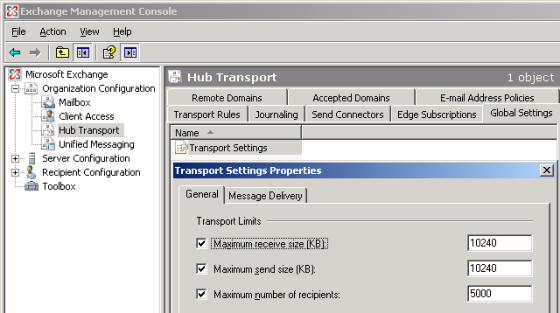
Modify the EWS throttling policy to handle concurrent connections
If you use the Mailbox Monitor and F2 integration service workflows, you can set up the Exchange server to handle concurrent Exchange connections on the same user. The EWS throttling policy determines the number of concurrent connections that the Exchange server can handle using the EWSMaxConcurrency parameter.
By setting the EWSMaxConcurrency parameter, you define the number of concurrent open connections that a specific user can have against an Exchange server.
The default and recommended values for the parameter depend on Exchange Server version:
| Exchange Server version | Default value |
|---|---|
| 2010 | 10 |
See the Microsoft article EWS throttling in Exchange for more information.
You modify the default throttling policy on an Exchange server using cmdlets:
| cmdlets | Exchange Server version | Microsoft articles |
|---|---|---|
| Set-Throttling-Policy |
Exchange Server 2010 SP2 Exchange Server 2010 SP3 Exchange Server 2016 on-premises |
Set-ThrottlingPolicy |
| Set-ThrottlingPolicyAssociation |
Exchange Server 2010 SP2 Exchange Server 2010 SP3 Exchange Server 2016 on-premises |
Set-ThrottlingPolicyAssociation |
