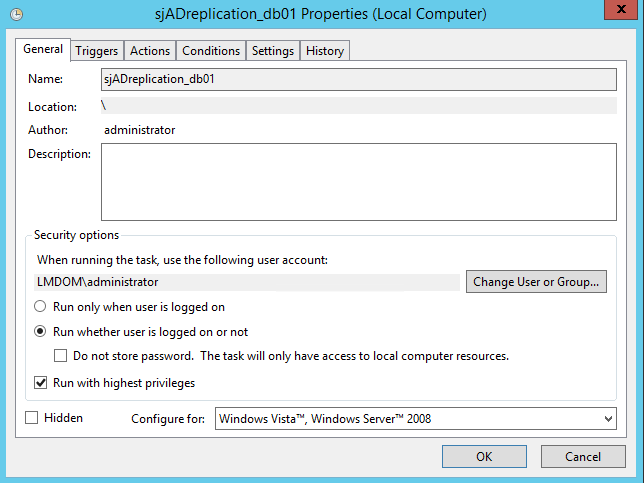Create a scheduled task transfer
- Start SJ Active Directory Connector.
- In the SJ Active Directory Connector window, click Run Wizard.
- In the wizard, click the Setup tab.
- In the Setup scheduled task for transfer section, click Create job. The task is now available via Windows Task Scheduler.
- In Windows Task Scheduler, click Task Scheduler Library to view the task. The task is named
SjADreplication<database name>. - To set the task up to run at a specific time, right-click on the task and select Properties. On the Triggers tab, click Edit to open the Edit Trigger window and set up when the task should be performed and at which interval.
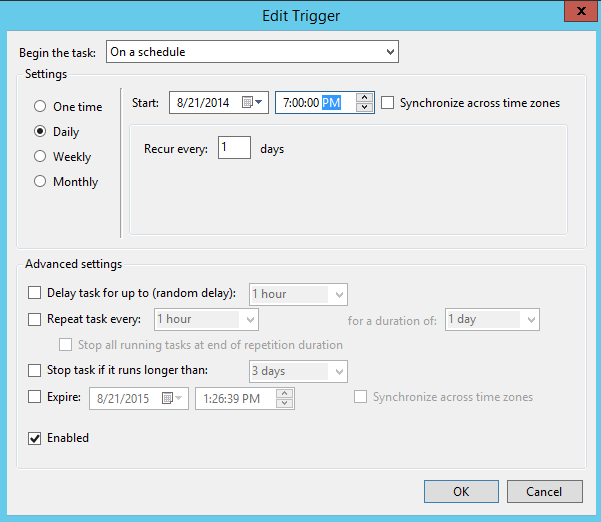
Note: It is recommended that you disable the task until you have finished your AD configuration. To do this, clear the Enabled check box in the Edit Trigger dialog box.
Log on options
When the Active Directory Connector wizard is used to create a scheduled task for the replication, the job is created with the Run only when user is logged on option.
If you want to change this to Run whether user is logged on or not, you must also select the Run with highest privileges option.