Configure the ODBC
This procedure describes how to configure the ODBC for a 32 or 64 bit environment.
Prerequisite: Make sure that you have a working SQL Net connection to the database when configuring ODBC.
Configure the ODBC
- On a 64-bit environment:
- Open Windows Explorer.
- Open the folder Windows > syswow64.
- Double-click the
odbcad32.exefile. The ODBC Data Source Administrator window opens.
- Select Start > Settings > Control Panel.
- Double-click Administrative Tools.
- Double-click Data Sources (ODBC). The ODBC Data Source Administrator window opens.
- Click the System DSN tab. The System Data Sources list appears.
- Click Add.
- In the Create New Data Source window, select the Oracle in Ora11g driver from the list.
- Click Finish. The Create New Data Source window closes, and the Oracle ODBC Driver Configuration window appears.
- Enter the name of the database in the Data Source Name field and the name of the TNS service in the TNS Service Name field.
- Click OK to close the window and return to the ODBC Data Source Administrator window.
- Click OK to close the window. The configuration of the ODBC is complete.
On a 32-bit environment:
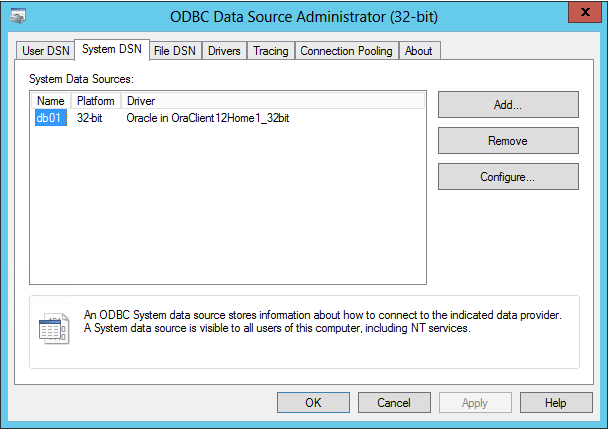
If a database already exists, you can skip the steps 4-9. If not, proceed with step 4.
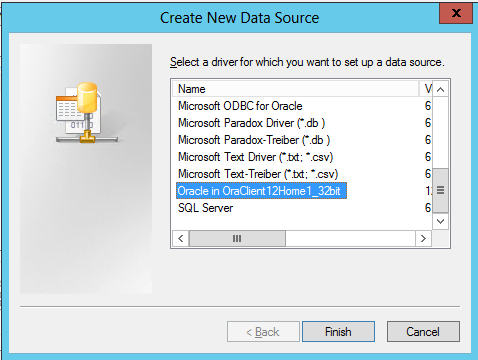
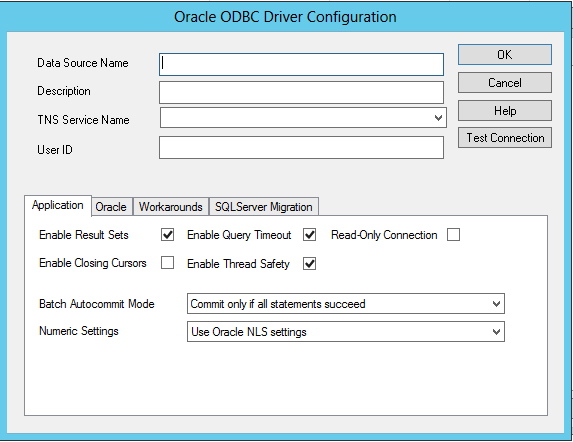
Optionally, enter a description, which identifies the database, in the Description field.
