About WorkZone Mass Dispatch
Use WorkZone Mass Dispatch to send a large batch of letters to WorkZone contacts via e-Boks. Each letter will be populated with information that is relevant to a particular contact.
You start a mass dispatch from a case that holds a list of recipients in an Excel sheet and the letter template in a Word document that will be used for the dispatch. Before the letter is mass dispatched, the recipient list is validated and you have the option to correct errors based on a validation report.
The WorkZone Mass Dispatch process consists of the following steps:
- Create a case to start and manage the mass dispatch from. This case is now the dispatch case.
- Create a recipient list and save it on the dispatch case.
- Create a letter template with merge fields in Word and save it on the dispatch case.
- Start a mass dispatch process from the Process menu in WorkZone Client.
- WorkZone Mass Dispatch validates the recipient list, checks if there are errors, and notifies you if errors are found by sending a smarttask/smartmail to you as the process owner. The task contains the letter template, the recipient list, and a validation report. You can then correct the errors based on the error descriptions listed in the validation report.
- When the recipient list is validated without any errors, a sample letter to one recipient is generated for you to review.
- When you are satisfied with the content of the letter, you can start the mass dispatch of the letters to the recipients in the recipient list.
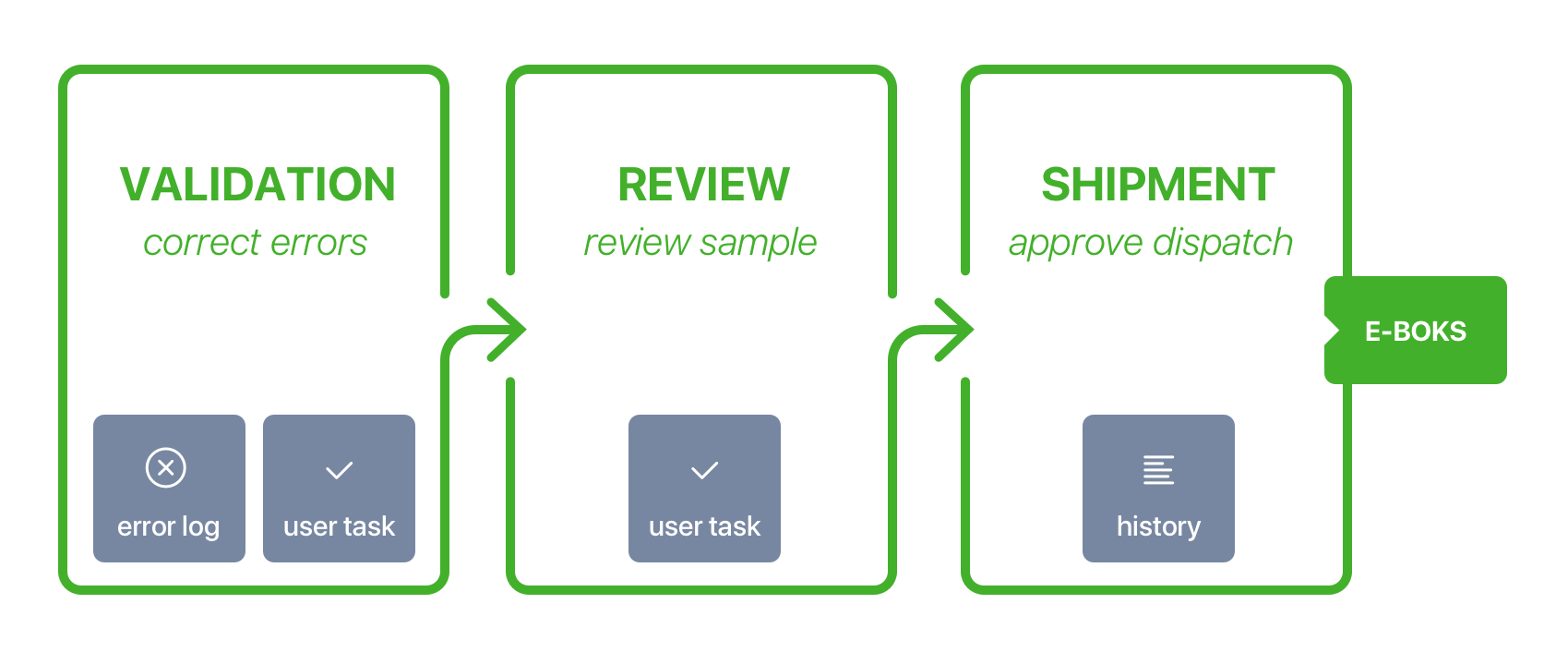
Recipient list
The recipient list is a Microsoft Excel workbook that contains a list of recipients and recipient details such as address information. The recipient list contains all WorkZone contacts that you want to send the letter to. See Recipient list.
Letter template
The letter template is a Microsoft Word document that includes body text and merge fields. The merge fields will be populated with values when WorkZone Mass Dispatch merges the template with contact information from the recipient list. See Letter template.
Start a process
When the recipient list and the letter template are ready, you can start the WorkZone Mass Dispatch process from the Process menu in WorkZone Client.
In the Start mass dispatch dialog box, you can select a recipient list and a letter template.
Before you can send the full dispatch of letters, you must validate the recipient list and review the letter template.
Validation
The validation verifies requirements for the recipient list. See Validation. If the requirements are not met, you will receive a smarttask with a validation report that lists the errors. You can then correct the errors before moving on to the next step. After the correction, you can validate the recipient list again to ensure that it is composed properly. Alternatively, you can cancel the mass dispatch.
Approve
The next step is to review and approve a sample of the letter before generating the entire batch of letters. WorkZone Mass Dispatch generates a sample letter and creates an approval task. If the letter does not satisfy your expectations, you can edit it, and then repeat validation and get a new approval task with a new sample letter. See Approve and send a mass dispatch.
Send
When you are satisfied with the letter, you are ready to send it to all the recipients on the recipient list as a mass dispatch.
At this stage, contact information from the recipient list is merged with the letter template. WorkZone Mass Dispatch generates a PDF version of the letter and sends the letter to each recipient in the recipient list. The letters can be delivered via e-Boks. When the dispatch is complete, WorkZone generates a history document for each individual dispatch as well as one history document for the whole mass dispatch.
