Troubleshooting
Click an issue below to see the solution or workaround. The suggestions are not listed in any specific order.
- Verify that the user is assigned to the correct security group and/or department in Microsoft Active Directory.
- Verify that the Microsoft Active Directory replication has been executed and check if the user name can be located in the log.
- Verify if the user exists in the users database.
You can use the following SELECT statement for this:
SELECT * FROM users WHERE user_name = <user name in question>
Note that the user name must be capitalized.
See also:
- Verify that the user is assigned to the correct security group and/or department in Microsoft Active Directory.
- Verify that the Microsoft Active Directory replication has been executed and check if the user name can be located in the log.
- Verify that user is assigned the necessary access codes in the access_codes database.
You can use the following SELECT statement for this:
SELECT * FROM access_codes WHERE user_name = <user name in question>
Note that the user name must be capitalized.
- Verify that the OCR service is running on the Agent server.
- Check for OCR errors in the service queue database
You can use the following SELECT statement for this:
SELECT * FROM service_queue WHERE agent_type =’OCR’
- Verify that the FIX service is running on the Agent server.
- Check for FIX errors in the service queue database.
You can use the following SELECT statement for this:
SELECT * FROM service_queue WHERE agent_type =’FIX’ - Use the ScanSQL tool to verify the IMT index is running correctly and efficiently.
- Use the ScanSQL tool to finetune the database.
- Verify the status of the db_keep_cache table is not red. You can increase the value and/or rebuild the index.
Rebuilding indexes can be very time and resource consuming and it is a good idea to rebuild the index in periods of relative quiet, for example over the weekend or during extended holidays.
- Verify the status of the db_keep_cache table is not red. You can increase the value and/or rebuild the index.
See also:
- Use the ScanSQL tool to verify the IMT index is running correctly and efficiently.
- Use the ScanSQL tool to finetune the database.
- Verify the status of the db_keep_cache table is not red. You can increase the value and/or rebuild the index.
Rebuilding indexes can be very time and resource consuming and it is a good idea to rebuild the index in periods of relative quiet, for example over the weekend or during extended holidays.
- Verify the status of the db_keep_cache table is not red. You can increase the value and/or rebuild the index.
See also:
- Verify that the WorkZone PDF Crawler service is running on the Agent Server.
- Check for conversion errors in the service queue database.
You can use the following SELECT statement for this:
SELECT * FROM dvs_render_info WHERE record_key = <document number>
See also:
- Verify that the WorkZone PDF Crawler service is running on the Agent Server.
- Check for conversion errors in the service queue database.
You can use the following SELECT statement for this:
SELECT * FROM dvs_render_info WHERE record_key = <document number>
- Verify that the WorkZone PDF Crawler service is running on the Agent Server.
- Check for conversion errors in the service queue database.
You can use the following SELECT statement for this:
SELECT * FROM dvs_render_info WHERE record_key = <document number>
See also:
- Verify that the user is assigned to the correct security group and/or department in Microsoft Active Directory.
- Verify that the Microsoft Active Directory replication has been executed and check if the user name can be located in the log.
- Verify that user is assigned the necessary access codes in the access_codes database.
You can use the following SELECT statement for this:
SELECT * FROM access_codes WHERE user_name = <user name in question>
Note that the user name must be capitalized.
- Verify that the user is assigned to the correct security group and/or department in Microsoft Active Directory.
- Verify that the Microsoft Active Directory replication has been executed and check if the user name can be located in the log.
- Verify if the user exists in the users database.
You can use the following SELECT statement for this:
SELECT * FROM users WHERE user_name = <user name in question>
Note that the user name must be capitalized.
See also:
- Verify that the user is assigned to the correct security group and/or department in Microsoft Active Directory.
- Verify that the Microsoft Active Directory replication has been executed and check if the user name can be located in the log.
- Verify that user is assigned the necessary access codes in the access_codes database.
You can use the following SELECT statement for this:
SELECT * FROM access_codes WHERE user_name = <user name in question>
Note that the user name must be capitalized.
- Verify that the user is assigned to the correct security group and/or department in Microsoft Active Directory.
- Verify that the Microsoft Active Directory replication has been executed and check if the user name can be located in the log.
- Verify if the user exists in the users database.
You can use the following SELECT statement for this:
SELECT * FROM users WHERE user_name = <user name in question>
Note that the user name must be capitalized.
See also:
- Verify that the SUB service is running on the Agent Server.
- Verify that Process agents are running on the Agent server.
Note there are multiple process agents - Verify that Microsoft Exchange Server is running correctly.
See also:
- Verify that the SUB service is running on the Agent Server.
- Verify that the SMTP server is running and that the SMTP service is running on the Agent server.
- Verify that bad emails are not accumulating. You might have to restart the SMTP service if necessary.
- Verify that Microsoft Exchange Server is running correctly.
See also:
If you experience that users do not receive smartmails, you can check the following options:
- In WorkZone Configurator, verify that the Notifications settings in Process settings are turned on. In WorkZone Configurator, go to Process > Process settings.
- On the agent server, verify that the mail agent service is running. On the agent server, go to Services and verify that the Scanjour Service Com WZP service is running.
- On the agent server, check the mail queue for emails that have not been generated. See the "Emails are not received" section in the Handling WorkZone agent errors. If there are errors that cannot be corrected, please contact WorkZone support.
- If any of the these options do not solve the issue, you can try checking the workflow log for failed processes. See Investigate failed processes in the workflow log.
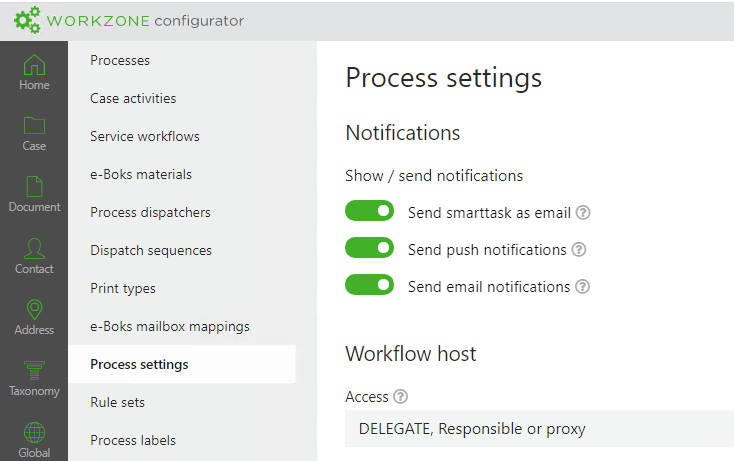
The Send smarttask as email parameter must be turned on for users to receive smartmails. See Configure notifications in the WorkZone Process Administrator Guide.
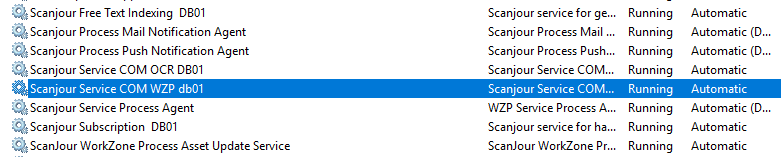
If connectivity issues or issues with the execution of scripts or other code snippets in browsers accessing WorkZone Client or WorkZone Configurator are experienced, these issues might be attributed the default Content Security Policy values.
The default Content Security Policies can be checked and configured on the Microsoft IIS 7 server in the IIS Manager form to see if the policy performs as expected and adjust the policy values if necessary.
The Content Security Policy settings can also be checked by using the developer tools in the relevant browser or by using 3rd party development tools – for example Postman (a platform for API development).
