FAQs about case activities
This section contains a list of frequently asked questions on WorkZone Process functionality. Click any question below to see the answer.
Some activity effects have parameters that require you to specify properties and values or filters in JSON format. You can use WorkZone QueryBuilder to create queries, and then copy them to the activity effect parameters.
- Create a query in WorkZone QueryBuilder.
- Click the Filter element to copy the filter expression, and then click OK to copy the filter to the clipboard.
- Paste the filter in to the Properties parameter of an activity. In this example, the filter expression
State_Value eq 'FB' and ResponsibleOu_Value eq 'AS'is copied and pasted.

Some activity effects require that you specify the GUID in a ProcessGuid parameter or the name of a process in a the ProcessName parameter. You can look up process GUIDs in WorkZone Configurator.
- In WorkZone Configurator, go to Process > Processes.
- Point to the process you want to get the GUID or the name for.
- Click
Edit process parameters.
- Copy the GUID from the GUID field and paste it into ProcessGUID parameter or copy the name from a Name field and paste it into the ProcessName parameter of the activity effect in the DCR process.
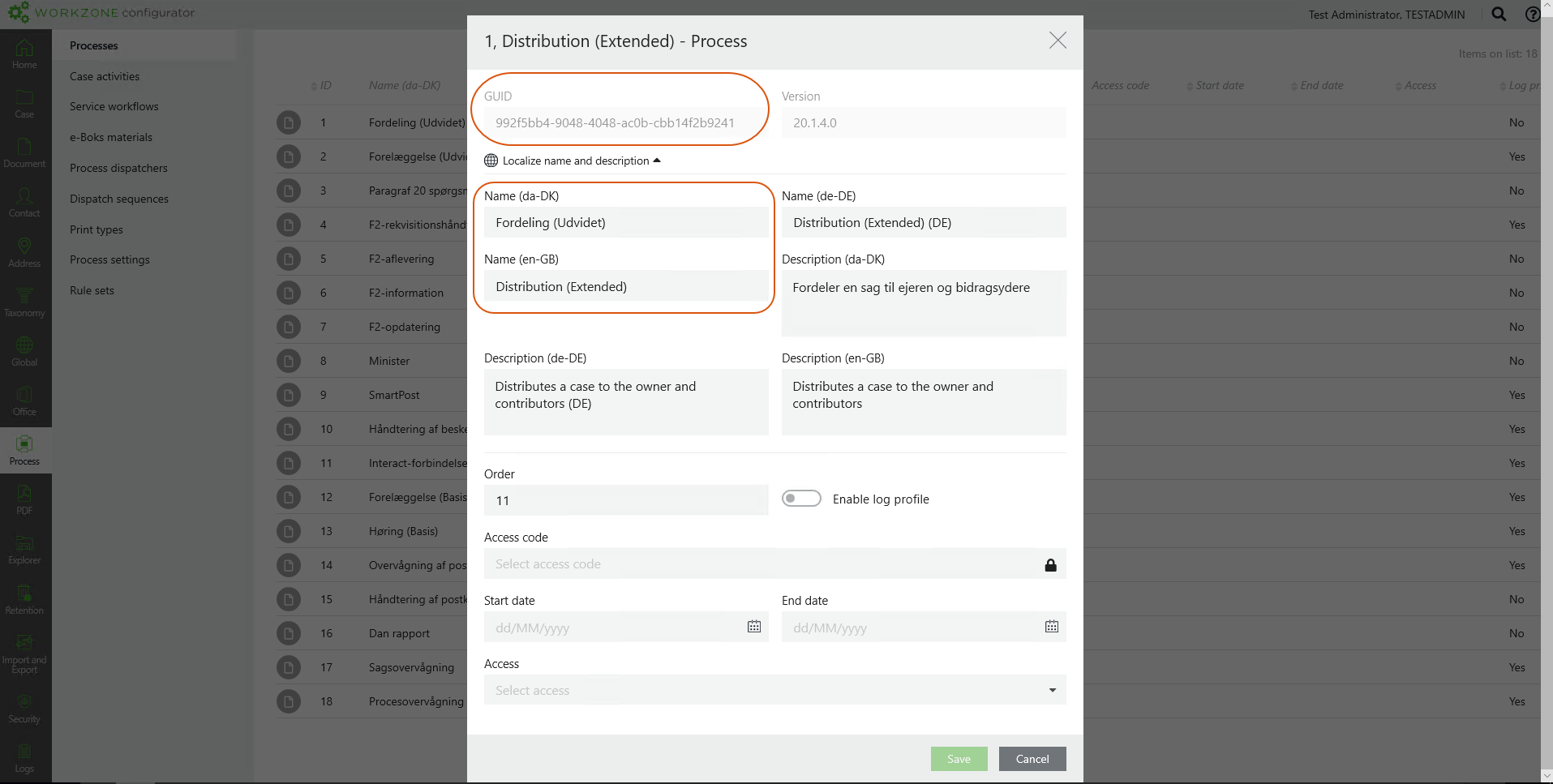
Some activity effects require that you specify the GUID of a process in a ProcessGuid parameter. You can look up process GUIDs in WorkZone Configurator.
- In WorkZone Configurator, go to Process > Case activities
- Point to the case activity you want to get the GUID for.
- Scroll to the GUID column.
- Copy the GUID from the GUID field and paste it into the GUID parameter of the activity.
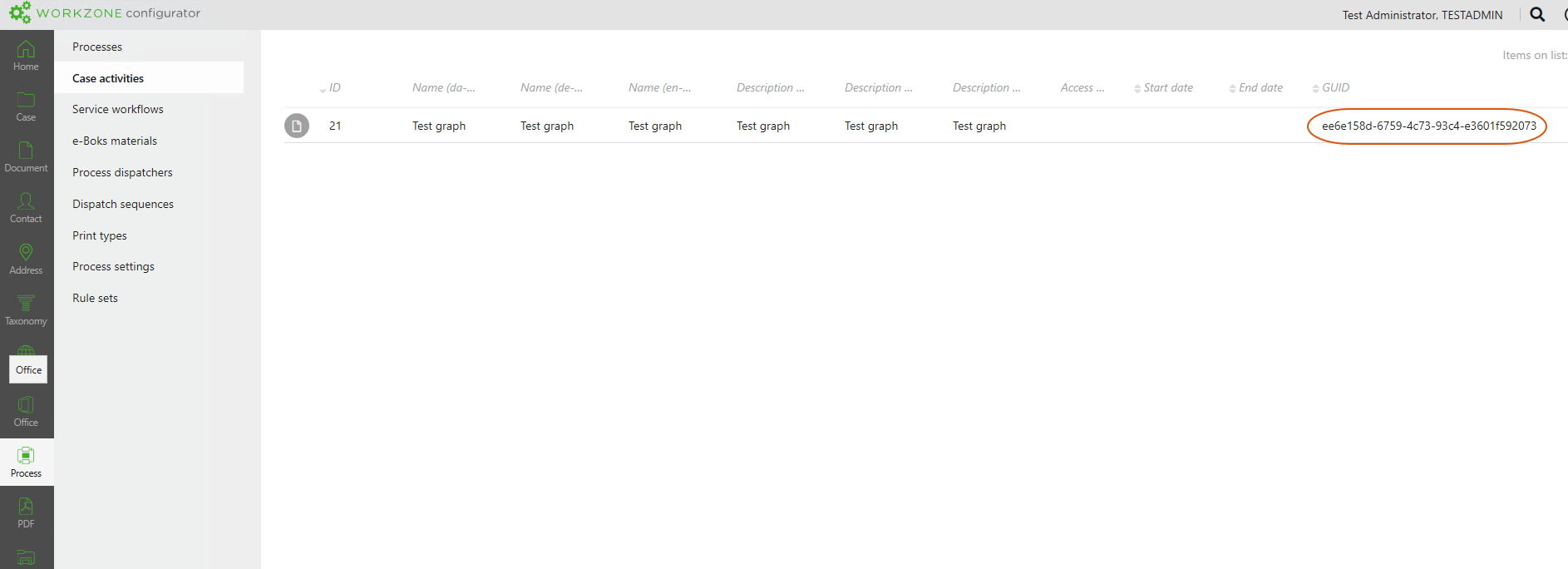
Users will temporarily be unable to modify a case when the case is locked during process execution ( for example during SmartPost execution). The users will encounter an error message indicating lack of appropriate access rights because the case is running with the system user's access rights and not the user's assigned access rights. Automatically triggered Case Activities on the case are executed normally, but manually triggered activities cannot be executed by the user.
This behavior is implemented to temporarily protect the case from updates during the execution of actions (for example generation of pdf reports). After these actions are completed, the user will be able to access the case and execute case activities again.
