The Edit ServerScan Profile window
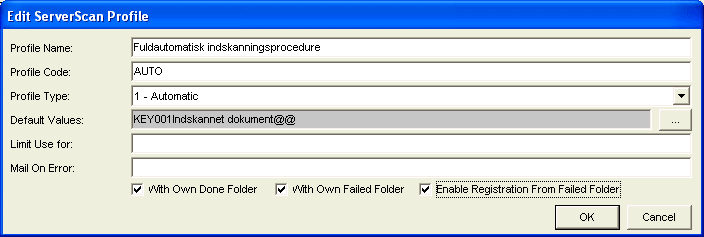
| Field | Description |
|---|---|
| Profile Name |
Defines the name of the profile. The name is used for identification of the profile. This name is the one you can see when you select a profile in the SJ ServerScan Admin window or the SJ ServerScan Starter window. See Control scanning with SJ ServerScan Starter. |
| Profile Code |
Defines a code identifying the profile. The code must be short (for example, three letters), and it must be written in capital letters. The code is used for:
|
| Profile Type |
Each profile has a purpose. This purpose is defined by a type. The type can have one of the following values:
|
| Default Values | Defines the values, which are by default applied to the documents scanned to this profile. The default values cannot be specified in plain text, but must be selected by using the browse (...) button next to the field. |
| Limit Use for | Defines the names of the scanning clients, which have to be able to see the profile (and thus be able to use it). If you specify names of more scanning clients, the names must be separated by semicolons. |
| Mail On Error | If another person than the person specified in the Default Receiver On Error field must be notified in connection with errors from this profile, the e-mail address of the person must be specified in this field. For more information, see the With Own Failed Folder field. |
| With Own Done Folder | When this check box is selected, the finished documents for this profile will be placed in the profile’s own DONE folder instead of the standard DONE folder of the installation. The name of the profile specific folder is DONE_XXX, where XXX is identical with the code, which you specify in the Profile Code field. |
| With Own Failed Folder | When this check box is selected, the finished defective documents for this profile will be placed in the profile’s own FAILED folder instead of the standard FAILED folder of the installation. The name of the profile specific folder is FAILED_XXX, where XXX is identical with the code, which you specify in the Profile Code field. |
| Enable Registration From Failed Folder | When this check box is selected, the user gets the possibility of making a manual registration of the files, which have ended up in the profile’s own FAILED folder. |
