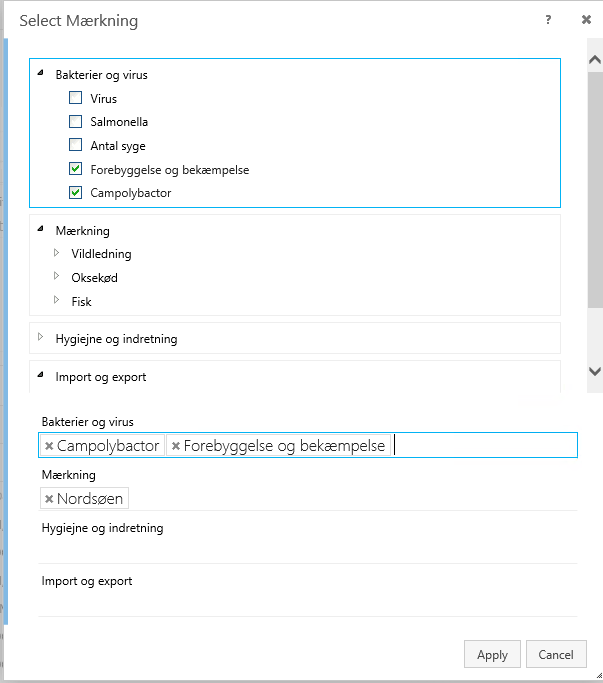About cases
A case in WorkZone Client corresponds to a physical case or a case folder. The purpose of a case is to gather all information related to this case in one place.
- A case is unique and has a unique case number.
- A case can refer to the other cases as case references.
- Cases can have a hierarchy of a parent case with one or more of the child cases. For example, a case can have child cases if they contain information closely related and subordinated to the original case.
Closed and open cases
A case can have either an open or closed state. Case state determines which actions you can perform on the case. New cases are always created as open.
Open cases
Open cases are active cases. They can be edited by users with sufficient edit rights (write access). This includes adding to a case new documents or parties.
Finding open cases
Open cases do not have a closed date, so you can see them in the Open cases or Unit's open cases standard lists. You can also create your own search list, or use a distributed search list or a customized list created by other users to find open cases.
Closing cases
You can close an open case according to the procedures for closing cases in your organization. See Close a case.
Closed cases
Closed cases are inactive and cannot be edited by other users. Once a case is closed, case owner can only edit the Reminders, Case handler, Responsible unit, Read access, and Retention code fields on it. It is impossible to attach new documents or parties to a closed case.
When you close a case, a retention date is calculated based on the retention policy assigned to this case.
Finding closed cases
Closed cases always have a closed date. You can find closed cases by creating a case search query and using the Closed date from and Closed date to search criteria fields to refine and narrow your search.
Reopening a case
If you need to edit a closed case or add a new document or party to it, you must reopen the case. See Re-open a closed case.
Case category
A case category is a major division of cases defined by a category. An organization configures case categories individually, depending on its architecture, requirements, and needs.
When creating a new case, you must first select the case category from the Case drop-down list on the main ribbon. You can change the case category for a case or multiple cases later.
Case categories are created and maintained in the WorkZone Configurator > Case > Properties page > Case categories tab.
There are two special case categories: the Standard case and the Desktop case.
Standard case
When manually creating a case, you must first select the case category, but when a case is created using OData or WorkZone Explorer, the Standard case category will be applied to the newly created case by default.
The Standard case is a WorkZone system category. It can be edited, but cannot be deleted.
The case detail page of a Standard case is rendered with the default case template.
Finding Standard cases
Standard cases are not considered as having a case category, so their Case category field is empty. You can find Standard cases by searching for all cases where the case category field is empty. Create a specific search for Standard cases or use a general case search, add the Case category search criteria and define that it should have the @Empty value.
Changing a Standard case category
A Standard case can be changed to any other case category.
Clearing a case category
You can also clear the case category of a case. This will change the case to a Standard case, and the case template used for this case will change to the default case template.
- You cannot clear the case category for multiple cases at once.
The Desktop case
Every user has a case called a Desktop case. The Desktop case contains documents that you have created but have not immediately saved on any case. You can also save documents directly on your Desktop case. For example, to use the Desktop case as a draft case for your documents, and move finished documents to other cases later.
Desktop cases cannot be closed or deleted.
Documents that are archived from the Desktop case are not assigned a record number. Instead, they keep the original record number (0) which was assigned when the document was created. If the archived document is saved on another (non-desktop) case, the document will be updated with a new record number that corresponds to the new case.
Desktop case numbering
The case number of the Desktop case has the following format: "SJ-STD-<USERNAME>".
For example, for a user with the username "LOF", the case number of the desktop case will be "SJ-STD-LOF". The title of the desktop case is "Desktop - <USERNAME>".
For example, "Desktop - LOF".
Desktop cases and access codes
The default read and write restrictions for desktop cases will depend on the security feature used by your organization: WorkZone Standard edition or WorkZone Corporate edition. You can always edit the read and write access settings for your desktop case manually, if needed.
WorkZone Standard edition
For the standard WorkZone security feature, Desktop cases are not automatically assigned any read or write restrictions, as Desktop cases are considered to be temporary cases for documents that have not yet been sorted into their final destinations. If you want to protect your Desktop case, you must manually assign read and/or write access codes to it.
WorkZone Corporate edition
For the WorkZone Corporate edition security feature, the Read access field of the Desktop case will by default be assigned the ALLEEMNER access code and the authority that the current user is a member of. The Write access field will be empty.
Case type
A case type is a more granular division of the cases by a predefined case type. Case types are specific to the organization and reflect how the organization sub-divides case meta data. An organization configures case types individually, depending on its architecture, requirements, and needs.
Case types are defined in the Case type field on the case detail page and can be changed on all open cases.
Case types are created and maintained in the WorkZone Configurator > Case > Properties page > Case types tab.
Facets
Facets represent case properties that are specific for an organization. Facets are defined by an administrator and made available on a case detail page.
Use facets as an alternative or complimentary way to classify your cases. You can select multiple facets for a case. Click the![]() icon on a facet to open a list of available options, then select needed facets and click Apply.
icon on a facet to open a list of available options, then select needed facets and click Apply.
Tip:
- You can recognize facets by the
 icon in the field.
icon in the field. - You can use facets or case groups as a search criteria to find specific cases.