Subnumbers
About subnumbers
Subnumber stands for a Child case group in WorkZone Client and Sub no. in WorkZone for Office. You can add, edit, and delete subnumbers in WorkZone Configurator.
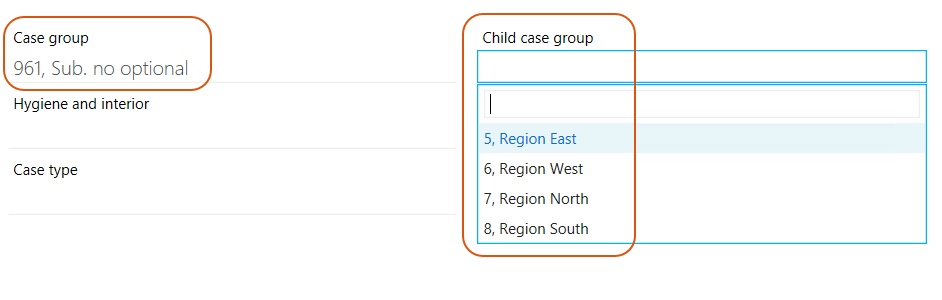
In this picture, 5, 6, 7, 8 are numbers of subnumbers, and regions East, West, North, South are texts.
Create a subnumber
- On the main page, select Taxonomy.
- On the Subnumbers tab, in the bottom-right corner of the page, click
Create.
-
Fill in the following fields in the Add subnumber dialog box:
- Text – The default name that is visible for users.
- Number – The code in the database. The code will be also visible for users.
- Localize labels – Optionally, specify names in other languages.
- Subnumber type – Select a subnumber type to define a group to which the new subnumber must belong. See About subnumber types.
- In use – Enable the toggle bar if you want to make the subnumber available for users. If you disable the toggle bar, users will not see this subnumber.
- Click Save.
Edit a subnumber
- Open a list with the subnumber that you want to edit, and point to it. A menu bar with action buttons appears.
- Click
Edit.
- Apply the required changes in the Edit subnumber dialog box.
Note: You cannot edit the Text and Number values.
- Click Save.
Delete a subnumber
You can only delete a subnumber that is not in used yet.
- Open a list with the subnumber that you want to delete, and point to it. A menu bar with action buttons appears.
- Click
Delete, and then click Delete.