Configure the WorkZone pane
Prerequisite: You must have the
CONFIGADM access code to configure the WorkZone pane.Edit configuration
- In the lower-right corner of the WorkZone pane, click the
 icon > Configure
icon > Configure  .
.
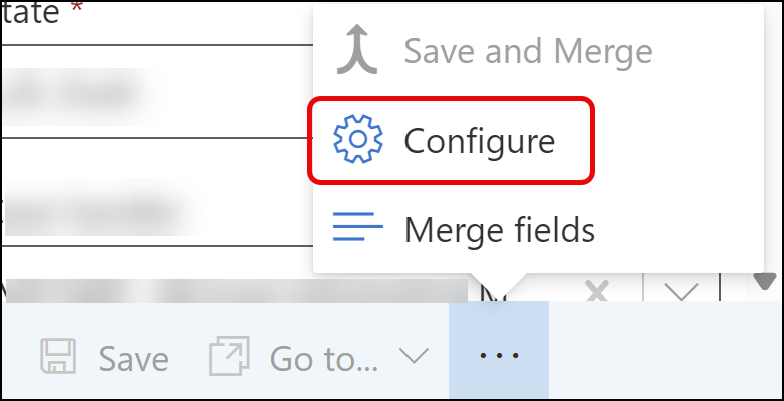
- Select the Documents tab.
- In the Edit configuration view, perform the needed changes:
- Drag and drop the displayed fields up and down to reorder them.
- Click
 Add field at the upper-right corner to add more fields.
Add field at the upper-right corner to add more fields.
- In the Available fields pane, tap on a field to add it.
- Click X to close the Available fields pane.
- Click
 over a field to remove that field.Note: Title, Document type, Classification, State, and Case fields cannot be deleted.
over a field to remove that field.Note: Title, Document type, Classification, State, and Case fields cannot be deleted. - Click
 over a field to make (or unmake) it Read-only.
over a field to make (or unmake) it Read-only. - Click
 over a field to make (or unmake) it Required.
over a field to make (or unmake) it Required.
- Click Create, if you edit the configuration for the first time (or click Save, if you edit an already created configuration).
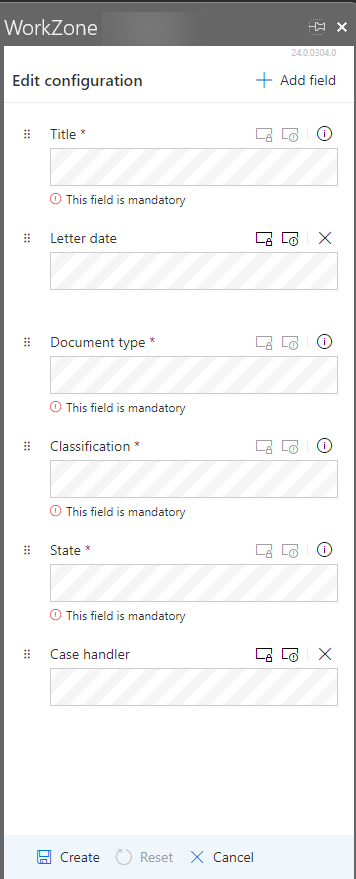
-Or-
Click Cancel to discard your changes.
Reset the configuration to default
- Open the Edit configuration form.
- Click Reset in the bottom of the Edit configuration form.
- Click Save.
Note: The Reset button becomes available, if any changes have been made to the default configuration.