Create a DCR process using the WorkZone template
WorkZone provides a template that you can use to get started with a case activity process, which provides WorkZone-specific activity effects.
- Log in to the DCR Design Portal from DCRGraphs.net.
- At the top of the dashboard, click Create process.
- In the New Process dialog, click Templates.
- Select the WorkZone Case Activity Template, and then click Save. The template is loaded, and you can start adding activities and connections.
- Click
to insert an activity.
- In the Options pane, add a label and a description, which will be displayed in the activity list in WorkZone Client.
- If you want the activity to be executed automatically, select the role named AUTO.
- Click Advanced and scroll to the bottom of the Options pane, and then select an activity effect in the Activity Effect field.
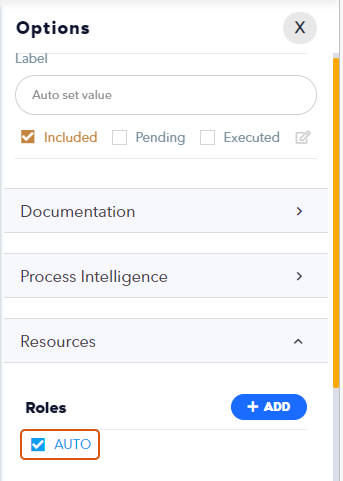
See Activity effects for a description of the activity effects.
- Select a WorkZone activity, for example CopyDocument, and a list of parameters for the selected type is shown.
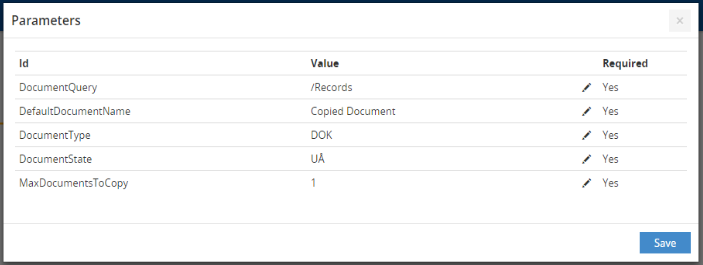
- Fill in the parameters. See Activity effects for an overview of the parameters.
- When you have completed the process, click File > Save As to save your DCR process.
To make your DCR process available in WorkZone, you need to export it first, see Export and deploy case activity processes.
