Map fields using an OData service
This section provides basic introductions on how to map fields in Interact forms to WorkZone. For more information about creating Interact forms, refer to the Interact documentation.
To map data in Interact, you need to know the WorkZone OData entity names and field IDs. If you are not familiar with the WorkZone data model, you can use WorkZone QueryBuilder to help you find the entity names and IDs.
Supported entities:
- Files (Cases/Sager)
- Records (Documents/Dokumenter)
- Contact (Contacts/Kontakter)
- AddressMains (address_main/address_main)
Identifying OData entity names and IDs using WorkZone QueryBuilder
You can use WorkZone QueryBuilder to find the IDs that you need to know to be able to map fields in Interact forms to WorkZone data. You can either click the Documentation button in WorkZone QueryBuilder to get an overview of fields by entity or you can look up entities and fields using WorkZone QueryBuilder.
Look up entities and fields
- Open WorkZone QueryBuilder.
- Select an entity. You can search for the label, for example Cases or Sager depending on the language setup. If you search for the Cases label, you will see the OData entity name in brackets Cases (Files).
- Select fields. You can search for the labels of the fields, for example Title or Titel, case group or sagsgr., Case handler or Sagsbeh., and so on. You will see the OData field ID in brackets. In this example, Title (Title), Case value (FileClass_Value), and Case handler (Officer_Value). The name in the bracket is the ID that you need for the mapping.
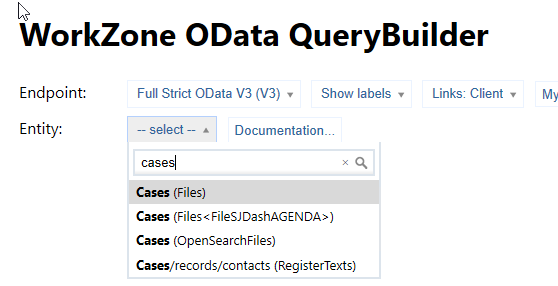
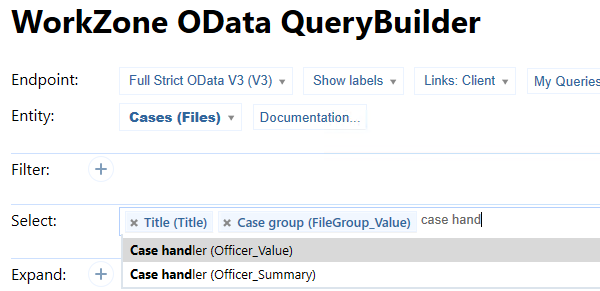
- You can only use fields of the type _Value, not _Summary.
- Labels in your organization may be named differently.
Some fields are mandatory and some fields have dependencies on each other. See Mandatory fields and dependencies.
Mapping in Interact
Set up OData access
To access OData from the Interact server, follow these steps:
- In the hosts file (on the interact server), add an entry with the IP address of the WorkZone server mapped to the host name of the WorkZone server.
- In Interact, click Settings > Integration. In the OData section, use the host name in the URL field.
- To verify access to OData. open a browser on the Interact server and paste the URL of the WorkZone server, for example https://[host]/odata. If you receive an OData XML response, the access is provided.
Map fields
- Open the Interact form.
- Click the DATA TRANSFER tab.
- On the Dynamic tab, select the Activate delivery check box.
- Select the WorkZone entity you want to use, for example Cases (Files), and click the + button.
- Find the ID of the field you want to map in the list, for example Class (FileClass_Value).
- Click in the field next to the ID that you want to map. In this example Class (FileClass_Value).
- Press the Ctrl key and click in the field in the form that you want to map the ID to. In this example the Case group field.
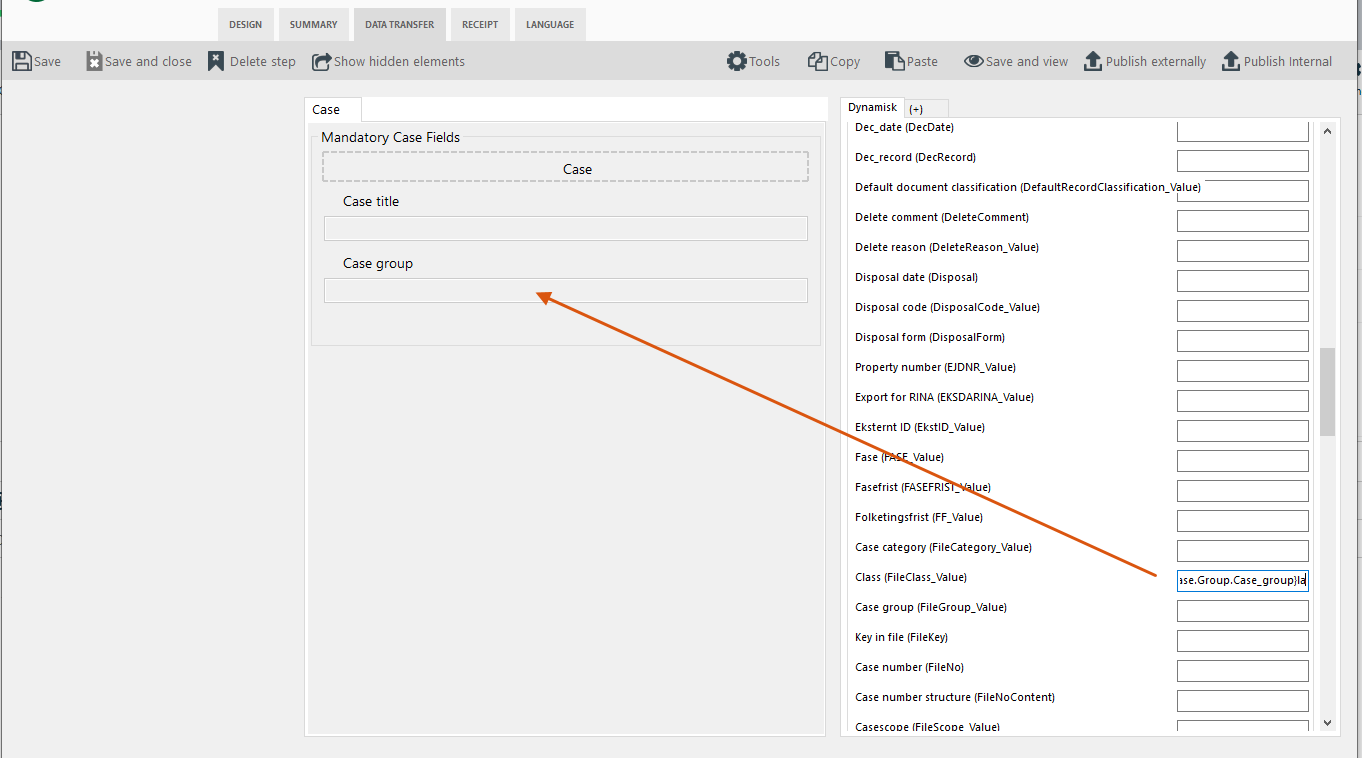
Mapping examples
Set a contact as primary party on a case
To set an existing contact as the primary party on a case at case creation, you must map the following fields in Interact:
- NameCode
- NameType_Value, for example 'M' for Employee.
- NCustomLabel_Value. Optional, if you want to specify the role, for example 'Sagspart'.