Attach documents
You can attach documents to the email. When you save the email on a case, the documents will be suggested to be saved the case, too.
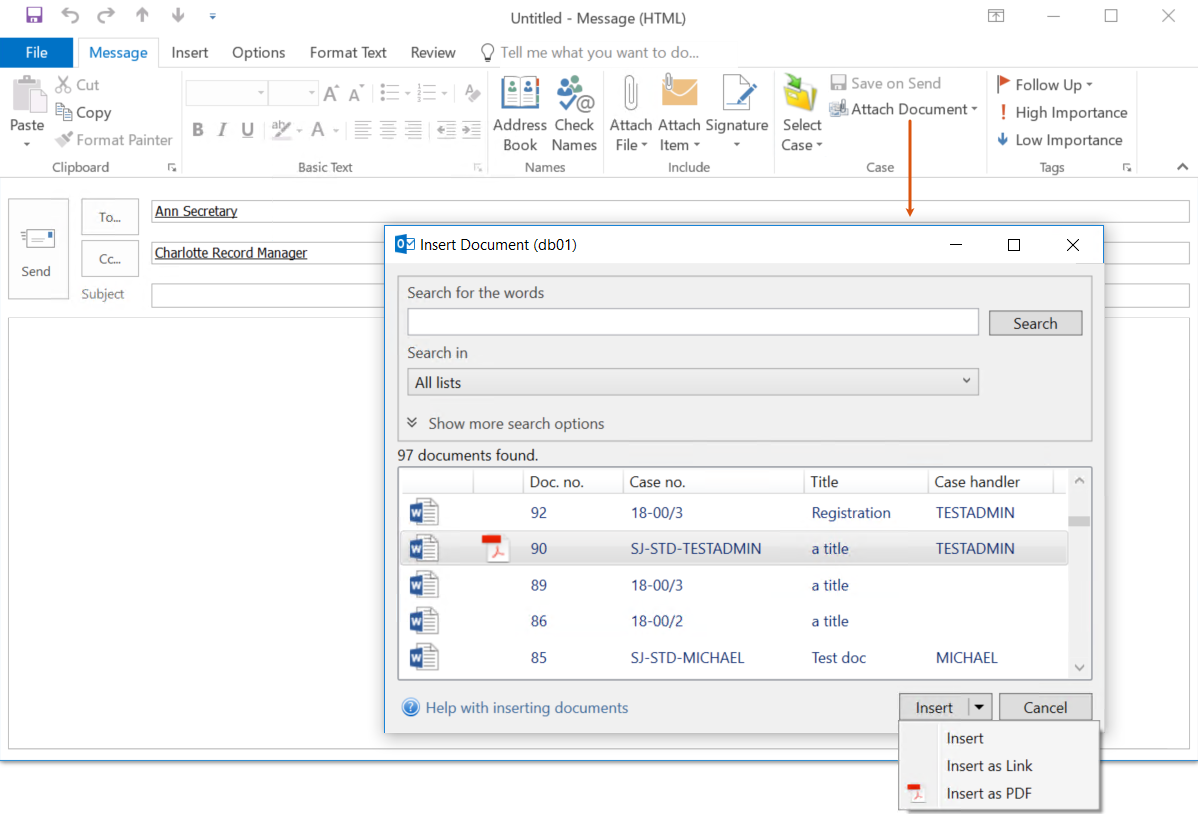
- In the Case group, click Attach Document.
- Select a document from the list. The document is inserted as an attachment.
- If you selected the second option in step 2, you must enter search criteria and click Search. Select a document.
- Expand options of the Insert button and click one of them:
- Insert – Inserts the document to the email as attachment.
- Insert as Link – Inserts a link that opens the document's detail page in WorkZone Client and a download link.
- Insert as PDF – Inserts the PDF version of the selected document.
Note: Insert as PDF is only available for a document if its PDF version has been generated in WorkZone Client. The icon indicates that the PDF version exists.
icon indicates that the PDF version exists.
–Or–
Click Search Document. The Insert Document dialog is displayed.