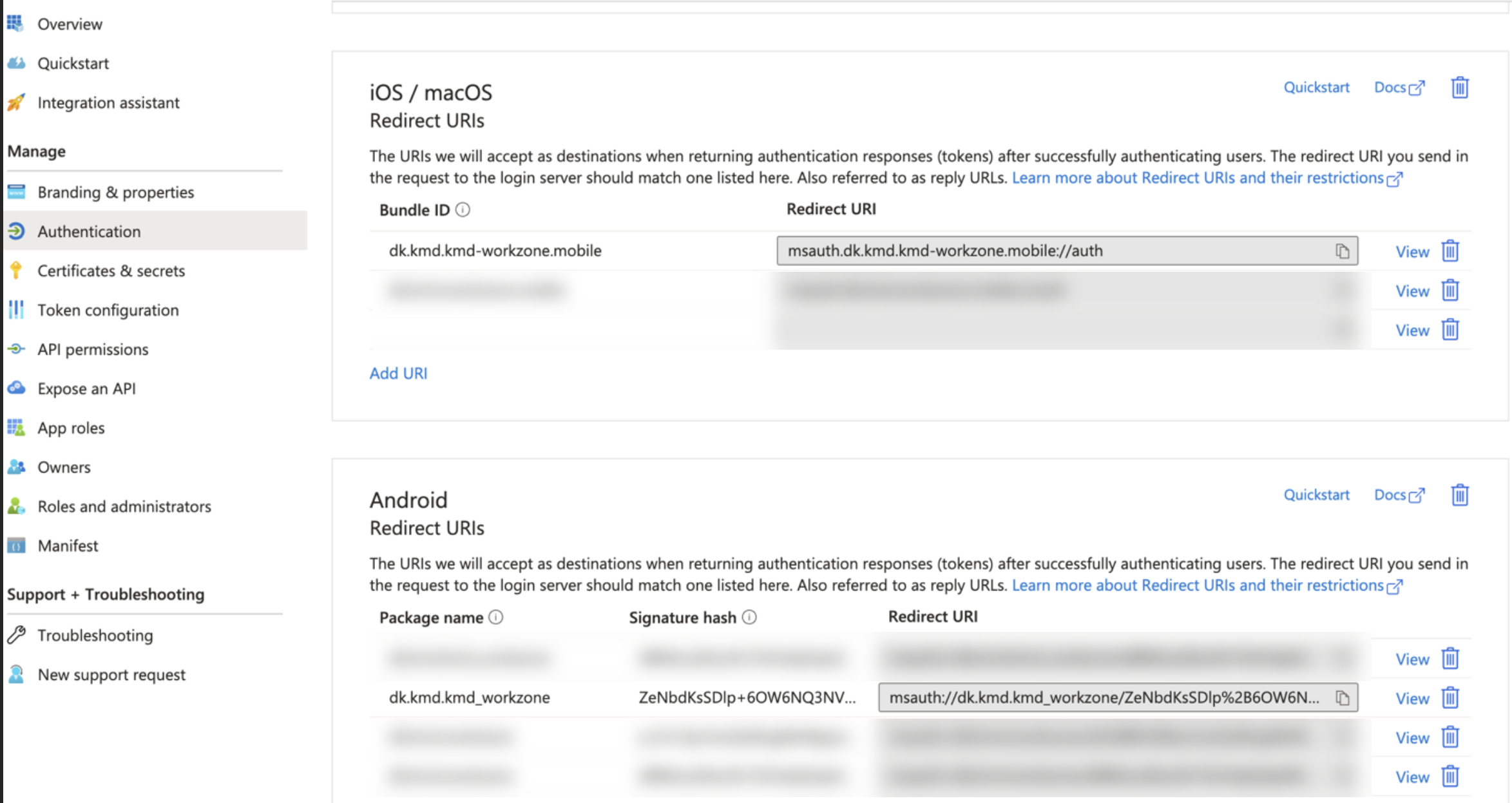Configure MSAL authentication
For Microsoft cloud environments, to authenticate logged-in user and retrieve the authentication token, you need to register the redirection URLs for your created and registered WorkZone Mobile (New) app in the Azure portal.
- Sign in to the Microsoft Azure portal.
- If you have multiple tenants configured, click Settings in the top and switch to the tenant for which you want to register the application from the Directories + subscriptions menu.
- Click Identity > Applications.
- Select the required registered application from the list.
- Select Manage > Authentication.
- If your platform redirection URI is already configured, proceed to step 7.
- If your platform redirection URI is not configured yet:
- Under Manage, select Authentication > Add a platform > Android.
- From the new window screen, select Android.
- Enter
dk.kmd.kmd_workzoneas your project's Package Name. - Enter
ZeNbdKsSDlp+6OW6NQ3NVnCECeo=as the signature hash key. - Click Configure and proceed to step 8.
- If your platform is already configured, click Add URI, and:
- For Android:
- Enter
dk.kmd.kmd_workzoneas your project's Package Name. - Enter
ZeNbdKsSDlp+6OW6NQ3NVnCECeo=as the signature hash key.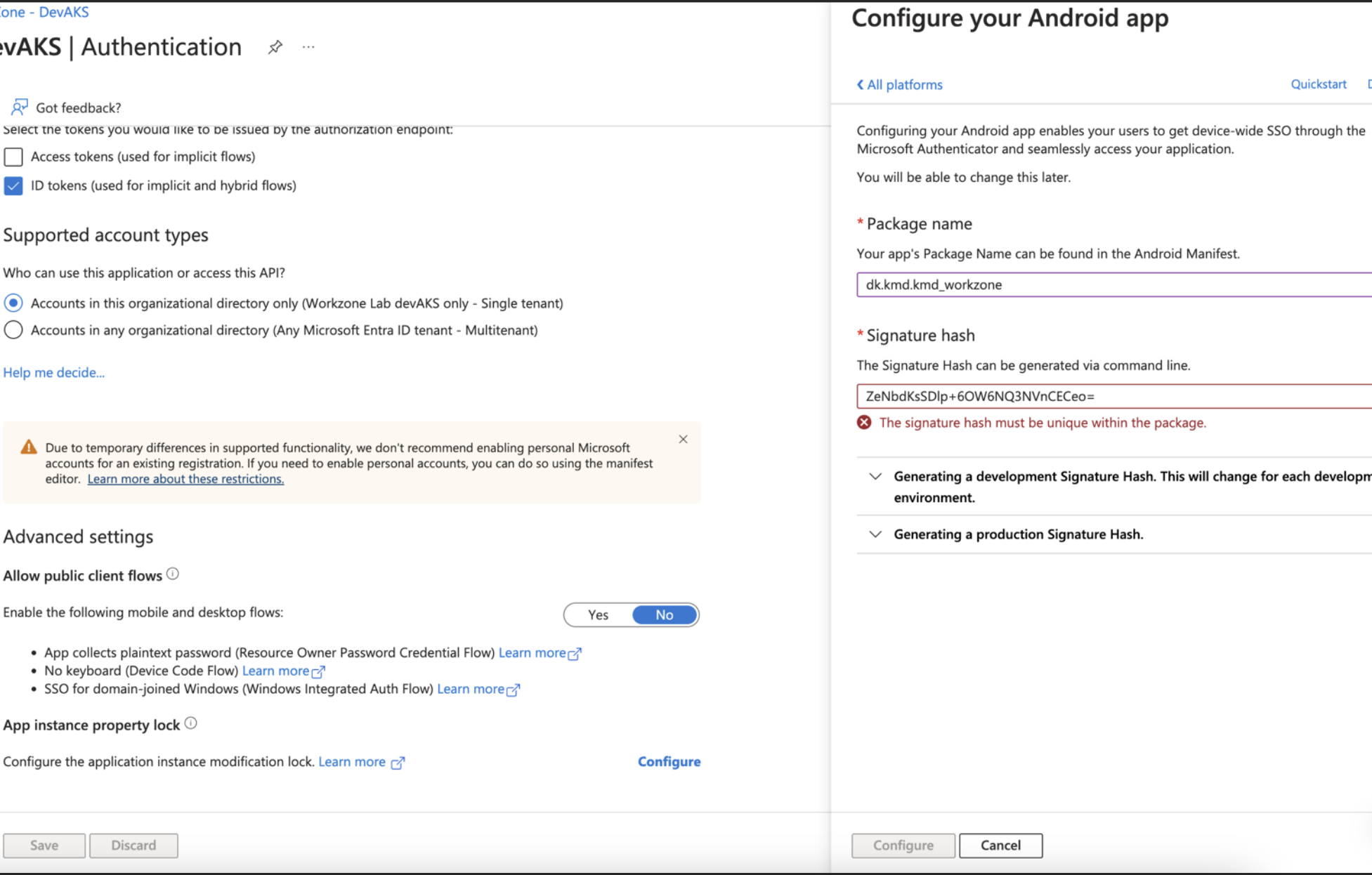
- Enter
- For iOS:
- Enter
dk.kmd.kmd-workzone.mobileas your Bundle ID.
- Enter
- For Android:
- Click Save.