Start a basis submission process
You can start a new basis submission process from an email or from the Cases & Documents folder in Outlook, or from WorkZone Client. For more information, see Start a new process.
Start submission process
- Open, for example, a case from the Cases & Documents pane in WorkZone for Office.
- Click Process > Submission (Basis).Note: If the email has been saved on multiple cases, then a list of these cases is displayed. Select a case.
- In theStart Submission dialog, the case title is automatically inserted in the Title field.
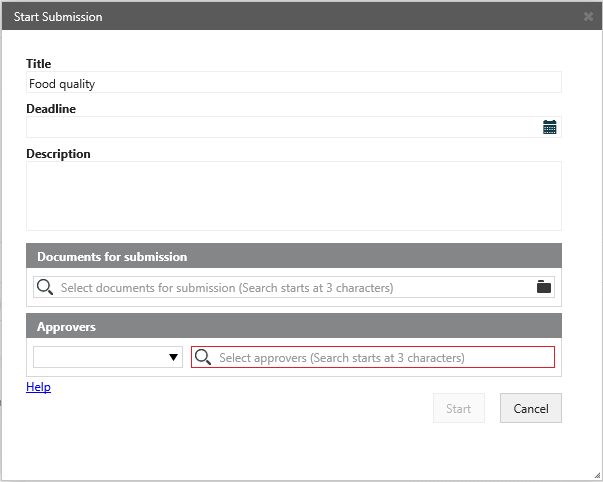
-
Select a Deadline. If the Deadline field is already filled in with a deadline, it is because your organization has predefined a default deadline for the process. You can change deadline.
-
When you start the process the first time, the deadline is set to midnight 00:00.
-
If you click
 Delete in the Deadline field, the process will have no deadline.
Delete in the Deadline field, the process will have no deadline.
-
- Type a description in the Description field.
- Select documents. Click in the Documents field and select one or more documents from the list, for example, a case document and the saved email.
- Select one or more actors. Click in the Actor field and select from the list of contacts. Start typing a name to narrow down the list.
- Click Start.
The process is started and is now visible in the Processes overview - see About the Processes Overview.