Troubleshooting
Click an issue below to see the solution or workaround.
If you access WorkZone Explorer through an FQDN host name, automatic Windows user authentication will not work. An error message will occur or the Windows Logon window will be displayed repeatedly.
To make the logon happen automatically, add the https address for the WorkZone Explorer host to the Windows registry named AuthForwardServerList. For example: https://db01.lmdom.local. After you have modified the registry, you have to restart the WebClient service.
You can find information on how to make this change in the registry in the Microsoft article Prompt for credentials when you access WebDav-based FQDN sites in Windows. Follow the instructions listed under Registry information in the Resolution section.
Note:
- You do not need to install the hotfix mentioned in the Microsoft article.
- The hotfix mentioned in the Microsoft article is included in Windows 8, although Windows 8 is not listed in the Properties section.
If users get an error message when they try to create documents in WorkZone Explorer, it is probably because the document type N (Internal) does not exist. WorkZone Explorer requires that the document type N is created and that the DefaultRecordType parameter is set to N in the web.config file. Check if this document type has been created in WorkZone Configurator and in the WorkZone web.config file.
- In WorkZone Configurator, go to Document > Properties > Document types. If the document type N does not exist, create it. See Create a property.
-
Check if the parameter
DefaultRecordTypeis set to N under<appsettings>in the WorkZoneweb.configfile, which is located inC:\Program Files(x86)\KMD\Workzone\IIS\Workzone\Explorer. If this is not set to N, specify it as shown below.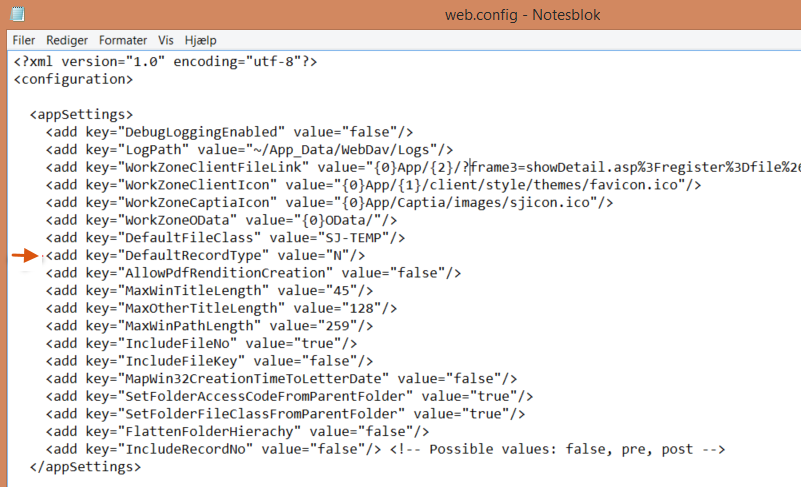
WorkZone Explorer is based on Microsoft WebDav to open and edit files (documents) and is restricted by any default values defined for the WebDav extension. You can edit the default values to improve performance when working with large files.
See customize the web client in the registry (external link to Microsoft support) The information is relevant for the Windows 7 and Windows 10 operating systems.