Create a native API for WorkZone Mobile (New)
Register the native API
If your WorkZone Mobile (New) app is already registered as “WorkZoneMobileNative,” skip this step and proceed to Add a redirect URI.
- Log in to the Microsoft Azure portal.
- Click App registrations. It must be the same place as your WorkZone Mobile (New) publication is created.
- Click New registration.
- Enter a Name for your WorkZone Mobile (New) app. For example,
KMDWorkZoneNative. - Select appropriate supported account type.
- Click Register.
See Microsoft quickguide on how to register an app or a web API for the detailed steps.
Add a redirect URI
See Microsoft quickguide on adding a redirect URI for the detailed steps.
- Under Configure platforms, select the needed platform type (Web, iOS/macOS, Android, Mobile and desktop applications).
- Provide your Redirect URI (URL of your WorkZone Mobile (New) web app publication).
- For Web: enter the redirect URI in the following format:
https://<Your host>/oauth2/signin-oidc(replace <your host> with your host). - For iOS: enter
dk.kmd.kmd-workzone.intunefor Bundle ID. The Redirect URI will be generated automatically. - For Android: enter
dk.kmd.kmd_workzonefor Package name. The Redirect URI will be generated automatically.
Add API permissions
See Microsoft quickguide on how to add API permissions for the detailed steps.
- Make sure that the following API permissions are added:
- Under Microsoft Graph:
User.Read. - Under Microsoft Mobile Application Management:
DeviceManagementManagedApps.ReadWrite. - Under My APIs > [name of your hosted web app] (for example, My APIs > KMDWorkZoneWebApp):
user_impersonation.
Note: Grant admins consent for the permissions, where required.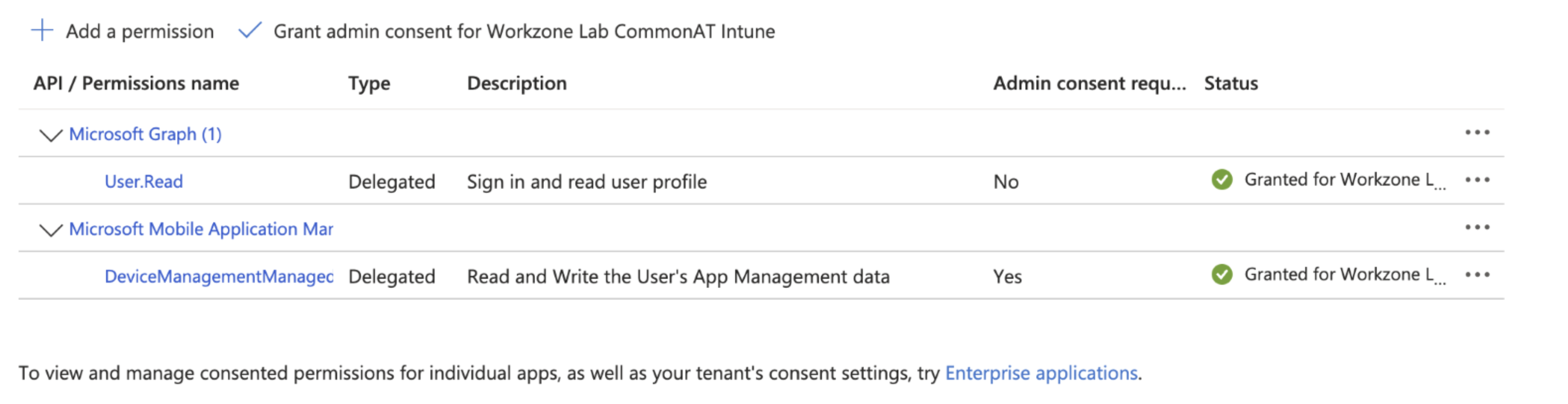
 Tip: To quickly find a permission, type its title into the Select permissions search bar.
Tip: To quickly find a permission, type its title into the Select permissions search bar. - Under Microsoft Graph:
- Click Add permissions.
See Microsoft article Give your app access to the Intune Mobile App Management service.
Configure tokens
- Under Manage > Token configurations, click Add optional claim.
- Select ID as the Token type.
- Add upn claim.