Configure standard letters
An organization may have standard letters that they want users to be able to include in SmartPost messages. A standard letter is a letter with predefined content that the user does not need to change before sending a message. The standard letter must be a Word document (docx or docm) or a Word template (dotx or dotm).
To make standard letters available to users in the Send SmartPost dialog, you need to complete the following steps:
- Make sure that you have the TEMPLATEADM access code assigned.
- Create a specific case to hold the standard letter documents and assign the case group named TEMPLATES to it.
- Enter the case number of the case in the SmartPost process settings.
- Create and save the standard letters on the specific case.
Create a case for standard letters
- In WorkZone Client, create a case to hold the standard letters.
- Assign the case group named TEMPLATES to the case.
- Add the standard letter documents to the case.
Configure standard letters
- In WorkZone Configurator, click Process.
- Click Processes.
- Point to the SmartPost process. A menu bar appears.
- Click
Edit process parameters.
- In the Edit process parameters dialog, select the case that contains the standard letters in the StandardLetterFileNo parameter.
When the setup is complete, the users will see a Standard letter option and a list of standard letters in the Send SmartPost dialog.
Create standard letters
A standard letter must be a Word document (docx or docm) or a Word template (dotx or dotm). A standard letter typically contains a standard text with content controls that will be merged with information from WorkZone, for example from cases, documents, or contacts before SmartPost sends the letter.
Empty content controls
If a standard letter contains content controls that cannot be merged because the information does not exist in WorkZone, the empty content controls and placeholder texts will be visible in the letter. To prevent this from happening, you can enable the Remove content control when contents are edited option on the content controls in Word. When enabled, SmartPost will remove any empty content controls and placeholder texts from the letter before sending it.
-
Open the standard letter in Word.
-
Go to the Developer tab and click Design mode.
-
Select the content control that you want SmartPost to remove if it is empty, right-click and select Properties.
-
In the Content control properties dialog, select the Remove content control when contents are edited check box and click OK.
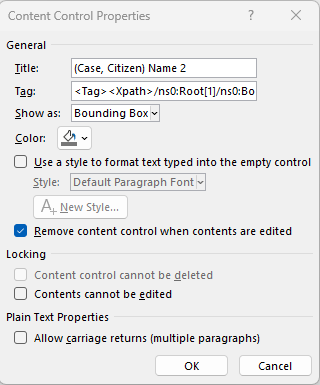
See also: Templates and content controls.